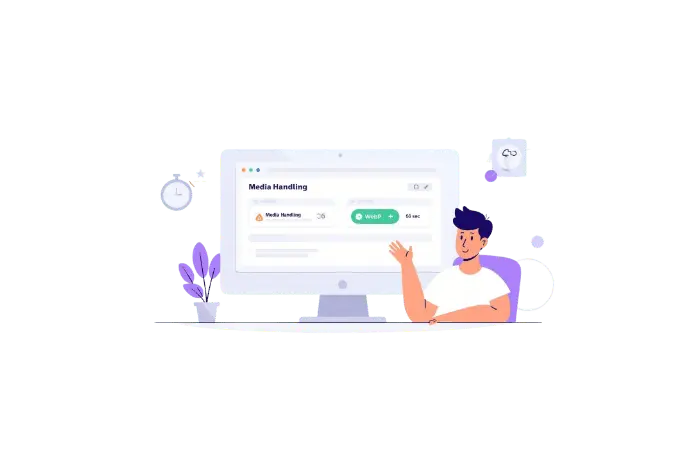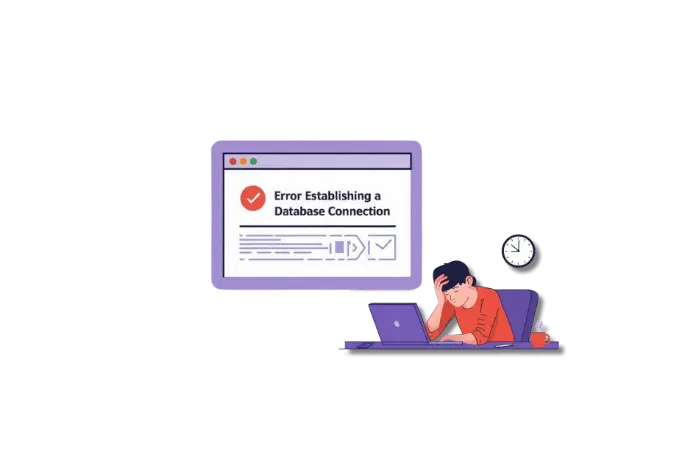Have you ever clicked on a link and gotten a “404 Error – Page Not Found”? Annoying, right? Well, if you’re running a WordPress site, you definitely don’t want your visitors seeing that message either. A WordPress 404 error can negatively impact your user experience and even hurt your SEO rankings. But don’t worry! In this post, we’ll cover the common causes of this error, how it affects your website, and, most importantly, how you can fix it quickly.
Let’s dive into everything you need to know about troubleshooting the dreaded WordPress 404 error!
What is a WordPress 404 Error?
A WordPress 404 error happens when someone tries to visit a page on your site that doesn’t exist. It’s like getting lost and ending up at a dead-end! This can happen if a link is broken, a page is deleted, or there’s an issue with how your site is set up.
Common Causes of WordPress 404 Error
1. Plugin Conflicts
Plugins are super helpful, but sometimes they can cause a WordPress 404 error when they conflict with each other. If two or more plugins don’t work well together, they might break links or pages, leading to that frustrating 404 message.
Example: Let’s say you have an SEO plugin and another plugin for custom URLs. If they clash, your custom URLs might stop working and show a 404 error instead of leading to the right page!
2. Theme Issues
Your theme controls how your site looks, but if it’s not compatible with the latest version of WordPress or your plugins, it could cause a WordPress 404 error. That’s why it’s super important to keep your theme updated.
Tip: Always update your theme regularly to avoid errors and broken pages.
3. Custom Code Problems
If you or a developer added custom code (like in the functions.php file), a tiny error in that code could lead to a WordPress 404 error. Custom code is awesome for making your site unique, but it has to be done carefully!
4. .htaccess File Errors
The .htaccess file is like a map that tells your website where to send users. If this file gets messed up, it can block access to certain pages, causing a WordPress 404 error.
Effects of WordPress 404 Error
1. Poor User Experience
Imagine you’re super excited to read a blog post, but when you click the link, you get a 404 error instead. Bummer, right? Visitors who keep running into this issue might leave your site and never return, which is bad for your traffic.
2. SEO Ranking Damage
Google doesn’t like 404 errors either! If search engines find too many broken links on your site, your SEO rankings could take a hit. This means fewer people will find your site through search engines, which isn’t great if you’re trying to grow your audience.
How to Fix
Now that you know what causes the WordPress 404 error, let’s talk about how to fix it. These solutions are quick and easy, even if you’re new to WordPress.
1. Reset Your Permalinks
Permalinks are the URLs for your pages. Sometimes, just resetting your permalinks can fix a WordPress 404 error. Here’s how:
- Go to WordPress Dashboard > Settings > Permalinks.
- Click Save Changes without changing anything. This refreshes your URL settings and might fix your 404 issue!
2. Restore Your .htaccess File
Since the .htaccess file controls your site’s redirects, restoring it to default settings can often resolve the WordPress 404 error.
- Use FTP or your hosting control panel to access your website files.
- Find your .htaccess file and replace it with the default WordPress code.
Pro Tip: Use an AI tool that monitors file changes automatically. This way, if something breaks in your .htaccess file, you’ll know immediately!
3. Deactivate Plugins and Themes
If you suspect a plugin or theme is causing the error, try deactivating them one by one to see if that fixes the issue. Here’s how:
- Deactivate each plugin and check if the error goes away.
- If the error disappears, you’ve found the culprit!
AI tools like Wordfence can help scan your site for plugin and theme conflicts, so you can spot the issue fast.
4. Set Up 301 Redirects for Moved Content
Sometimes a WordPress 404 error happens because a page has been moved or deleted. Instead of leaving users at a dead-end, set up a 301 redirect to guide them to the correct page.
- Use a plugin like Redirection to easily create 301 redirects for your moved or deleted pages.
For even smoother redirect management, try AI-powered SEO tools like Rank Math, which automatically helps set up redirects when you change page URLs.
Conclusion
A WordPress 404 error might seem like a small issue, but it can cause big problems for your website. It can hurt both user experience and your SEO rankings. But don’t stress! By following the steps in this guide—resetting your permalinks, restoring your .htaccess file, or using redirects—you can easily fix the problem.
Remember to keep your plugins, themes, and WordPress updated, and use helpful AI tools to catch errors early. Now go out there and tackle those 404s with confidence!