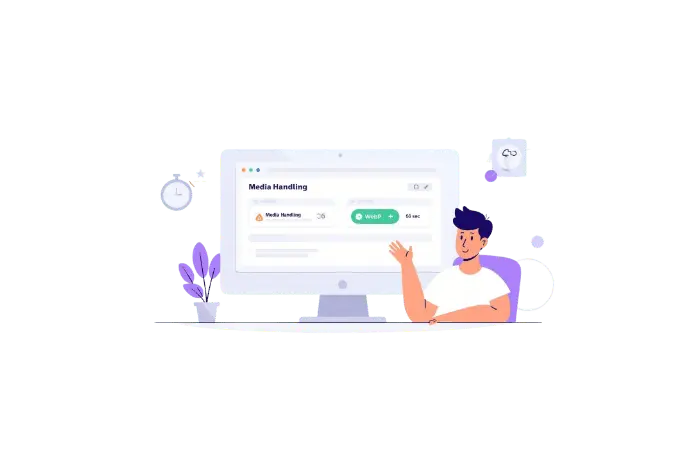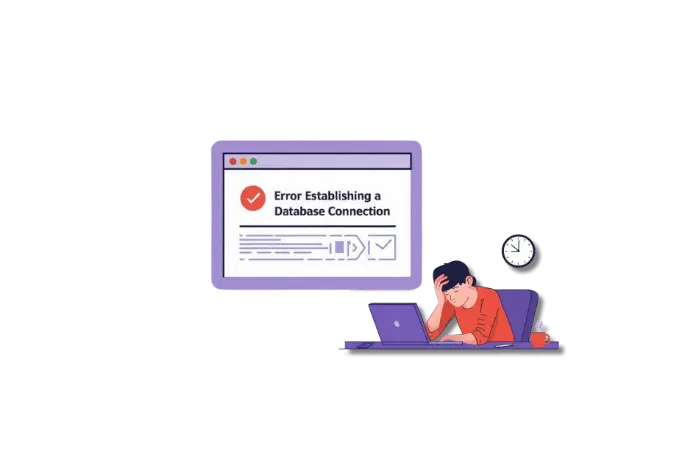In today’s digital landscape, maintaining a seamless WordPress site is crucial for businesses and bloggers alike. Yet, common errors can disrupt the user experience, leading to loss of traffic and credibility. Fortunately, AI offers innovative solutions to detect and fix these issues promptly. By leveraging the power of the WordPress error log, AI technologies like Natural Language Processing (NLP) and Machine Learning (ML) can transform how we handle WordPress errors.
Understanding the Core Idea and Benefits of AI-Powered Error Detection
At the heart of AI’s ability to manage WordPress errors lies its proficiency in analyzing the WordPress error log. The error log is a valuable resource that records every glitch and issues your website encounters.
By employing NLP, AI can read and interpret these logs, identifying patterns and pinpointing the root causes of errors. Machine Learning takes this a step further, learning from past errors to predict and prevent future incidents.
Additionally, AI-powered chatbots can offer instant troubleshooting suggestions, enhancing user experience and reducing downtime.
Key Benefits of AI in WordPress Error Detection:
- Efficiency: AI processes large volumes of log data quickly, identifying issues faster than manual methods.
- Accuracy: AI minimizes human error, providing precise diagnoses and solutions.
- Proactive Maintenance: ML tools anticipate problems, allowing for preemptive fixes.
- Cost-Effective: Reducing downtime and manual labor saves money.
How to Set Up and Run AI-Powered WordPress Error Log Analyzer Script
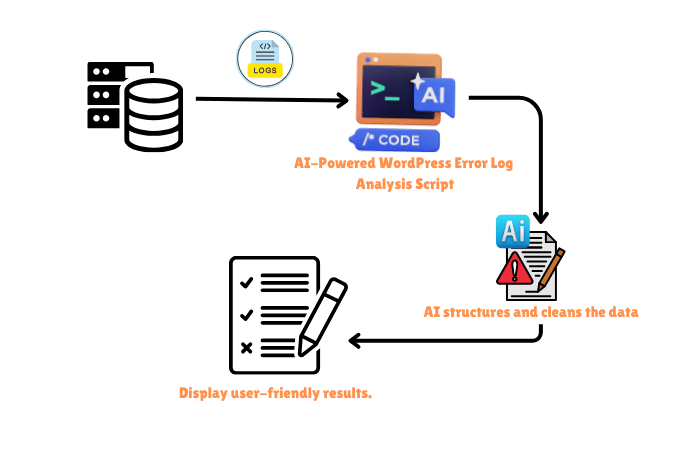
In this guide, I’ll walk you through setting up and running a cool Python script that does exactly that!
By the end of this, you’ll be able to:
- Generate a WordPress error log
- Set up a virtual environment (venv) using VS Code
- Install the necessary dependencies
- Add your OpenAI API key
- Run the script using Streamlit
Let’s dive in!
Step 1: Generate a WordPress Error Log
Before we start fixing errors, we need an error log! If your WordPress site is showing errors, you can find your error log here:
Log into your hosting panel (like cPanel or Plesk). Navigate to File Manager > public_html > wp-content. Look for a file named debug.log inside the wp-content folder.
If it’s not there, you might need to enable debugging. To do this:
Open the wp-config.php file in the root folder of WordPress. Add these lines before the / That’s all, stop editing! / comment:
define('WP_DEBUG', true);
define('WP_DEBUG_LOG', true);
define('WP_DEBUG_DISPLAY', false);
@ini_set('log_errors', 1);
Reload your site and check wp-content/debug.log again. You should see some logs now.
Great! Now, let’s move on to setting up our script.
Step 2: Set Up a Virtual Environment in VS Code
A virtual environment (or venv) keeps all your project’s dependencies in one place so they don’t mess with other Python projects.
Here’s how to do it:
- Open VS Code and navigate to your project folder.
- Open the terminal in VS Code (you can press
Ctrl + ~on Windows/Linux orCmd + ~on Mac). - Run this command to create a virtual environment:
python -m venv venv - Activate your virtual environment:
- On Windows:
venv\Scripts\activate - On Mac/Linux:
source venv/bin/activate
- On Windows:
If everything worked, your terminal should now show (venv) at the beginning of the line. That means your virtual environment is activated!
Step 3: Install Required Dependencies
Now that we have our virtual environment ready, we need to install the necessary packages. Run this command in your VS Code terminal:
pip install streamlit openai pandas
- Streamlit – This helps us build the interactive app.
- OpenAI – This connects our script to AI to suggest error fixes.
- Pandas – This is used to organize and display log data in a table.
Once the installation is complete, we’re ready to add the magic ingredient: our OpenAI API key!
Step 4: Add Your OpenAI API Key
To use AI for WordPress error fixing, you need an OpenAI API key. If you don’t have one yet, follow these steps:
- Go to OpenAI’s website and create an account.
- Click on your profile (top-right) and select View API keys.
- Generate a new API key and copy it.
- Open the Python script (
app.py) in VS Code. - Find this line:
OPENAI_API_KEY = "sk-xxxxxxxxxxxxxxxxxxxxxxxx" - Replace
"sk-xxxxxxxxxxxxxxxxxxxxxxxx"with your actual API key.
Make sure you never share your API key with anyone!
Step 5: Run the Script Using Streamlit
It’s showtime! Let’s launch our AI-powered WordPress error log analyzer.
- Make sure your virtual environment is activated (
venv). - In the terminal, run:
streamlit run app.py - This will open a new browser tab where you can upload your error log file.
- Once uploaded, the AI will analyze the logs and suggest fixes for any errors it finds.
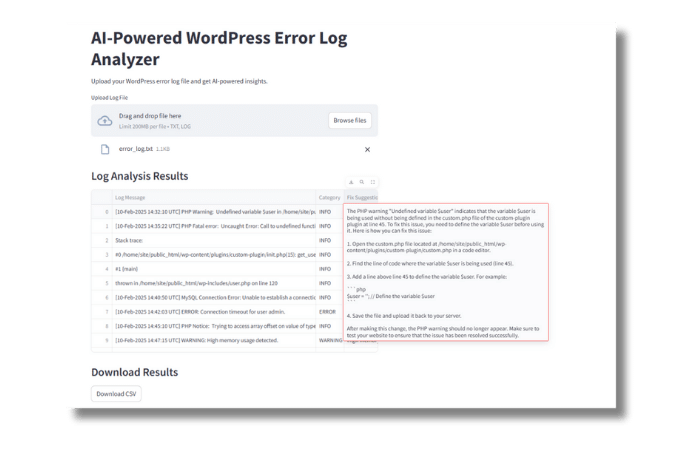
Script:
import streamlit as st
import pandas as pd
import openai
# OpenAI API Key (Replace with your own key)
OPENAI_API_KEY = "sk-xxxxxxxxxxxxxxxxxxxxxxxxxxxxxxx"
openai.api_key = OPENAI_API_KEY
def analyze_logs(logs):
error_keywords = ['ERROR', 'FAILED', 'EXCEPTION']
log_entries = logs.split('\n')
categorized_logs = []
for log in log_entries:
category = 'INFO'
for keyword in error_keywords:
if keyword in log:
category = 'ERROR'
break
if 'WARNING' in log:
category = 'WARNING'
categorized_logs.append([log, category])
df = pd.DataFrame(categorized_logs, columns=['Log Message', 'Category'])
return df
def suggest_fixes(df):
suggestions = []
for log in df['Log Message']:
response = openai.ChatCompletion.create(
model="gpt-3.5-turbo",
messages=[
{"role": "system", "content": "You are an AI assistant helping to diagnose and fix WordPress errors."},
{"role": "user", "content": f"How do I fix this issue: {log}"}
]
)
fix = response.choices[0].message.content.strip()
suggestions.append(fix)
df['Fix Suggestion'] = suggestions
return df
def main():
st.title('AI-Powered WordPress Error Log Analyzer')
st.write("Upload your WordPress error log file and get AI-powered insights.")
uploaded_file = st.file_uploader("Upload Log File", type=["txt", "log"])
if uploaded_file is not None:
logs = uploaded_file.read().decode('utf-8')
df = analyze_logs(logs)
with st.spinner("Analyzing errors and fetching solutions..."):
df = suggest_fixes(df)
st.write("### Log Analysis Results")
st.dataframe(df)
st.write("### Download Results")
csv = df.to_csv(index=False).encode('utf-8')
st.download_button("Download CSV", csv, "log_analysis_results.csv", "text/csv")
if __name__ == "__main__":
main()
How AI-Powered WordPress Error Log Analysis Script Works
Diving deeper, the AI-powered WordPress error log analysis script is a robust tool designed to automate error detection and resolution. Still, this is not an advanced tool. But by adding some optimized prompts you can get maximum results. Here’s a breakdown of how it works:
Script Functionality:
- Log Categorization: The script scans through log entries, identifying critical keywords like ‘ERROR’, ‘FAILED’, and ‘EXCEPTION’ to categorize logs into INFO, WARNING, and ERROR.
- AI Suggestions: It uses OpenAI’s GPT model to generate context-aware error fixes. The script sends each error message to the AI, which then provides potential solutions.
- Interactive Interface: Leveraging Streamlit, the script offers a user-friendly interface for uploading logs and accessing results, enhancing accessibility for non-technical users.
By implementing this script, WordPress users can automate error management, leading to more reliable and efficient website performance.
Limitations and Challenges of Using AI for WordPress Error Detection
While AI offers significant benefits, there are challenges and limitations to consider:
- Complexity of Errors: Some errors may be too complex for AI to diagnose accurately without human intervention.
- Data Privacy: Analyzing logs containing sensitive data requires careful handling to maintain privacy.
- Initial Setup: Implementing AI tools requires an initial investment in time and resources to set up and configure properly.
- Continuous Learning: AI models need regular updates and exposure to new data to remain effective.
Despite these challenges, the advantages of AI in error detection make it a worthwhile investment for WordPress users seeking to optimize their site performance.
Conclusion
AI’s integration into WordPress error management marks a significant advancement in website maintenance. By transforming the WordPress error log into a powerful diagnostic tool, AI enhances efficiency, accuracy, and cost-effectiveness, ensuring your website remains competitive and user-friendly. As technology evolves, embracing AI for error detection and resolution will become increasingly indispensable for WordPress users.
Frequently Asked Questions
What is the WordPress error log?
The WordPress error log is a record of errors and issues encountered by your website, providing insights into what might be causing malfunctions.
How can AI help in reading the WordPress error log?
AI, through Natural Language Processing, can interpret error logs, identify patterns, and suggest fixes, making it an invaluable tool for website maintenance.
Is it difficult to implement AI for WordPress error detection?
Implementing AI can be straightforward with the right tools and scripts. Platforms like Streamlit simplify the process, making AI accessible even for beginners.
Can AI prevent WordPress errors?
Yes, AI can anticipate potential errors by learning from past data, allowing you to implement preventive measures before issues arise.