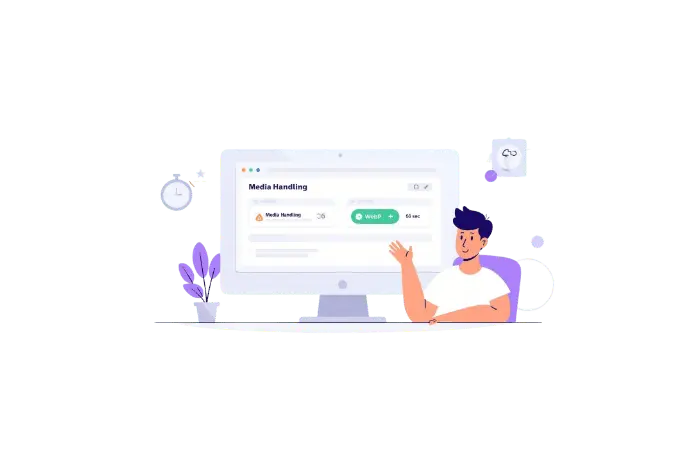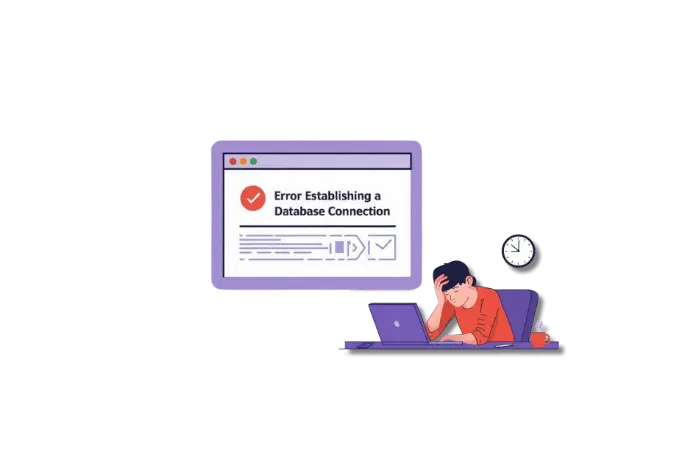Have you ever experienced that sinking feeling when you publish a WordPress post, only to discover your carefully chosen featured image has vanished? Furthermore, you check your homepage and see blank spaces where stunning visuals should capture your visitors’ attention.
This WordPress featured image not showing problem affects countless website owners. Moreover, it’s not just about aesthetics – missing featured images can seriously impact your site’s performance. Consequently, your social media shares look unprofessional, your blog homepage appears incomplete, and your click-through rates suffer.
Here’s what makes this issue particularly frustrating: featured images work perfectly in your WordPress dashboard, but they simply won’t display on your live website. Additionally, when you share posts on Facebook or Twitter, only plain text appears without any visual appeal.
Featured images are crucial because they serve as visual hooks that grab attention, boost engagement, and make your content shareable across social platforms. Therefore, when WordPress featured images stop showing, your entire content strategy takes a hit.
Understanding WordPress Featured Images and Their Importance
WordPress featured images (also called post thumbnails) are the primary visual representations of your content. Specifically, they appear in multiple locations:
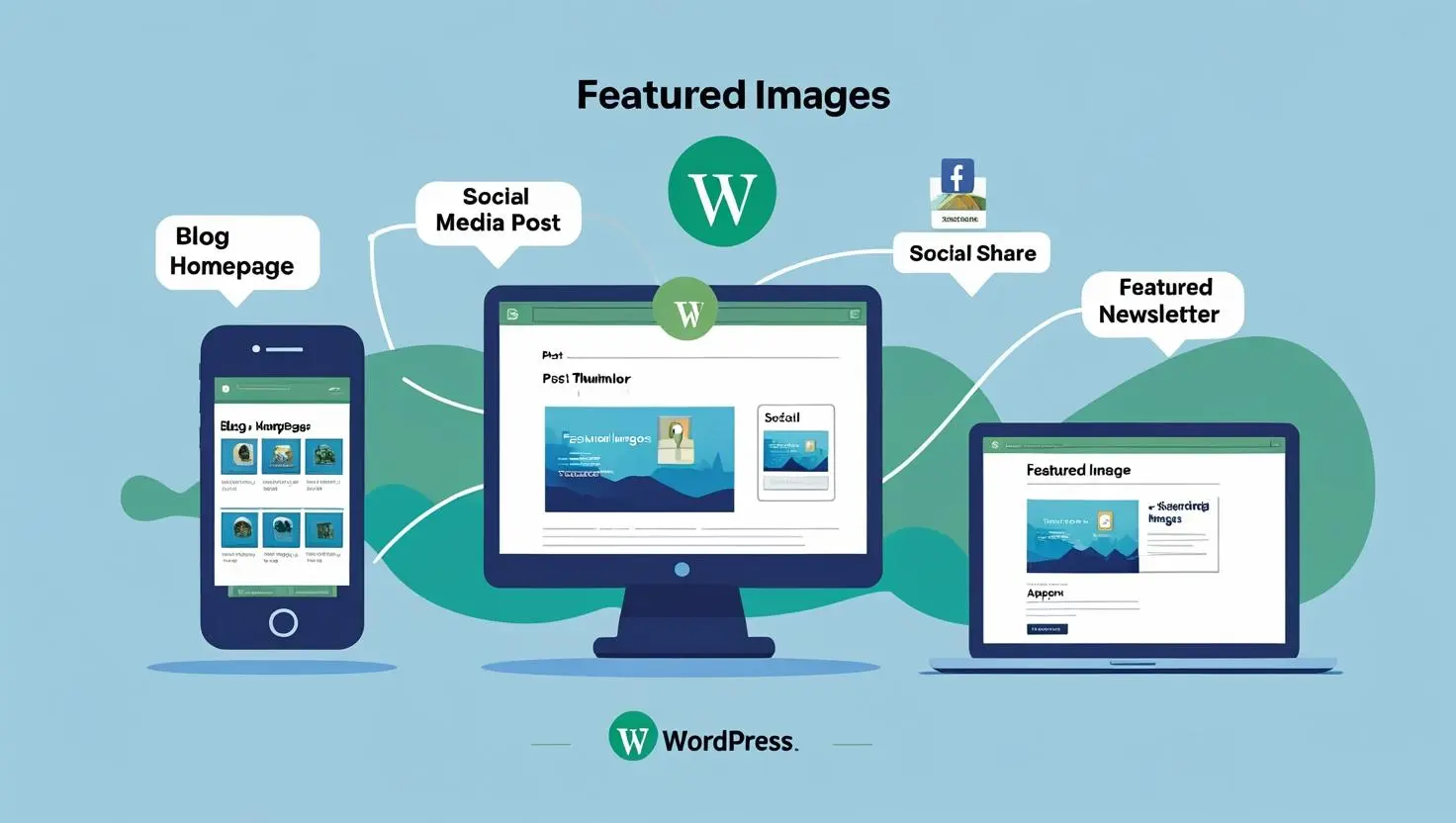
- Blog homepage as post preview thumbnails
- Individual post pages at the top of content
- Social media platforms when sharing links
- Archive pages and category listings
- Recent posts widgets in sidebars
- Email newsletters and RSS feeds
Without functional featured images, your website loses its visual impact. As a result, visitors spend less time on your site, and your content becomes harder to share effectively.
Most Common Reasons Why WordPress Featured Images Won’t Show
Understanding why WordPress featured image not showing occurs helps you choose the right solution. Here are the primary culprits:
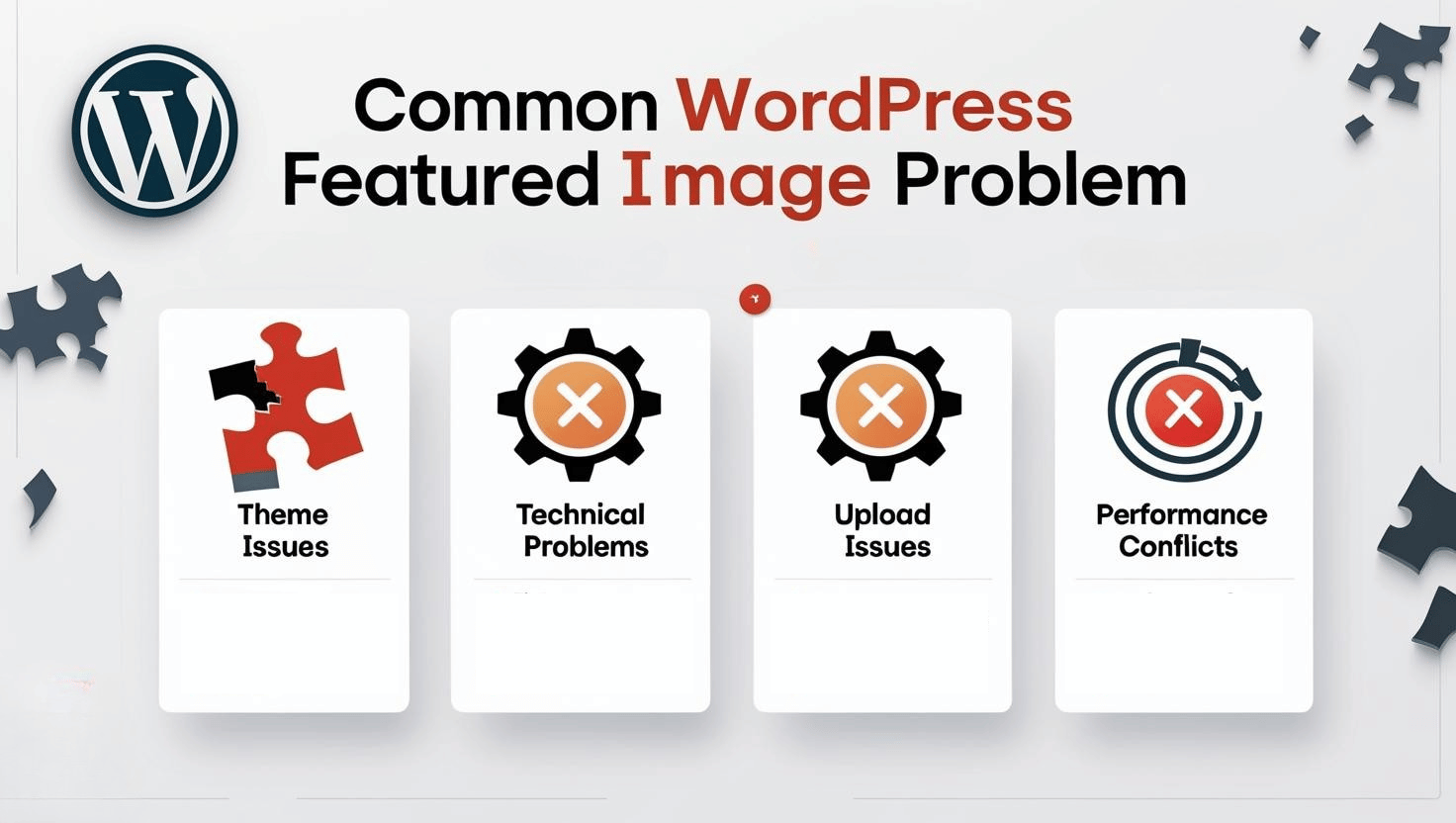
Theme-Related Issues
- Your theme doesn’t support featured image functionality
- Missing template code for displaying images
- Theme updates that removed featured image support
Technical Configuration Problems
- WordPress memory limits preventing image uploads
- Incorrect file permissions blocking image access
- Plugin conflicts disrupting image display
Settings and Upload Issues
- Featured image function disabled in dashboard
- Images too large for server upload limits
- Corrupted media library files
Performance and Caching Conflicts
- Lazy loading plugins preventing image display
- Caching showing outdated page versions
- CDN configuration issues
Now, let’s dive into the detailed solutions that will restore your WordPress featured image functionality.
Fix 1: Verify Your Featured Images Are Properly Configured
Before implementing technical solutions, let’s ensure your WordPress featured image not showing issue isn’t due to basic setup problems.
Step-by-Step Verification Process:
Step 1: Check Featured Image Settings
- Navigate to your WordPress Dashboard
- Click Posts → All Posts (or Pages → All Pages)
- Select any post that should display a featured image
- Click Edit to open the post editor
Step 2: Check for Featured Image Panel
If you don’t see the “Featured Image” section in your post editor:
- First, click Screen Options at the top-right of the page
- Look for “Featured Image” in the list of options
- If you see it, check the box to enable it
- If “Featured Image” doesn’t appear in Screen Options, this means your theme doesn’t support featured images yet – proceed directly to Fix 2 to enable theme support first
Step 3: Set Your Featured Image
- In the Featured Image panel, click “Set featured image”
- Choose an existing image from your Media Library or Upload a new one
- Select your desired image by clicking on it
- Click the blue “Set featured image” button
- Update or Publish your post
Step 4: Test the Display
- Click “View Post” to see your live webpage
- Check if the featured image now appears correctly
- Test on both desktop and mobile devices
Pro Tip: If the image appears in some locations but not others, your theme might have specific size requirements for different display areas.
Fix 2: Enable Theme Support for WordPress Featured Images
Many themes, particularly older or custom-built ones, don’t automatically support featured images. This WordPress featured image not showing fix is essential for proper functionality.
Method A: Using WPCode Plugin (Beginner-Friendly)
This method is safer because it doesn’t require direct file editing:
Step 1: Install WPCode Plugin
- Go to Plugins → Add New
- Search for “WPCode”
- Install and Activate the free version
Step 2: Add Featured Image Support Code
- Navigate to Code Snippets → Add Snippet
- Click “Add Your Custom Code”
- Select “PHP Snippet”
- Enter this title: “Enable Featured Image Support”
- Add this code in the code box:
function enable_featured_images_support() {
add_theme_support('post-thumbnails');
// Set default featured image sizes
set_post_thumbnail_size(1200, 628, true);
// Add custom image sizes
add_image_size('featured-large', 1200, 628, true);
add_image_size('featured-medium', 600, 314, true);
}
add_action('after_setup_theme', 'enable_featured_images_support');
- Set Insertion Method to “Auto Insert”
- Click “Save Snippet”
- Activate the snippet
Method B: Direct functions.php Editing (Advanced Users)
⚠️ Important: Always create a complete website backup before editing theme files.
Step 1: Access Your Theme Files
Via WordPress Dashboard:
- Go to Appearance → Theme Editor
- Select “Theme Functions (functions.php)”Warning: This method can break your site if done incorrectly
Warning: This method can break your site if done incorrectly
Via cPanel File Manager:
- Log into your cPanel
- Open File Manager
- Navigate to public_html/wp-content/themes/your-theme-name/
- Right-click functions.php and select Edit
Via FTP Client:
- Connect to your website using FileZilla or similar FTP software
- Navigate to /wp-content/themes/your-theme-name/
- Download functions.php to your computer
- Open it in a text editor like Notepad++
Step 2: Add the Featured Image Code
Add this code at the end of your functions.php file, before the closing ?> tag (if it exists):
// Enable WordPress featured image support
function my_theme_featured_image_setup() {
// Add featured image support
add_theme_support('post-thumbnails');
// Set default thumbnail size
set_post_thumbnail_size(1200, 628, true);
// Add additional image sizes
add_image_size('post-thumbnail-large', 1200, 628, true);
add_image_size('post-thumbnail-medium', 600, 314, true);
}
add_action('after_setup_theme', 'my_theme_featured_image_setup');
Step 3: Save and Upload
- WordPress Dashboard: Click “Update File”
- cPanel: Click “Save Changes”
- FTP: Save the file and upload it back to your server
Step 4: Verify the Fix
- Go to any post editor in your WordPress dashboard
- Check if the “Featured Image” panel now appears
- Set a featured image and test if it displays on your website
Fix 3: Resolve WordPress Featured Image Upload Errors
When WordPress featured image not showing due to upload failures, it’s typically a server memory or file size limitation issue.
Understanding the HTTP Error Message
If you see errors like:
- “HTTP error occurred during upload”
- “The uploaded file exceeds the upload_max_filesize directive”
- “Fatal error: Allowed memory size exhausted”
These indicate server-level restrictions preventing image uploads.
Solution A: Increase PHP Memory Limit via wp-config.php
If you’re seeing memory-related errors when uploading featured images, this is typically caused by WordPress hitting its memory limit.
For detailed step-by-step instructions on increasing your WordPress memory limit, including multiple methods and troubleshooting tips, please read our comprehensive guide: How to Fix the WordPress Fatal Error: Allowed Memory Size Exhausted.
Quick Summary: You’ll need to add define('WP_MEMORY_LIMIT', '512M'); to your wp-config.php file, but the full guide provides safer methods and additional context.
Solution B: Edit .htaccess File Method
For detailed instructions on safely editing your .htaccess file, including backup procedures and troubleshooting tips, please read our comprehensive guide: How to Fix .htaccess File in WordPress: A Comprehensive Beginner’s Guide.
Quick Summary for Featured Image Issues:
Step 1: Locate .htaccess File
The .htaccess file is also in your website’s root directory. Note that it’s a hidden file, so you might need to show hidden files in your file manager.
Step 2: Add Memory Directives
Add these lines at the top of your .htaccess file:
# Increase PHP limits for WordPress featured images
php_value memory_limit 512M
php_value upload_max_filesize 64M
php_value post_max_size 64M
php_value max_execution_time 300
php_value max_input_time 300
Step 3: Save and Test
- Save the .htaccess file
- Upload it back to your server
- Test featured image upload functionality
Solution C: Create php.ini File (If Allowed by Host)
Some hosting providers allow custom php.ini files:
Step 1: Create php.ini File
- Create a new text file named php.ini
- Add this content:
; WordPress featured image upload settings
memory_limit = 512M
upload_max_filesize = 64M
post_max_size = 64M
max_execution_time = 300
max_input_time = 300
file_uploads = On
Step 2: Upload to Root Directory
- Upload the php.ini file to your website’s root directory
- Test if featured image uploads now work
Important Note: Not all shared hosting providers allow php.ini customization. If this method doesn’t work, contact your hosting support team.
Fix 4: Identify and Resolve Plugin Conflicts Causing WordPress Featured Image Issues
Plugin conflicts are among the most common causes of WordPress featured image not showing problems. Furthermore, these conflicts can be tricky to identify without systematic testing.
Step-by-Step Plugin Conflict Detection
Step 1: Create a Complete Backup
Before deactivating plugins:
- Use a backup plugin like UpdraftPlus or BackWPup
- Alternatively, contact your hosting provider for a backup
- This ensures you can restore your site if anything goes wrong
Step 2: Systematic Plugin Deactivation
- Go to Plugins → Installed Plugins
- Deactivate ALL plugins except:
- Security plugins (if essential)
- Backup plugins
- Any plugins critical for site functionality
Method to Deactivate All Plugins Quickly:
- Check the box at the top of the plugin list (selects all)
- Choose “Deactivate” from the Bulk Actions dropdown
- Click “Apply”
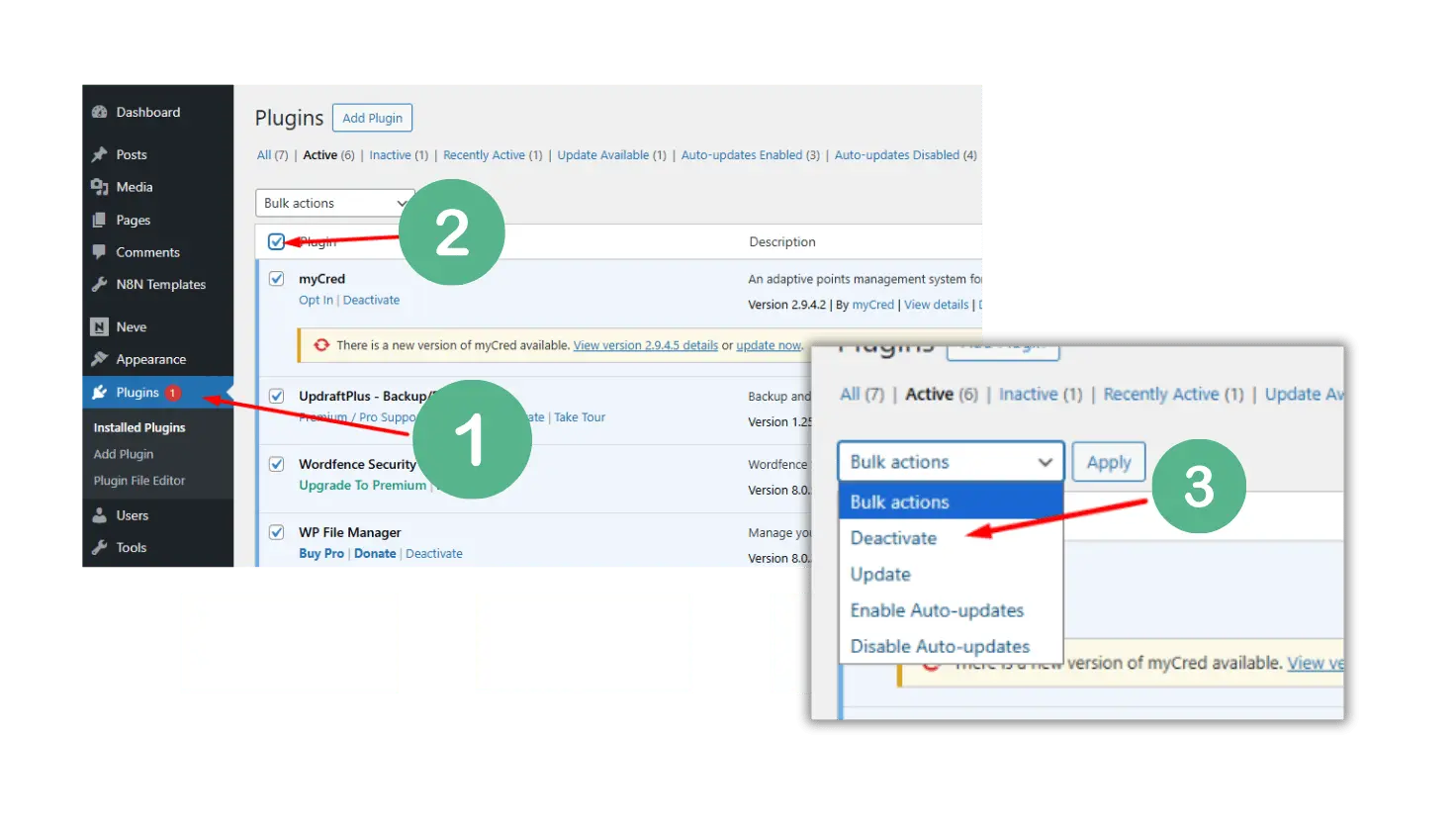
Step 3: Test Featured Image Display
- Visit your website’s homepage
- Check individual posts with featured images
- Test the post editor to see if featured images appear
- If featured images now work, a plugin conflict was the culprit
Step 4: Identify the Problematic Plugin
- Reactivate plugins one by one
- After each activation, test featured image functionality
- When featured images stop working again, you’ve found the problematic plugin
Common Plugin Types That Cause Featured Image Conflicts
Lazy Loading Plugins:
- WP Rocket lazy loading feature
- Smush lazy loading
- a3 Lazy Load
- BJ Lazy Load
Image Optimization Plugins:
- ShortPixel (with aggressive settings)
- Imagify (certain configurations)
- EWWW Image Optimizer (some settings)
Page Builder Plugins:
- Elementor (with custom image settings)
- Beaver Builder
- Visual Composer
SEO Plugins:
- Yoast SEO (Open Graph conflicts)
- RankMath (social media settings)
Resolving Specific Plugin Conflicts
For Lazy Loading Plugins:
- Go to the plugin’s Settings
- Look for “Exclude” or “Skip” options
- Add these exclusions:
- CSS Class:
wp-post-image - CSS Class:
attachment-post-thumbnail - CSS Class:
post-thumbnail
- CSS Class:
Example for WP Rocket:
- Go to Settings → WP Rocket → Media
- In “Excluded Images”, add:
.wp-post-image, .attachment-post-thumbnail
For Image Optimization Plugins:
- Check if the plugin has “WebP conversion” enabled
- Look for “Resize original images” settings
- Ensure “Preserve original images” is enabled
- Disable “Aggressive optimization” if available
Fix 5: Address Lazy Loading Issues Preventing WordPress Featured Images
Lazy loading can interfere with WordPress featured image display, especially above-the-fold images that should load immediately.
Disable Lazy Loading for Featured Images via Code
Add this code to your theme’s functions.php file or use the WPCode plugin:
// Disable lazy loading for WordPress featured images
function disable_lazy_loading_featured_images($attr, $attachment, $size) {
// Check if this is a featured image
if ($size === 'post-thumbnail' || $size === 'thumbnail' ||
strpos($size, 'featured') !== false) {
$attr['loading'] = 'eager';
$attr['decoding'] = 'sync';
}
return $attr;
}
add_filter('wp_get_attachment_image_attributes', 'disable_lazy_loading_featured_images', 10, 3);
// Also disable for the_post_thumbnail function
function priority_load_featured_images($html, $post_id, $post_thumbnail_id, $size, $attr) {
// Add loading="eager" to featured images
$html = str_replace('<img', '<img loading="eager" decoding="sync"', $html);
return $html;
}
add_filter('post_thumbnail_html', 'priority_load_featured_images', 10, 5);
Plugin-Specific Lazy Loading Solutions
For Native WordPress Lazy Loading:
WordPress 5.5+ includes native lazy loading. To disable it for featured images:
// Disable WordPress native lazy loading for featured images
function disable_wp_lazy_loading_featured($attr, $attachment, $size) {
if (is_admin()) {
return $attr;
}
// Disable lazy loading for featured image sizes
$featured_sizes = array('post-thumbnail', 'thumbnail', 'medium', 'large');
if (in_array($size, $featured_sizes)) {
$attr['loading'] = 'eager';
}
return $attr;
}
add_filter('wp_get_attachment_image_attributes', 'disable_wp_lazy_loading_featured', 10, 3);
Fix 6: Regenerate WordPress Featured Image Thumbnails
Sometimes WordPress featured image not showing occurs because existing images aren’t properly sized for your current theme requirements.
Using Regenerate Thumbnails Plugin (Recommended)
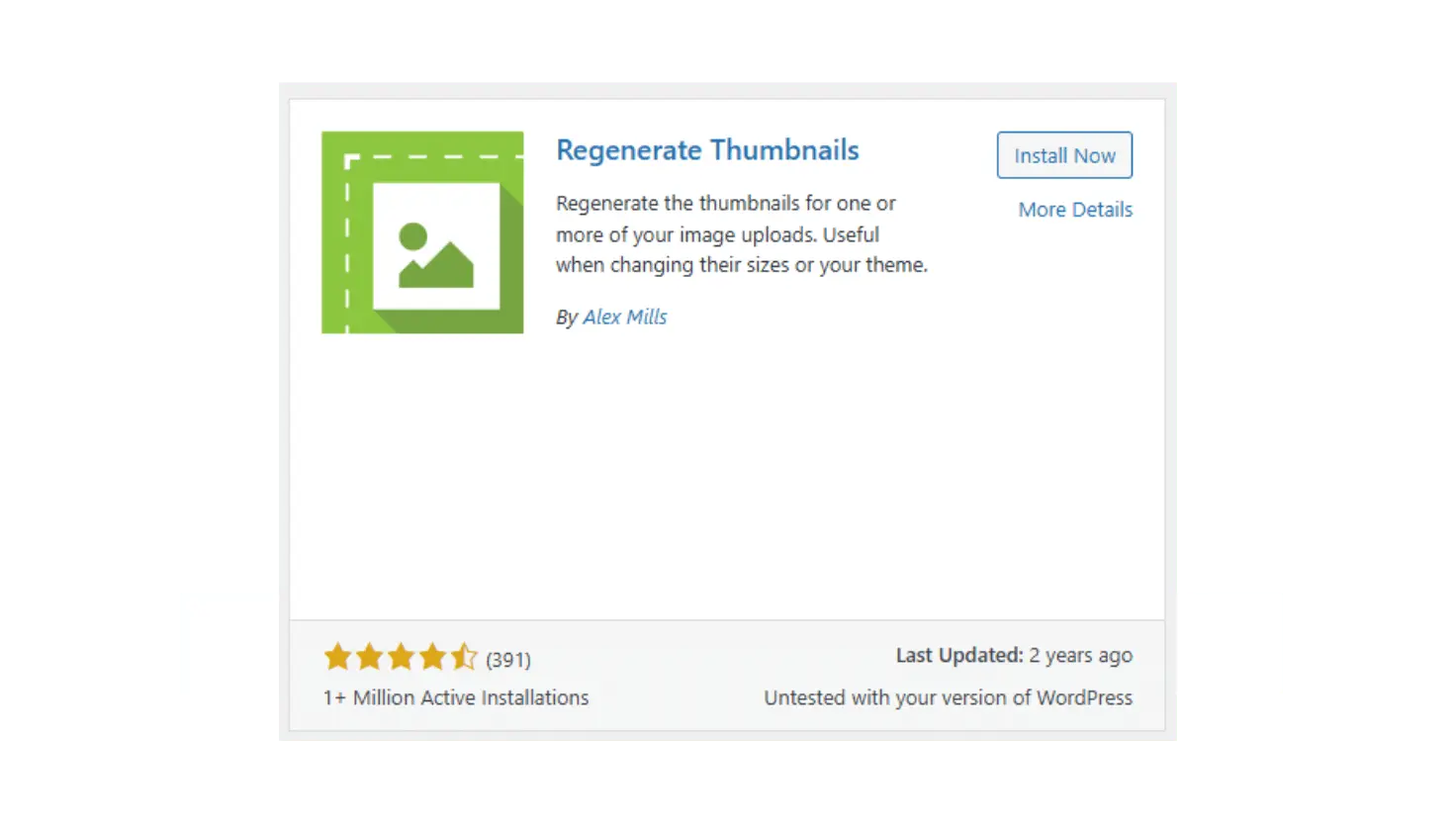
Step 1: Install the Plugin
- Go to Plugins → Add New
- Search for “Regenerate Thumbnails”
- Install the plugin by Alex Mills
- Activate the plugin
Step 2: Regenerate All Thumbnails
- Navigate to Tools → Regenerate Thumbnails
- Click “Regenerate Thumbnails for All X Attachments”
- Wait for the process to complete (this may take several minutes)
- The plugin will show progress and completion status
Step 3: Test Featured Image Display
- Visit your website’s homepage
- Check posts with featured images
- Clear any caching if images still don’t appear
Manual Image Size Configuration
Step 1: Configure Media Settings
- Go to Settings → Media
- Set these recommended sizes:
- Thumbnail size: 150 × 150 pixels
- Medium size: 300 × 300 pixels
- Large size: 1024 × 1024 pixels
Step 2: Add Custom Featured Image Sizes
Add this code to functions.php or via WPCode:
// Custom featured image sizes for better display
function custom_featured_image_sizes() {
// Primary featured image size (for social sharing)
add_image_size('featured-image', 1200, 628, true);
// Homepage thumbnail
add_image_size('home-thumbnail', 400, 250, true);
// Archive page thumbnail
add_image_size('archive-thumbnail', 300, 200, true);
// Mobile featured image
add_image_size('mobile-featured', 600, 314, true);
}
add_action('after_setup_theme', 'custom_featured_image_sizes');
Fix 7: Correct File Permissions for WordPress Featured Images
Incorrect file permissions can prevent WordPress featured images from displaying properly on your website.
Understanding WordPress File Permissions
WordPress requires specific file permissions to function correctly:
- Directories (folders): 755 or 750
- Files: 644 or 640
- wp-config.php: 600 or 644
- uploads folder: 755 (to allow image uploads)
Fix Permissions via cPanel File Manager
Step 1: Access File Manager
- Log into your cPanel
- Click “File Manager”
- Navigate to public_html (your website’s root directory)
Step 2: Fix Uploads Folder Permissions
- Navigate to wp-content/uploads/
- Right-click on the uploads folder
- Select “Change Permissions”
- Set permissions to 755
- Check “Recurse into subdirectories”
- Click “Change Permissions”
Step 3: Fix Individual File Permissions
- Select all image files in uploads folder
- Right-click and choose “Change Permissions”
- Set to 644
- Apply changes
Fix Permissions via FTP Client
Step 1: Connect via FTP
- Open FileZilla or your preferred FTP client
- Connect to your website using FTP credentials
- Navigate to your website’s root directory
Step 2: Change Folder Permissions
- Navigate to wp-content/uploads
- Right-click on uploads folder
- Select “File Permissions”
- Set Numeric value to 755
- Check “Recurse into subdirectories”
- Click OK
Step 3: Change File Permissions
- Select image files
- Right-click → “File Permissions”
- Set Numeric value to 644
- Apply changes
Fix 8: Clear Cache to Display WordPress Featured Images
Caching can cause WordPress featured image not showing issues by serving outdated page versions without your newly added images.
Clear WordPress Plugin Cache
For WP Rocket:
- Go to Settings → WP Rocket
- Click “Clear Cache” button
- Also click “Preload Cache” if available
For W3 Total Cache:
- Look for “Performance” in admin menu
- Click “Purge All Caches”
- Wait for confirmation message
For WP Super Cache:
- Go to Settings → WP Super Cache
- Click “Delete Cache” button
- Confirm the action
For Cache Enabler:
- Go to Settings → Cache Enabler
- Click “Clear Cache”
- Check if featured images now appear
Clear Browser Cache
Desktop Browsers:
- Chrome/Firefox: Press Ctrl + F5 (Windows) or Cmd + Shift + R (Mac)
- Safari: Press Cmd + Option + R
- Edge: Press Ctrl + F5
Test in Incognito/Private Mode:
- Open incognito window (Chrome) or private window (Firefox/Safari)
- Visit your website
- Check if featured images appear in private browsing
Clear CDN Cache (If Applicable)
For Cloudflare:
- Log into Cloudflare dashboard
- Select your website
- Go to “Caching” tab
- Click “Purge Everything”
- Confirm the action
For MaxCDN/StackPath:
- Access your CDN control panel
- Find “Purge Cache” option
- Select “Purge All Files”
- Wait for completion
Advanced Troubleshooting for Persistent WordPress Featured Image Problems
When basic fixes don’t resolve WordPress featured image not showing issues, these advanced solutions can help.
Database Repair for WordPress Featured Images
Step 1: Enable Database Repair
Add this line to your wp-config.php file:
define('WP_ALLOW_REPAIR', true);
Step 2: Run Database Repair
- Visit:
yourwebsite.com/wp-admin/maint/repair.php - Click “Repair Database”
- Wait for the process to complete
- Remove the WP_ALLOW_REPAIR line from wp-config.php when finished
Manual Theme Template Fix
If your theme lacks proper featured image display code:
Step 1: Identify Template Files
Common files that display featured images:
single.php(individual posts)index.php(homepage)archive.php(category pages)page.php(static pages)
Step 2: Add Featured Image Code
Add this code where you want featured images to appear:
<?php if (has_post_thumbnail()) : ?>
<div class="featured-image-container">
<a href="<?php the_permalink(); ?>" title="<?php the_title_attribute(); ?>">
<?php the_post_thumbnail('large', array('class' => 'featured-image')); ?>
</a>
</div>
<?php endif; ?>
Social Media Sharing Fix for WordPress Featured Images
Install and Configure Yoast SEO:
- Install Yoast SEO plugin
- Go to SEO → Social
- Enable Open Graph meta tags
- Set a default featured image for posts without one
- Test with Facebook Sharing Debugger
Alternative: RankMath SEO Setup:
- Install RankMath plugin
- Go to RankMath → General Settings → Social Meta
- Enable Open Graph meta tags
- Configure default images for social sharing
Prevention: Keep Your WordPress Featured Images Working
Regular Maintenance Checklist
Monthly Tasks:
- Update WordPress core, themes, and plugins
- Test featured images after updates
- Monitor website error logs
- Check image upload functionality
Quarterly Tasks:
- Review and optimize image sizes
- Clean up unused media files
- Test featured images on mobile devices
- Verify social media sharing functionality
Best Practices for WordPress Featured Images
Optimal Image Specifications:
- Dimensions: 1200 × 628 pixels (ideal for social sharing)
- File format: JPEG for photos, PNG for graphics with transparency
- File size: Under 1MB (preferably 100-500KB)
- Compression: Use tools like TinyPNG before uploading
Technical Recommendations:
- Always set featured images for every post
- Use descriptive alt text for accessibility
- Ensure images are mobile-responsive
- Test social media sharing regularly
Conclusion: Your WordPress Featured Images Will Work Again
WordPress featured image not showing is a common but solvable problem. Most issues stem from theme support, memory limits, or plugin conflicts – all fixable with the right approach.
Here’s your action plan:
- Start with basic verification – ensure images are properly set
- Enable theme support – add the necessary code via WPCode plugin
- Increase memory limits – edit wp-config.php or .htaccess files
- Test for plugin conflicts – systematically deactivate and reactivate
- Address lazy loading – exclude featured images from lazy loading
- Regenerate thumbnails – ensure proper image sizes
- Fix file permissions – set correct folder and file permissions
- Clear all caches – remove outdated cached versions
Remember to always backup your website before making changes. Most WordPress featured image problems resolve within the first three solutions.
Your featured images are too important for visual appeal and social sharing to let this issue persist. With these detailed fixes, you’ll have your WordPress featured images displaying perfectly again.
Frequently Asked Questions About WordPress Featured Images
Why did my WordPress featured images suddenly stop showing?
Sudden WordPress featured image not showing issues typically result from recent plugin updates, theme changes, or hosting server modifications. Additionally, lazy loading plugin conflicts or memory limit changes can cause this problem. Start by checking recent plugin updates and deactivating them one by one to identify the culprit.
How do I know if my theme supports WordPress featured images?
Check if the “Featured Image” panel appears in your post editor. If missing, go to Screen Options and enable it. However, if it still doesn’t appear, your theme lacks featured image support. Consequently, you’ll need to add add_theme_support('post-thumbnails'); to your functions.php file.
What’s the best size for WordPress featured images in 2025?
The optimal WordPress featured image size is 1200 × 628 pixels. This dimension works perfectly for social media sharing, most themes, and responsive displays. Furthermore, keep file sizes under 1MB and use JPEG format for photos to ensure fast loading speeds.
Can I fix WordPress featured image problems without coding?
Yes! Many WordPress featured image not showing issues can be resolved without coding. Try these non-coding solutions first: check plugin conflicts, clear cache, regenerate thumbnails using plugins, verify image uploads, and ensure proper image selection. However, if these don’t work, you may need simple code additions using the WPCode plugin for safety.