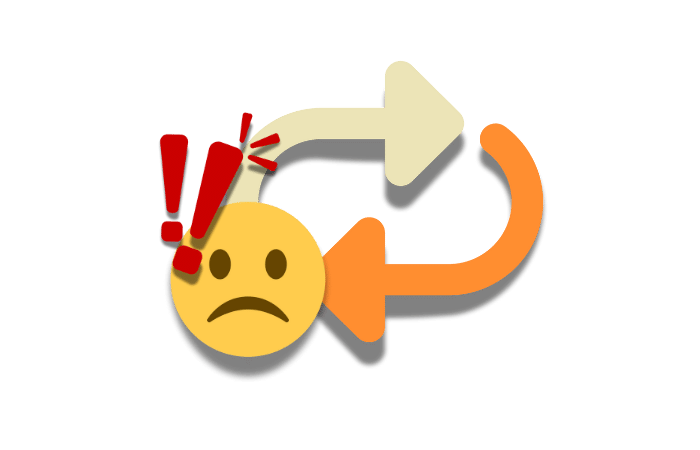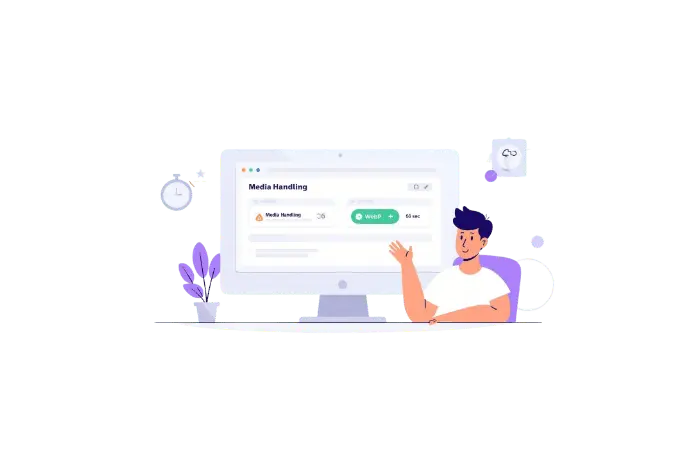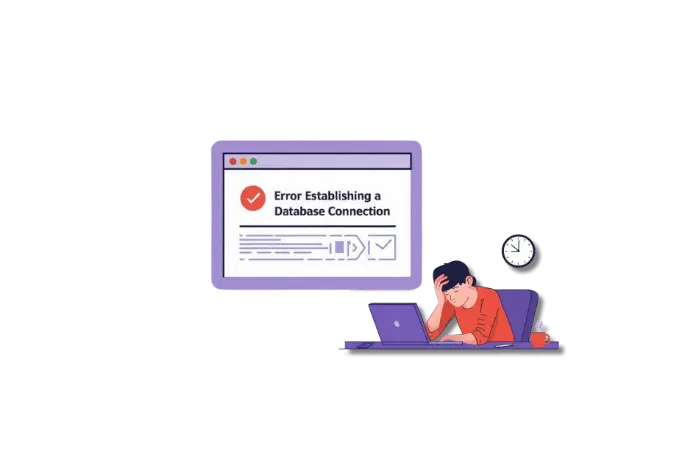If you’ve ever tried to visit your WordPress site and got stuck in an endless loop of page redirects, you’re not alone. This pesky issue, known as the “ERR_TOO_MANY_REDIRECTS” error in WordPress, can be super frustrating.
But don’t worry! We’re here to help you understand why this happens and how to fix it. Let’s dive in and make sure your website runs smoothly without any hiccups.
What is the “Error Too Many Redirects”?
The “Error Too Many Redirects” in WordPress means your site is stuck in a loop of redirects. Imagine trying to visit a friend’s house, but every time you knock on the door, you’re told to go around to the back, and then back to the front, over and over again. That’s what your browser experiences with this error.
This error happens for several reasons, including misconfigured website addresses, outdated caches, corrupt .htaccess files, and conflicting plugins or themes. Let’s break down these causes and learn how to fix them.
Common Causes of the “Error Too Many Redirects” in WordPress
1. Misconfigured Website Addresses
One common cause of the “ERR_TOO_MANY_REDIRECTS” error in WordPress is incorrect URL settings. If your WordPress dashboard or server configuration has mismatched settings, it can lead to this frustrating issue. Here are a few specific examples:
HTTPS Settings: If you recently switched your site to HTTPS but didn’t properly update all the settings, your site might get confused and stuck in a redirect loop. Make sure every link and resource on your site uses HTTPS.
Domain Redirects: If you have multiple domains (like example.com and www.example.com) and they’re not set up correctly, your site might keep redirecting between them. Ensure that your primary domain is correctly configured to avoid endless redirects.
Permalink Structures: Changing the permalink structure in WordPress can also cause problems. If the new structure isn’t compatible with your existing links or plugins, it can create redirect loops. Always double-check your permalink settings after making changes.
2. Outdated Caching
Sometimes, old cached data can mess with your new settings and cause problems.
Think of cached data as snapshots your browser or WordPress takes to help load your site faster next time. But if these snapshots are outdated, they can create conflicts. Your browser cache might still be holding onto old data even after you’ve made changes to your site.
Similarly, WordPress cache plugins, which store copies of your site to speed up loading times, might not have updated with your latest changes. This can lead to a redirect loop because the old data doesn’t match your new settings, causing your site to get stuck in a never-ending cycle of redirects. Clearing your cache can refresh these snapshots and fix the problem.
3. Corrupt .htaccess Files
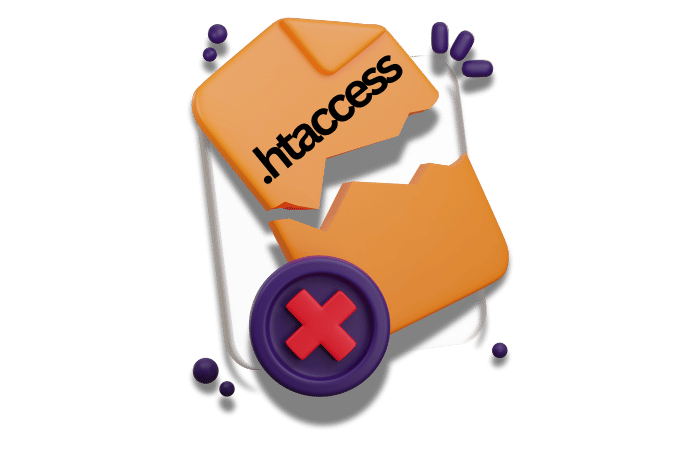
The .htaccess file is a crucial part of your WordPress site that manages URL rewriting and redirects. Think of it as a traffic director for your website, telling incoming requests where to go.
If this file gets corrupted or isn’t set up correctly, it can send your visitors in circles, leading to the “ERR_TOO_MANY_REDIRECTS” in WordPress.
For example, a simple typo or an extra line of code in the .htaccess file can cause your site to malfunction, making it impossible for users to reach your content. This is why keeping your .htaccess file clean and correctly configured is essential for maintaining a smooth-running website.
4. Conflicting Plugins and Themes
Third-party plugins or themes that handle redirects or URL changes can sometimes clash, causing the “ERR_TOO_MANY_REDIRECTS” in WordPress.
For instance, a plugin might redirect users to your homepage after logging in, while another plugin redirects them to their profile page. When both plugins are active, they can create a loop, confusing the browser and triggering the error.
Similarly, a theme with built-in redirect features can conflict with redirect plugins, leading to the same issue. This conflict causes your site to get stuck in an endless loop of redirects, preventing it from loading the WordPress site properly.
Why This Error is a Big Deal
Having the “ERR_TOO_MANY_REDIRECTS” error on your WordPress website is more than just a minor annoyance. It can have serious consequences:
Website Accessibility: When visitors can’t access your site, it leads to a poor user experience. Imagine trying to visit your favorite website and constantly being redirected—it’s super frustrating, right?
This can drive visitors away, and they might not come back.
Search Engine Rankings: Search engines like Google don’t like websites with errors. If your WordPress site keeps showing the “ERR_TOO_MANY_REDIRECTS” error, search engines might think your site is broken or poorly maintained. This can result in lower rankings, meaning fewer people will find your site through search engines, and you’ll get less organic traffic.
User Trust: Trust is a big deal online. If users keep running into errors on your site, they’ll start to lose confidence in it. They might think your site isn’t reliable or secure, which can make them hesitant to return. In the long run, this can hurt your site’s reputation and reduce your number of loyal visitors.
How to Fix the “Error Too Many Redirects”
Now that we know what causes the error, let’s look at how to fix it with these easy steps.
Step 1: Clear Browser Cookies and Cache
Start by clearing your browser cookies and cache. This simple step can often fix the problem because old, stored data might be causing the redirect loop. Here’s a more detailed guide on how to do this:
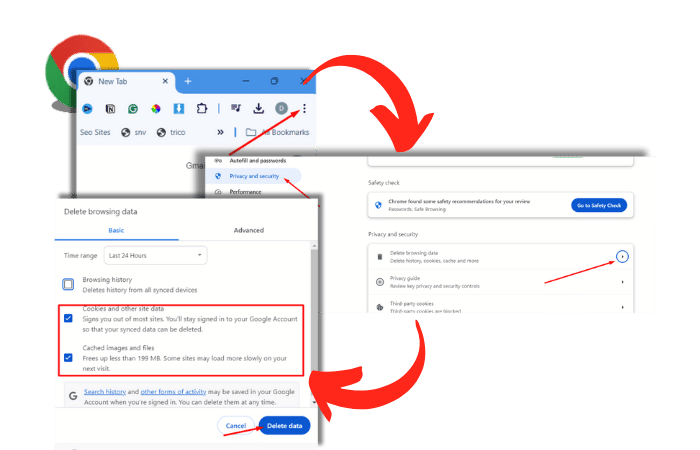
Open Your Browser Settings: Open the browser you use to access your WordPress site (Eg: Chrome). Look for the settings menu, usually represented by three dots or lines in the top right corner.
Find the Option to Clear Browsing Data: In the settings menu, locate the “Privacy and Security” section. When you get there, you should see an option labeled “Delete / Clear browsing data” or something similar.
Select Cookies and Cached Images and Files: When you click on “Clear browsing data,” a menu will pop up. Make sure to select “Cookies and other site data” and “Cached images and files.” These are the items that can often cause issues if they’re outdated.
Click Clear Data: Finally, click the “Clear data” button. This will delete the cookies and cache, allowing your browser to load fresh data the next time you visit your site.
By clearing your browser cookies and cache, you’re ensuring that no old data is interfering with your website’s current settings. This step alone can sometimes resolve the “ERR_TOO_MANY_REDIRECTS” in WordPress error quickly.
Step 2: Disable Plugins
The next thing you have to do is, deactivate all your plugins. Sometimes, a single faulty plugin can cause the “ERR_TOO_MANY_REDIRECTS” in WordPress. Let’s see how to do it:
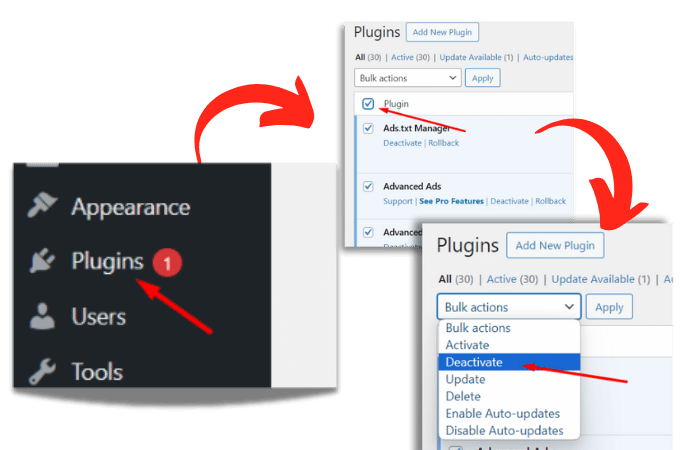
Go to Your WordPress Dashboard: Log in to your WordPress admin panel. This is usually accessible by adding /wp-admin (except you did not change the admin URL) to the end of your site’s URL.
Navigate to Plugins: On the left-hand menu, look for the “Plugins” option. Click on it to see a list of all installed plugins.
Deactivate All Plugins: Check the box at the top left corner to select all plugins, then choose “Deactivate” from the bulk actions dropdown menu and click “Apply.” This will deactivate all your plugins at once.
Reactivate Plugins One by One: After you do that, go back to the plugins list. Reactivate each plugin individually by clicking “Activate” under each plugin’s name. After activating each plugin, check your website to see if the error reappears. This process will help you pinpoint the specific plugin causing the issue.
By following these steps, you can identify and isolate the problematic plugin in your WordPress site and, ensure your site returns to normal operation without the endless redirects.
Step 3: Check WordPress URL Settings
To ensure your WordPress site runs smoothly, it’s crucial to verify and adjust your URL settings correctly:
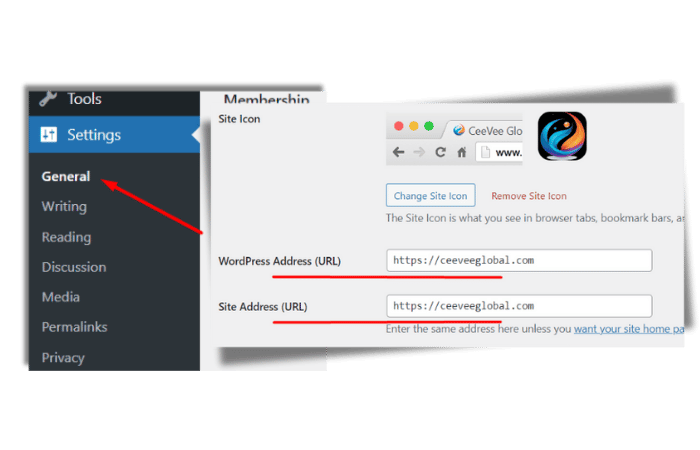
Access Your WordPress Dashboard: Start by logging into your WordPress admin panel.
Navigate to Settings > General: Once logged in, locate and click on the “Settings” option in the left-hand menu. From there, select “General.”
Verify Your WordPress Address (URL) and Site Address (URL): In the General Settings page, you’ll see fields labeled “WordPress Address (URL)” and “Site Address (URL).” Check that both URLs accurately reflect your website’s domain name. This ensures that visitors are directed to the correct location without encountering redirection issues.
Make Corrections if Needed: If you find any discrepancies between these settings and your actual website address, make necessary adjustments by editing the fields. Remember to save your changes by clicking the “Save Changes” button at the bottom of the page.
By maintaining accurate URL settings, you help prevent potential ERR_TOO_MANY_REDIRECTS in WordPress and ensure a seamless browsing experience for your site visitors.
Step 4: Reset .htaccess File
If your .htaccess file is corrupted, you need to reset it. Here’s how:
- Access Your Site’s Root Directory: Use an FTP client (like FileZilla) or log in to your hosting control panel (such as cPanel).
- Using FTP: Connect to your site with your FTP credentials. Navigate to the root directory, usually named “public_html” or “www.”
- Using cPanel: Log in to your hosting account, open the File Manager, and locate your site’s root directory.
- Find the .htaccess File: In the root directory, look for the .htaccess file. If you can’t see it, make sure hidden files are visible in your settings.
- Rename the .htaccess File: Right-click on the .htaccess file and rename it to .htaccess_old. This step deactivates the current file without deleting it, in case you need to restore it later.
- Generate a New .htaccess File:
- Go to your WordPress dashboard.
- Navigate to Settings > Permalinks.
- Click Save Changes without making any modifications. WordPress will automatically create a new .htaccess file with default settings.
This process should fix any issues caused by a corrupted .htaccess file, helping to resolve the “ERR_TOO_MANY_REDIRECTS” error on your site.
Step 5: Preventive Measures
To keep the “Error Too Many Redirects” from happening again, it’s essential to follow a few preventive steps:
- Keep Plugins and Themes Up to Date: Regularly update your plugins and themes to their latest versions. Developers often release updates to fix bugs, add new features, and improve security. Using outdated versions can cause conflicts and errors.
- Avoid URL Misconfigurations: Double-check your URL settings in the WordPress dashboard. Make sure your WordPress Address (URL) and Site Address (URL) match exactly. Also, ensure your site uses either HTTP or HTTPS consistently across all settings. Mismatched settings can lead to redirect loops.
- Implement Proper Redirect Strategies: If you need to set up redirects, use a reliable plugin like Redirection. Avoid creating multiple redirects for the same URL, as this can confuse browsers and cause the error. Plan your redirects carefully to ensure they point users to the correct pages without looping.
Conclusion
The “Error Too Many Redirects” message in WordPress can be a frustrating roadblock. But by understanding the common causes and following these troubleshooting steps, you can fix the error and keep your site running smoothly. And remember, our WP Error Expert AI tool can help you fix many WordPress errors quickly. Plus, if you’re a web developer, our AI tool can make your job much easier