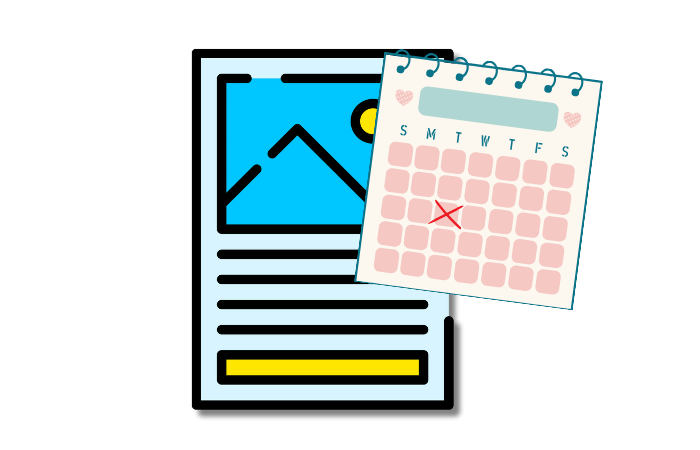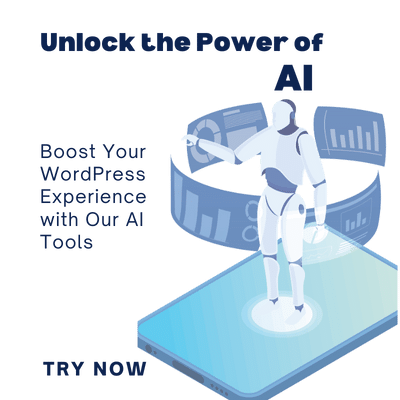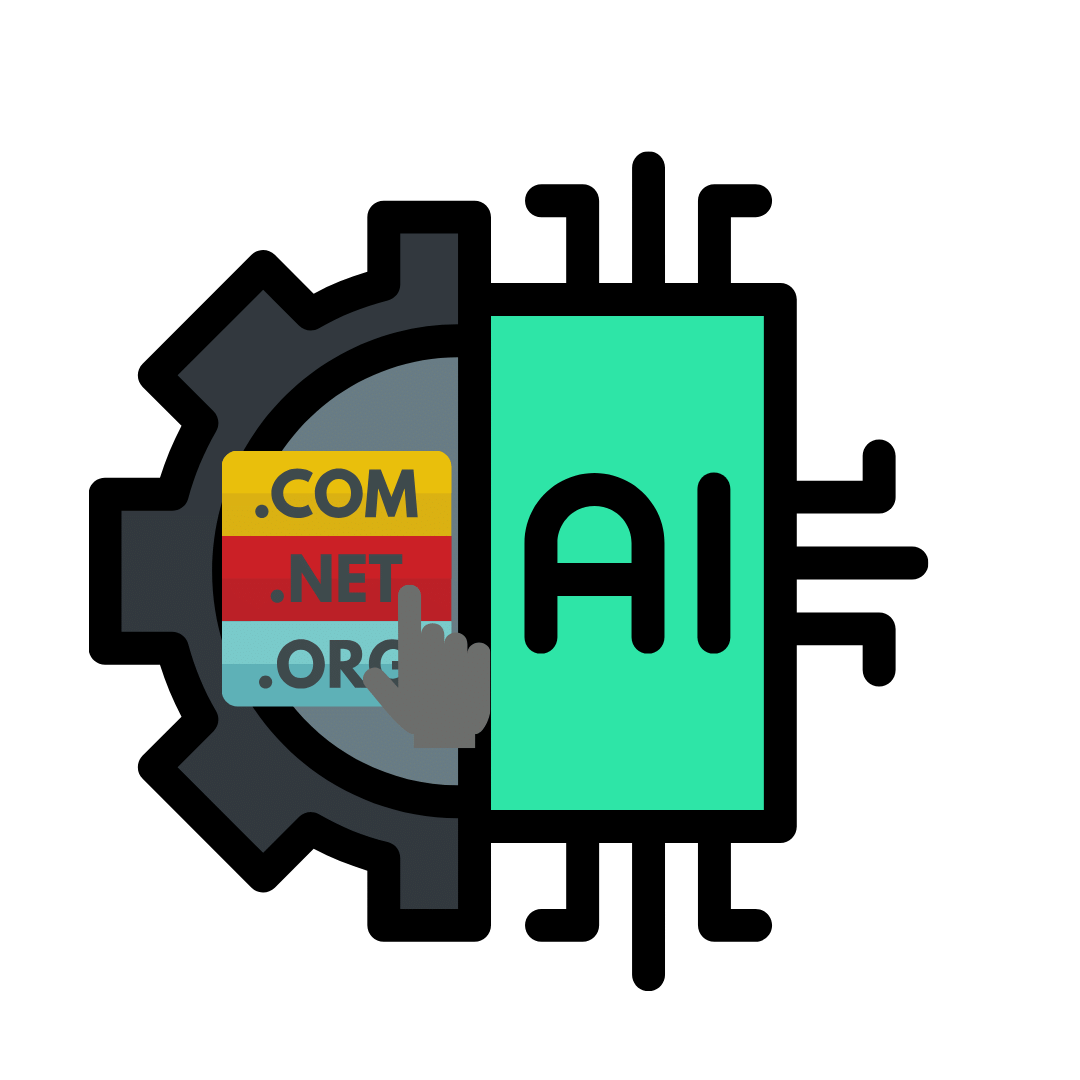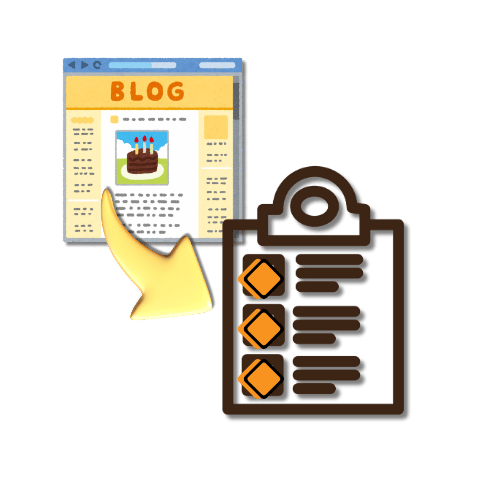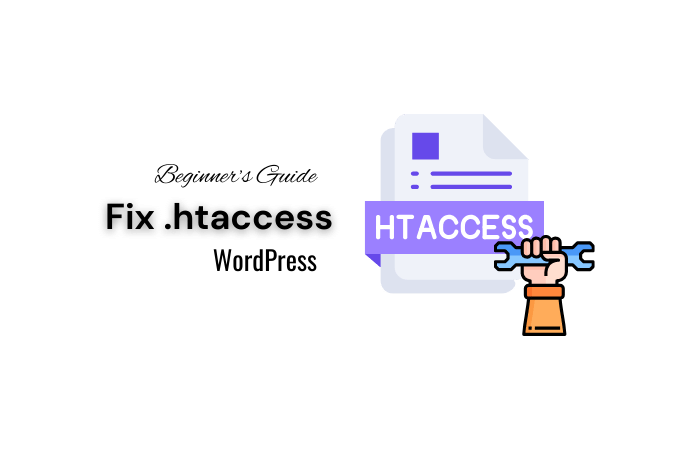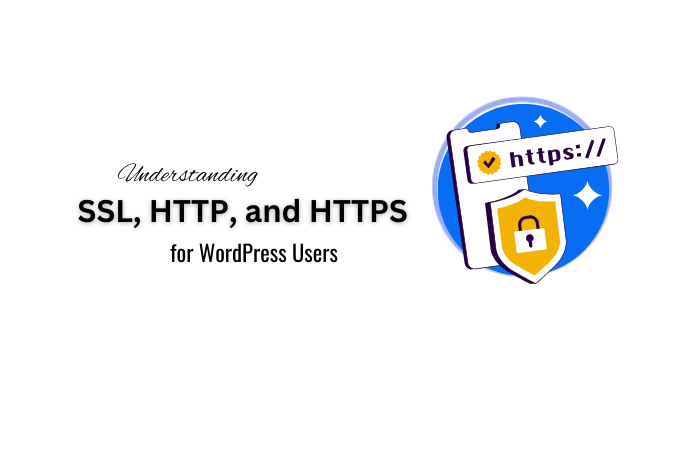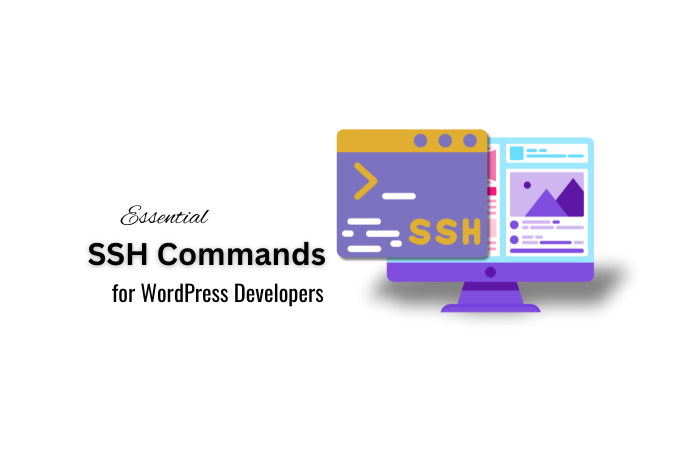Introduction
Do you want to learn how to fix the missed schedule post error in WordPress?
Scheduling posts in WordPress is a fantastic feature that lets you plan and publish content automatically. However, it can be incredibly frustrating when these scheduled posts don’t go live as planned.
In this guide, I will show you how to fix the missed schedule post error in WordPress easily. By following these steps, you’ll ensure that your scheduled posts are always published on time.
What Causes the Missed Schedule Error?
Server Disruptions: How Downtime Can Affect Your Blog
Sometimes, your server might be down or experiencing issues, which can prevent WordPress from publishing your scheduled posts on time.
Server disruptions can happen for various reasons, such as maintenance, high traffic, or technical glitches. Imagine putting effort into scheduling a whole week’s worth of posts, only to find out none of them went live because the server had a temporary hiccup.
Plugin Conflicts: When WordPress Tools Don’t Play Nice
WordPress plugins are awesome, but sometimes they don’t play nice with each other. A conflict between plugins can mess up your post-scheduling.
For example, if you have a caching plugin that doesn’t sync well with your scheduling plugin, your posts might get stuck in the pipeline. It’s like having two teammates who won’t pass the ball to each other.
Incorrect Time Zone Settings: The Sneaky Culprit
If your WordPress time zone settings are off, your posts might not publish when you expect them to. It’s like setting an alarm clock to the wrong time – it just won’t work right! This small but significant setting can be the difference between a smoothly running blog and one with missed posts.
How to Fix the Missed Schedule Error
Step 1: Install the Missed Scheduled Post Publisher Plugin: Your Reliable Backup Plan
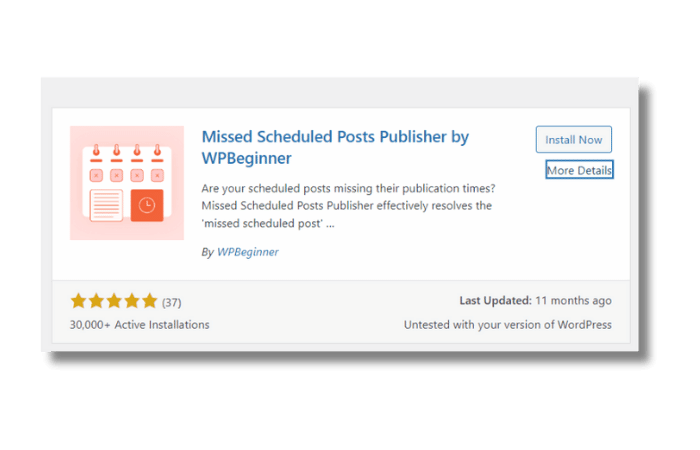
Why Install This Plugin?
Nearly 70% of WordPress users experience the missed schedule post error at least once in their blogging journey.
This handy plugin automatically publishes any missed scheduled posts. It’s like having a helper who ensures your posts go live even if WordPress forgets.
How to Install the Plugin
- Go to your WordPress dashboard.
- Navigate to Plugins > Add New.
- In the search bar, type “Missed Scheduled Post Publisher.”
- Click “Install Now” next to the plugin.
- Once installed, click “Activate.”
Step 2: Check Time Zone Settings: Ensuring Your Posts Go Live on Time
Why Check Your Time Zone?
Make sure your WordPress time zone matches your local time. This step is crucial to ensure your posts go live at the right time.
How to Check and Update Time Zone Settings
- Go to your WordPress dashboard.
- Navigate to Settings > General.
- Scroll down to the Timezone section.
- Select the correct time zone from the dropdown menu.
- Click “Save Changes” at the bottom of the page.
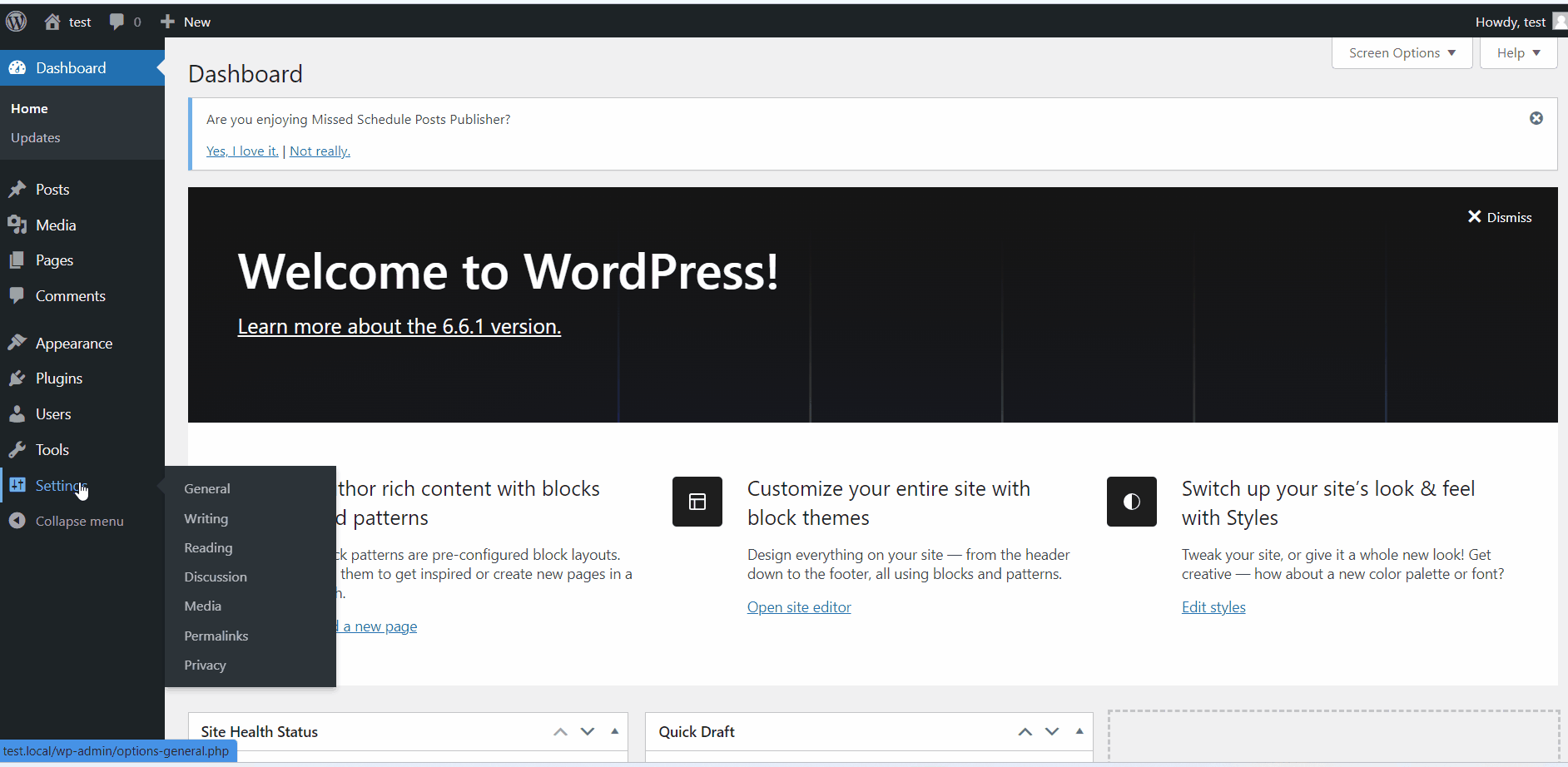
Step 3: Clear the WordPress Cache: Refresh Your Site’s Memory
Why Clear the Cache?
Clearing your cache can fix a lot of issues, including the missed schedule error. It’s like hitting the refresh button on your browser to load the latest version of a webpage.
How to Clear the Cache
- Install a caching plugin like W3 Total Cache or WP Super Cache if you don’t already have one.
- Go to the plugin’s settings page.
- Look for an option to clear or purge the cache.
- Click the button to clear the cache.
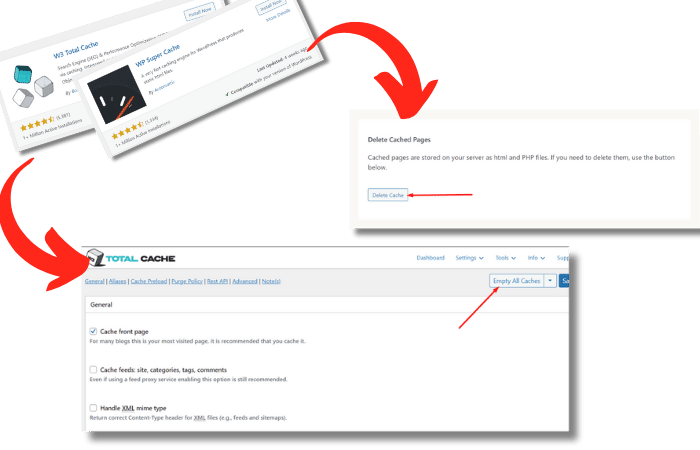
Step 4: Increase the Memory Limit: Give WordPress More Room to Work
Why Increase Memory Limit?
Sometimes WordPress runs out of memory, causing errors. Increasing the memory limit gives WordPress more room to operate, which can help prevent the missed schedule error.
How to Increase Memory Limit
- Access your website’s files using FTP or a file manager provided by your hosting service.
- Locate the wp-config.php file in the root directory of your WordPress installation.
- Download and open the wp-config.php file in a text editor.
- Add the following line of code above the line that says “/ That’s all, stop editing! Happy blogging. /”:
phpCopy codedefine('WP_MEMORY_LIMIT', '256M');
- Save the changes and upload the file back to your server.
Step 5: Set Up a New Cron Job: Ensure Tasks Run Smoothly
Why Set Up a New Cron Job?
WordPress uses a system called cron jobs to schedule tasks. If this system isn’t working right, you might need to set up a new cron job. It’s like setting up a new reminder to make sure you never miss an important task.
How to Set Up a New Cron Job
- Install the WP Crontrol plugin.
- Go to your WordPress dashboard.
- Navigate to Tools > Cron Events.
- Look for any missed or failed cron events related to post scheduling.
- Add a new cron event if necessary, ensuring it runs regularly to check for scheduled posts.
Visual Aid Suggestion: A screenshot of setting up a cron job in WP Crontrol, showing the interface and steps involved.
Why Fixing This Error Is Important
Fixing the missed schedule error is essential for keeping your content strategy on track. When your posts publish on time, you keep your audience engaged and improve your SEO. Plus, a reliable posting schedule makes your blog look professional. What’s the real impact of a missed schedule post error on your WordPress blog’s success? It can disrupt your content flow and reduce reader engagement.
Additional Resources for Troubleshooting WordPress Errors
If you’re still having trouble, don’t worry! There are plenty of resources available:
- Online Forums: Websites like WordPress.org and Stack Exchange have forums where you can ask questions and get help from the community.
- Tutorials: YouTube and blogs offer step-by-step guides on fixing common WordPress issues.
- Plugins: Tools like WP Error Expert AI can help you identify and fix errors on your site.
Remember, the WP Error Expert AI tool is a great resource for web developers. It can help you troubleshoot many WordPress errors quickly and efficiently.
Conclusion
In conclusion, dealing with the missed schedule post error in WordPress can be a hassle, but it’s totally fixable! By following these steps – installing the Missed Scheduled Post Publisher plugin, checking your time zone settings, clearing the cache, increasing the memory limit, and setting up cron jobs – you can ensure your posts go live when they should. Keeping your blog running smoothly is all about regular maintenance and being proactive.
I hope this guide helps you keep your WordPress site in tip-top shape! Happy blogging!