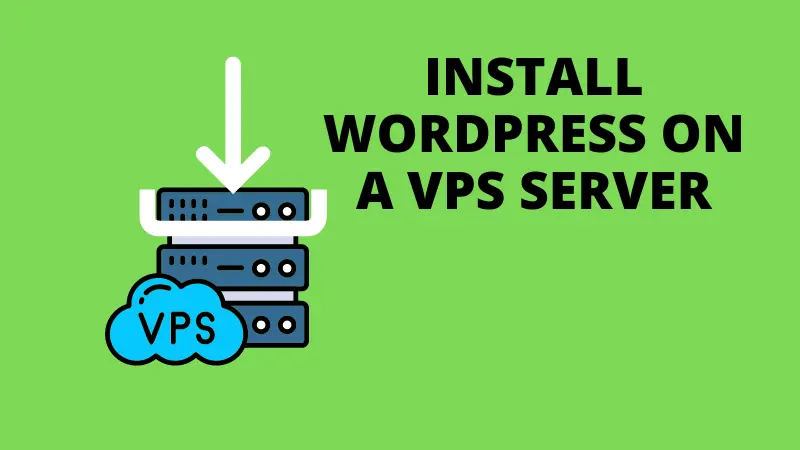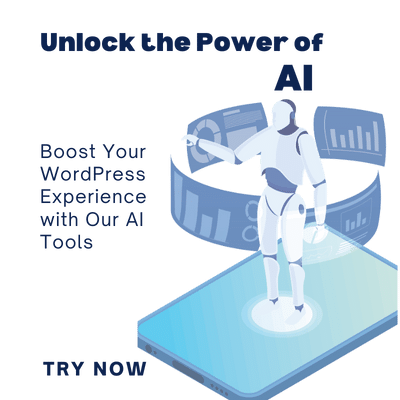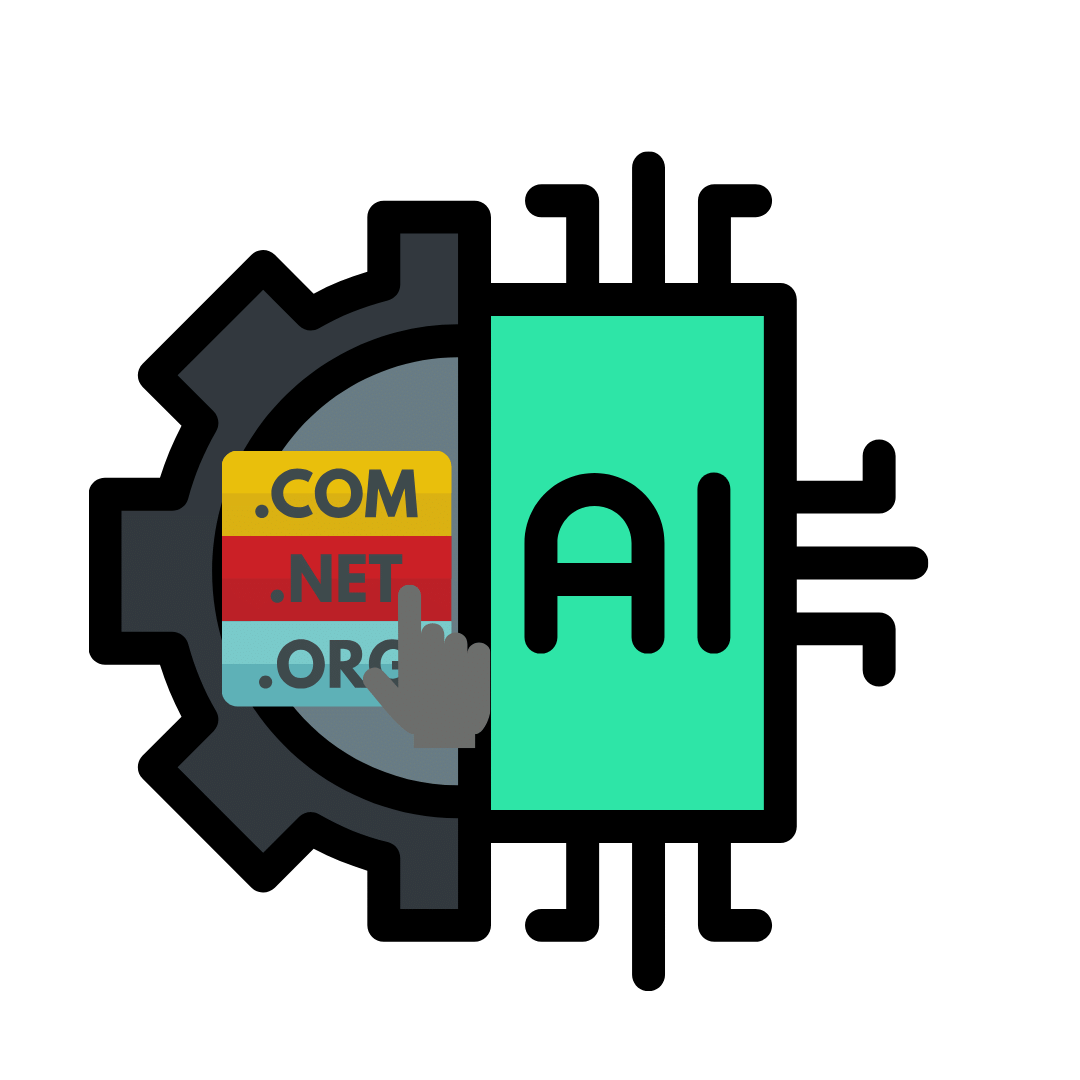Installing WordPress on a VPS is very easy for you. If you do it under proper guidance, you can quickly accomplish this task. By the end of this article, you will be able to complete these tasks in a few minutes.
You may be unable to install WordPress on a VPS without any technical knowledge. I will lead you step by step to that goal.
How to Install WordPress on a VPS Server in 2023.
For this, we need a VPS service that is suitable for WordPress.
The first step, we should buy a VPS service.
First, buy the best VPS service. There are many VPS service providers in the market today. Among them, you should connect with a reliable VPS service like Contabo or BlueHost.
The following points will be essential for you to choose the best VPS hosting service in 2023.
- Choose a service that you can afford – For this, you can do a price comparison.
- Second, find out about the customer service they provide you – That way, you will be able to contact them quickly when any problem arises and get it fixed.
- Also, another special thing to finding a good VPS service for WordPress is the reviews given by other users.
According to the above facts, after you find a VPS service provider that suits you, register for it. Also, remember that choosing a Linux base VPN will give you a safer and more stable VPN.
For this, I will choose one of my favorite services, Contabo.
I will show you how to install WordPress without cPanel.
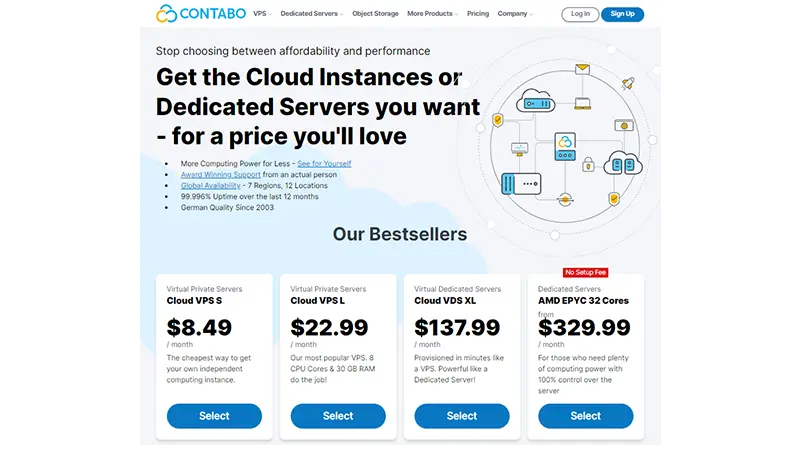
Here I choose the Cloud VPS server. It is a remarkable thing that 32TB traffic can be controlled easily. Also, you can get 4 vCPU cores, 8GB RAM, and a 50GB NVMe drive for $8.49/month.
Configure your Contabo VPS as shown below.
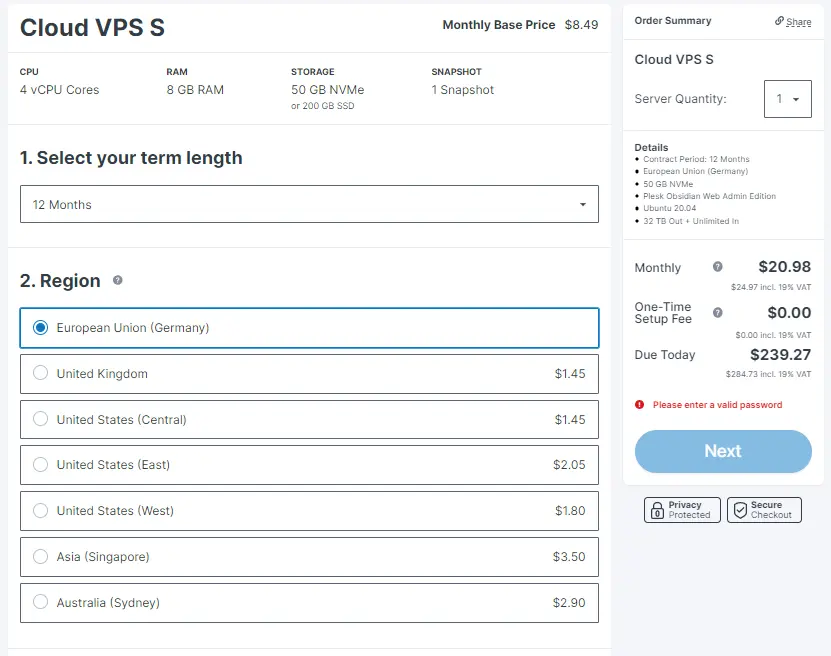
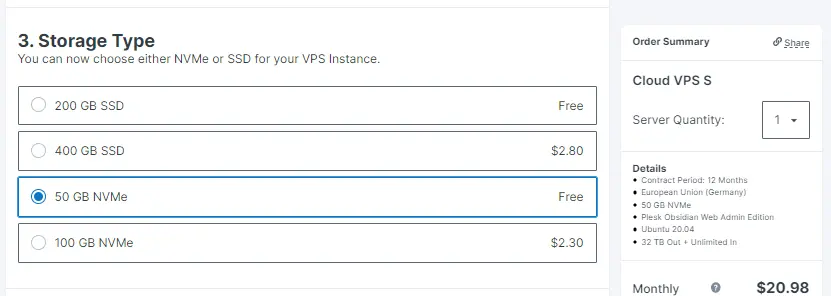
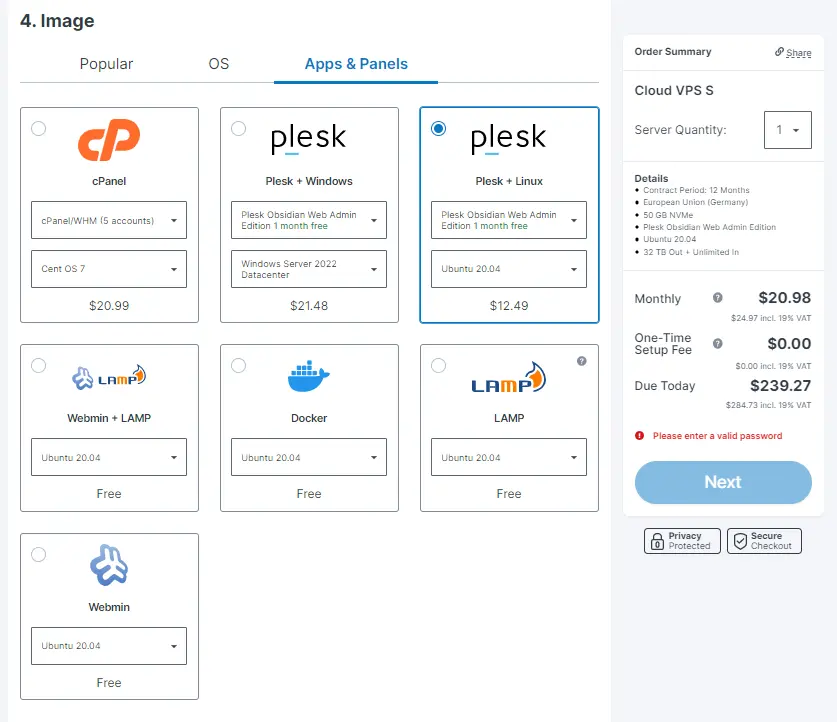
- Term Length (Here if you select the 12-month term length, you will not have to pay the one-time setup fee.)
- Region ( you get 50 GB free, and if you can go to 200 GB, it will be beneficial in the future.)
- Apps and panels (select Plesk + Linx.)
- Login and Password for your server
- Networking and add-ons.
Then after making your payment, Contabo will email everything related to your VPS.
Step 2 Connect your domain name to your VPS IP.
Currently, you have to access the WordPress site using your VPS IP address. But we want to go to our WordPress site using our domain name. For this, you need to point your domain name to your server IP address.
To do that, you must first access the register of your domain name. My domain name is on the Namecheap site. You have to go there and change the A record. Contabo has arranged to provide the VPS IP address you need via email.
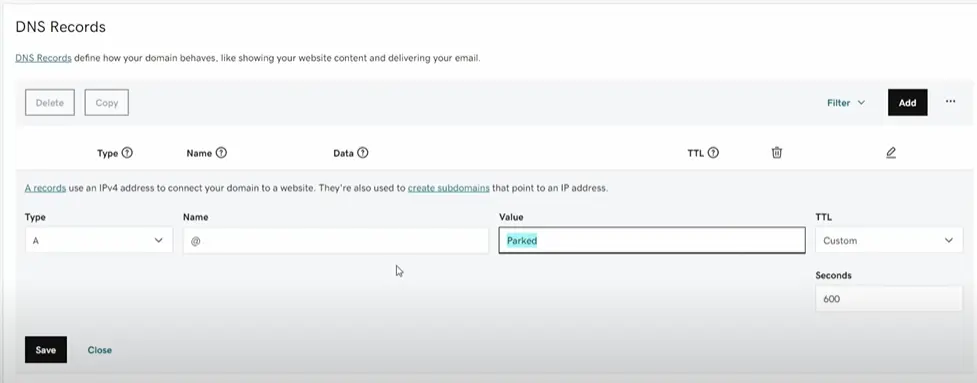
If the above steps are done successfully, your domain name should be pointed to your VPS. Now we can install WordPress and create a database.
Step 3 Install WordPress on your VPS server.
Here we use the previously selected Plesk automation tool to install WordPress. If you made a different selection here, the process would be slightly different.
First, log into the Plesk account according to the Plesk login details in your email.

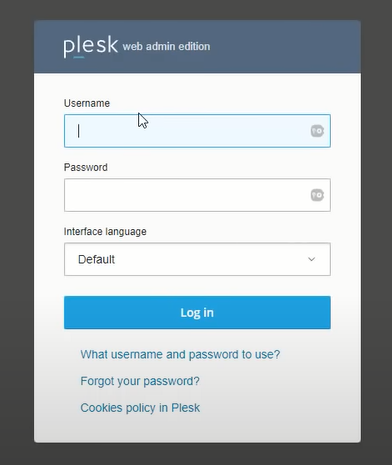
Go to the ‘Website and domain’ top of the screen and enter the domain name

Now then, click install WordPress as shown below. After providing the WordPress admin username and password, the main task of WordPress installation can be completed.

But still, our website is not secure. For that, you have to install an SSL certificate.
Let’s look at it in the next step.
Step 4 Secure your website using SSL.
This mainly involves encrypting the data exchanged between your visitor’s browser and your server. That way, the confidentiality of the data is better protected, and many users refuse to browse the website without it.
This process is relatively easy, and by following the points below, you will be able to set up SSL for your website. First, you need to get an SSL certificate, which can be obtained for free by Let’s encrypt.
For that, click on SSL/TLS certificate in your Plesk dashboard.
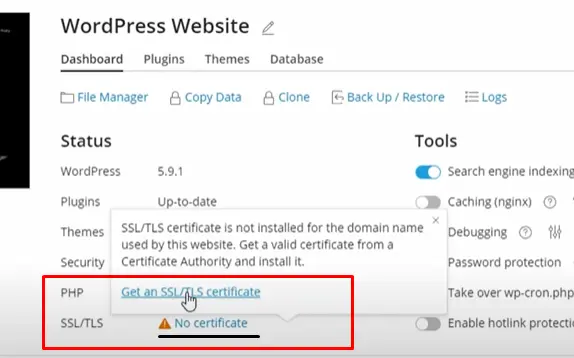
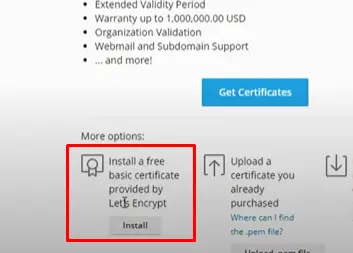
Then click ‘install a free basic certificate provided by Let’s encrypt’. Next, click get the certificate and you are good to go.
But this is a basic certificate, and you can make it more secure using a paid certificate.
By the above-mentioned step 4, you can easily install WordPress on the VPS server in a short time.
Now you can see that it takes very little time.
Let’s consider some of the problems you may encounter in this process.
1. How much does it cost to install WordPress on a VPS?
By using the above article, you will be able to do it without spending any money. But if you don’t have time for this or want to get someone’s help, the fiver.com freelancer website is the best place for that. That way, you can find a freelancer for as little as five dollars.
2. How to log into the WordPress website in my VPS?
For this, you will have to get the help of an FTP client. Filezilla and WinSCP can be introduced as names. The required ftp credentials have been given to you by your service provider in an email.
3. Do you need a domain name to install WordPress on a VPS?
For that, you can use a temporary domain.