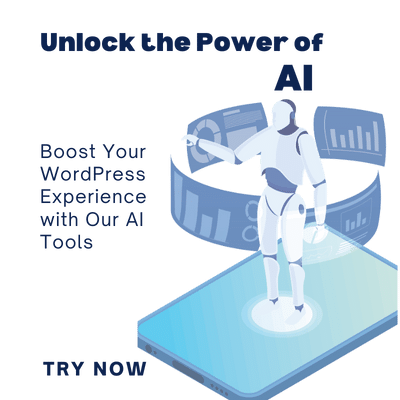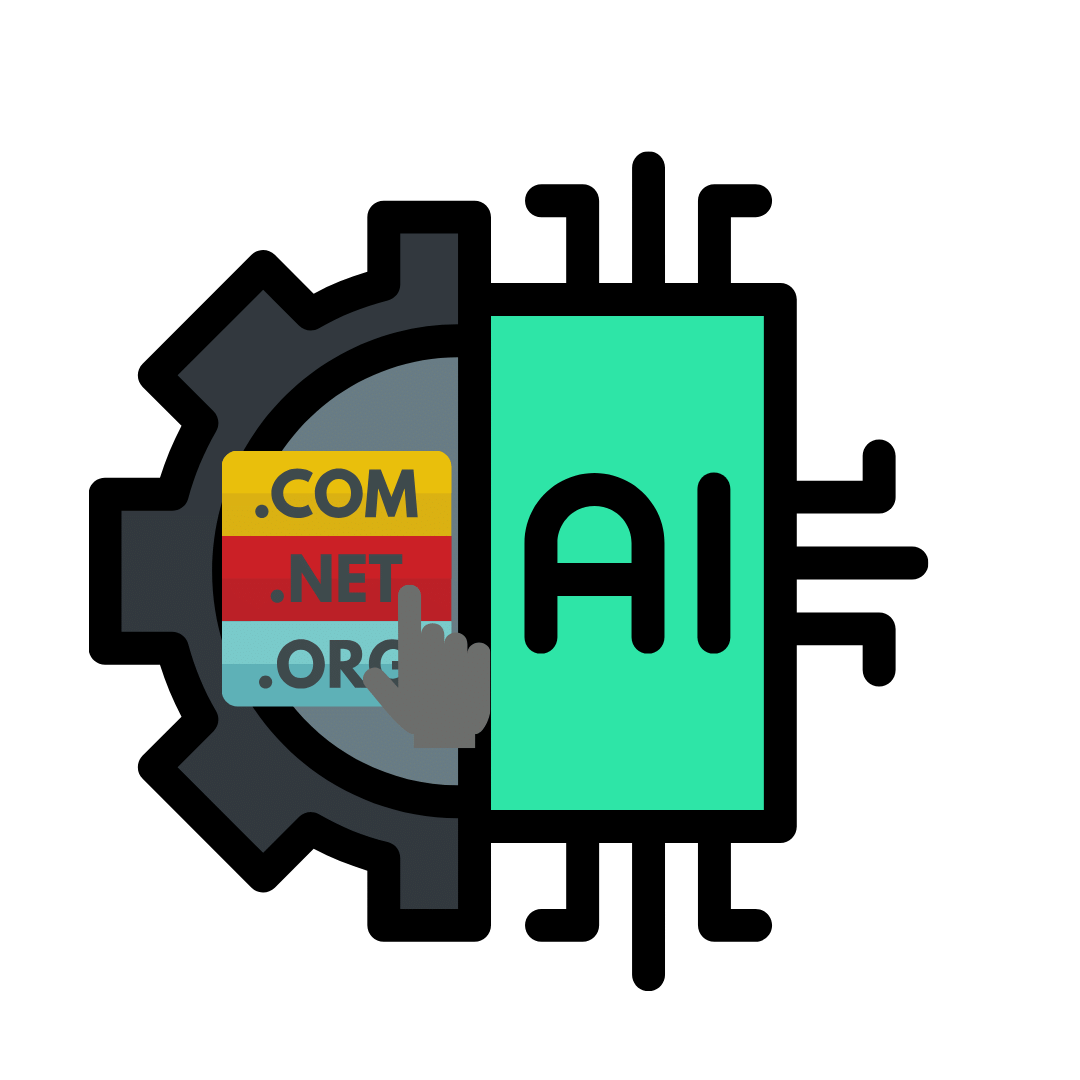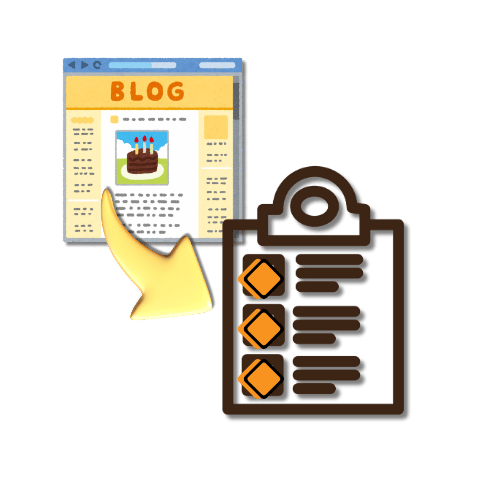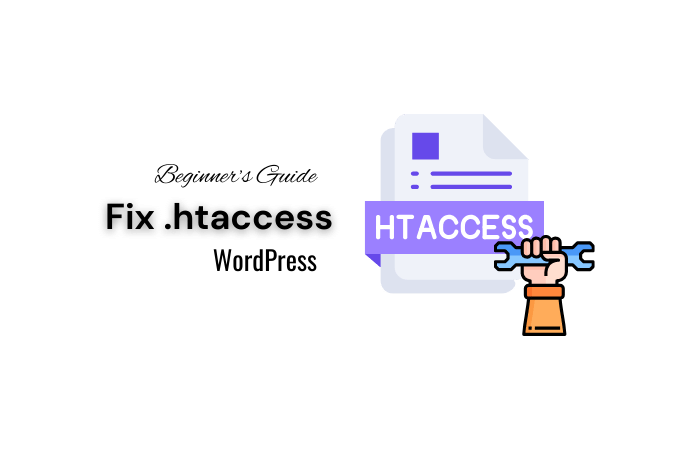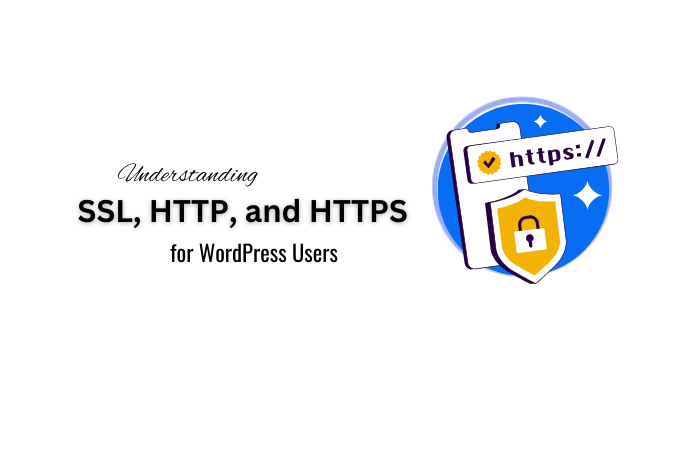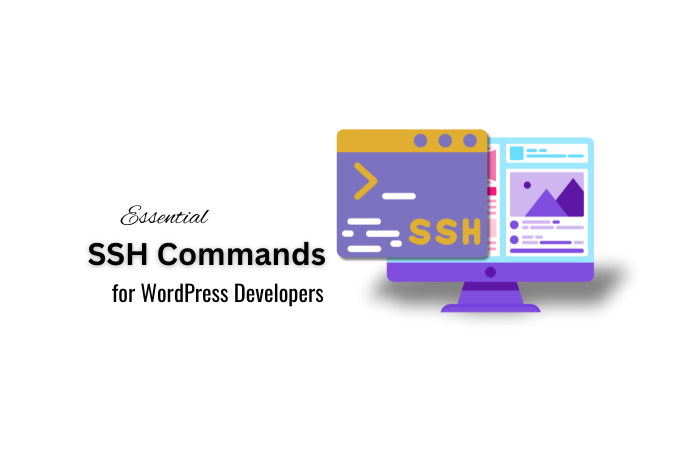Introduction:
A staggering 90% of WordPress websites experience HTTP error 500 at least once in their existence. HTTP Error 500 in WordPress, also known as the Internal Server Error.
As mentioned above, this is a common problem faced by WordPress users and it can be frustrating and confusing due to its general nature.
In this article, we will explore the various causes of this error and provide detailed troubleshooting steps and solutions to help you quickly resolve it and get your website back online.
HTTP Error 500 in WordPress: What Causes It?

In particular, HTTP Error 500 is not a WordPress-specific error but can occur on any web server. But what matters to us here is how it affects a WordPress website. It is often caused by a corrupt .htaccess file. It can also be caused by things like poorly coded plugins, an active WordPress theme, PHP memory limitation, and corrupt WordPress core files. Here identifying the root cause of the error is the key to solving it effectively.
Troubleshooting Steps and Solutions:
To properly resolve HTTP Error 500 in WordPress, there are several troubleshooting steps and solutions that you can implement. As I always mention here it is important to follow every step carefully and back up your site before making any changes to avoid possible data loss. Also, additional tips include not publishing your site during troubleshooting. This will prevent inconvenience to your users during our troubleshooting steps.
Detailed Solutions for Fixing HTTP Error 500:
Below are the troubleshooting steps to be done for the various causes of this error. Here, if you know the causes of this error, you can easily fix this error by following the relevant steps. Otherwise, follow the steps below.
- Clear cookies and cache: Did you know that this error causes mismatched data? If so, try clearing your browser’s cookies and cache.
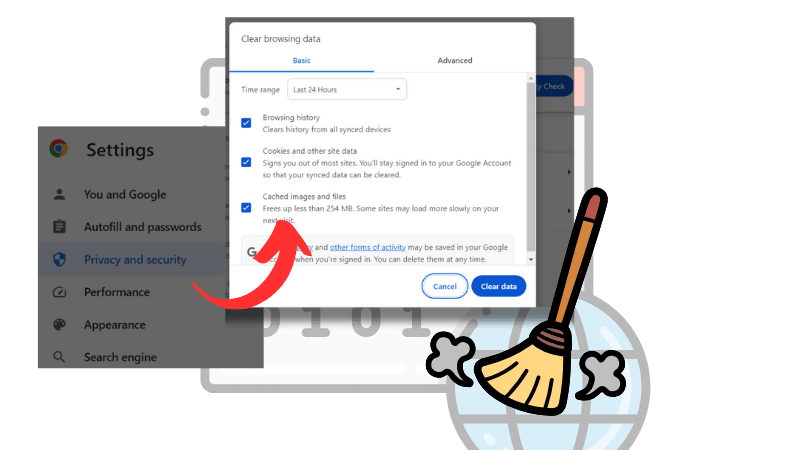
- Steps: Go to Settings > Privacy and Security > Clear Browsing Data.
- Deactivate plugins: If the error occurs after installing or updating a plugin, try deactivating the plugin to see if it’s the culprit.
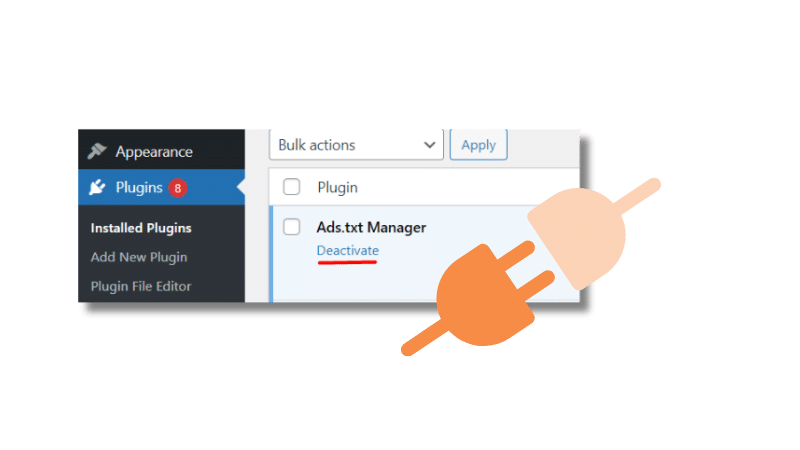
- Via WordPress Dashboard: Go to Plugins > Installed Plugins > Deactivate the plugin.
- Via File Manager: Rename the plugin’s folder in the WP-content directory.
- Change theme: If a new or updated theme is causing the error, switch to a different theme in the WordPress dashboard or via PHPMyAdmin.
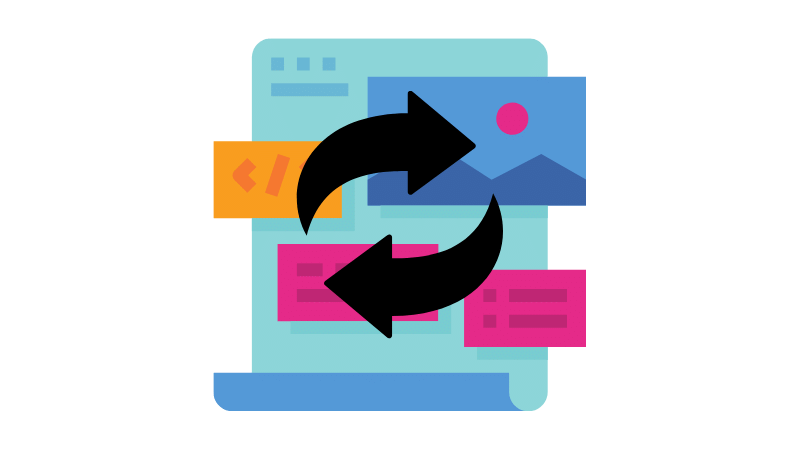
- Via WordPress Dashboard: Go to Appearance > Themes > Activate a different theme.
- Via PHPMyAdmin: Edit the theme name in the WP options table.
- Create a new .htaccess file: If the current .htaccess file is corrupted, create a new one with the default WordPress code.
- Rename the existing .htaccess file.
- Visit the WordPress Dashboard. Click Settings > Permalinks. Click the Save Changes button.
- Increase PHP memory limit: Insufficient PHP values can cause the error, so increase the PHP memory limit in the .htaccess file.
- Edit the .htaccess file with code to increase PHP memory limit.
The Importance of Timely Resolution:
Resolving the HTTP Error 500 in WordPress is crucial to prevent loss of traffic, sales, and potential negative impact on SEO efforts. Utilizing the provided solutions can help you quickly identify and fix the error, ensuring that your website functions smoothly and maintains its online presence. Also, by using the WP Error Expert AI tool introduced by our website, you can find a sustainable solution to 99% of the problems arising from the use of WordPress.
Conclusion:
In conclusion, the HTTP Error 500 in WordPress is a common but manageable issue that can be resolved with the right troubleshooting steps and solutions. By following the detailed instructions provided in this article, you can effectively address the error and restore your website’s functionality. Remember to back up your site before making any changes, and seek help from web hosting providers if needed. Don’t let HTTP Error 500 derail your WordPress experience – tackle it head-on with confidence and technical know-how.