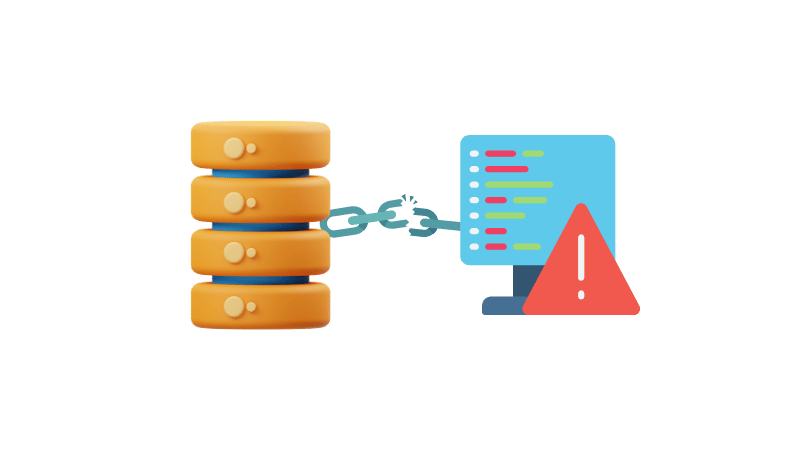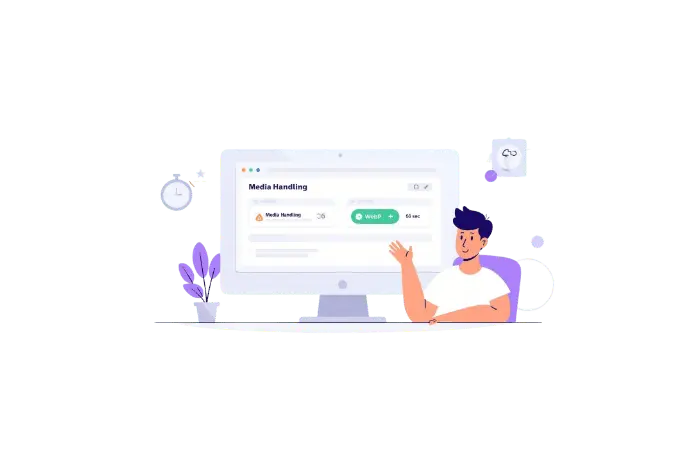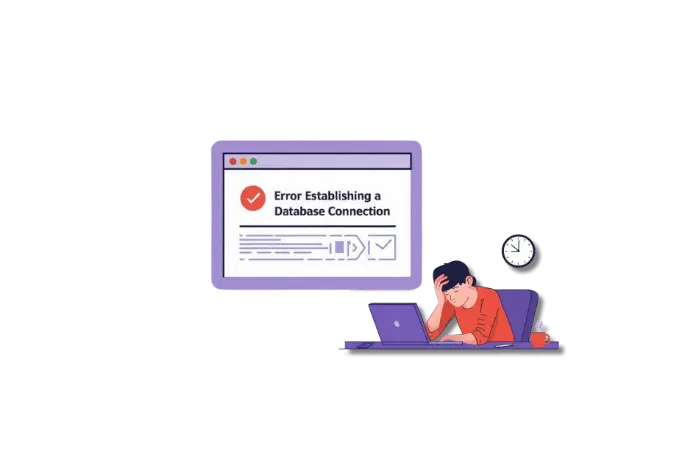Introduction
Imagine this: you’ve been working on your WordPress site for hours, perfecting every detail. You finally hit “publish,” but instead of seeing your masterpiece, you get a blank screen with a scary message: “Error Establishing a Database Connection.” Frustrating, right?
Don’t worry! This error is common and fixable. In this blog post, we’ll dive into what causes it and how to fix it. And guess what? You’ll also learn about WP Error Expert, an awesome AI tool that can help you fix many WordPress errors in no time.
What Causes the “Error Establishing a Database Connection”?
Incorrect Database Credentials
Think of your database as a secret club, and your credentials (username, password) as the key. If the key doesn’t match, you can’t get in. Similarly, if your database credentials are incorrect, WordPress can’t access the database.
Corrupted WordPress Files
Sometimes, WordPress files get corrupted due to a failed update or a malicious attack. This corruption can prevent WordPress from connecting to the database.
Database Server Issues
Your database server is like a waiter at a restaurant. If the waiter is on break or not working properly, your order (data) can’t be served. Server issues can disrupt the connection between WordPress and the database.
Misconfigured Hosting Environment
If your hosting environment is misconfigured, it can mess up the connection between WordPress and the database. This can happen due to changes in server settings or incorrect configurations.
How to Fix It (Complete Guide)
Now, let’s roll up our sleeves and fix this error!
Step 1: Check Your wp-config.php File
- Access Your Website Files: Use an FTP client or a file manager tool provided by your hosting service.
- Locate wp-config.php: Find this file in the root directory of your WordPress installation.
- Verify Database Credentials: Open the file and check the database name, username, password, and host. Make sure they match the settings provided by your hosting provider.
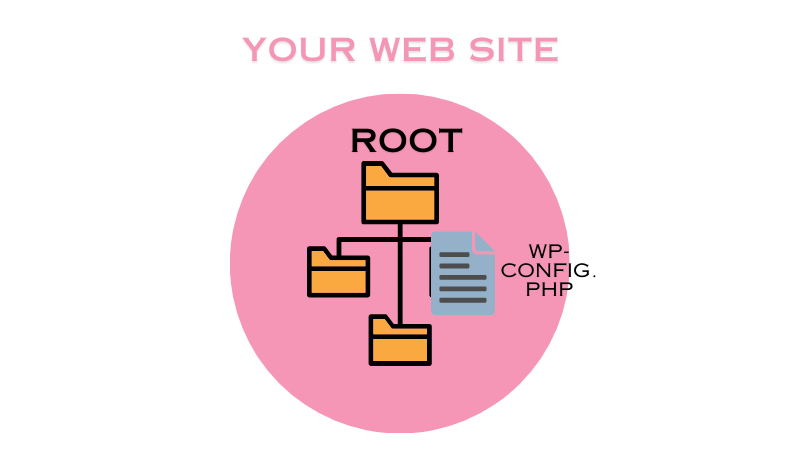
Here’s what the important part of your wp-config.php file looks like:
define('DB_NAME', 'your_database_name');
define('DB_USER', 'your_database_user');
define('DB_PASSWORD', 'your_database_password');
define('DB_HOST', 'localhost');Step 2: Test the Database Connection
- Create a Test File: Open a text editor and paste the below code
- Save and Upload: Save the file as
testconnection.phpand upload it to the root directory of your WordPress installation. - Test in Browser: Visit
yourwebsite.com/testconnection.phpto see if it connects successfully. If it says “Connected successfully,” your database is fine.
<?php
$link = mysqli_connect('localhost', 'username', 'password');
if (!$link) {
die('Could not connect: ' . mysqli_error());
}
echo 'Connected successfully';
mysqli_close($link);
?>Step 3: Verify Database Server Settings
- Contact Hosting Provider: Ensure your database server is running and not experiencing any issues.
- Check Server Status: Verify that your database server is accessible from your WordPress site.
Step 4: Repair WordPress Files
- Backup Your Site: Always back up your WordPress files and database before making any major changes.
- Rename wp-config.php: Rename it to
wp-config-backup.phpto keep it safe. - Reinstall WordPress: Download the latest version from the official website, upload the files, and follow the installation instructions.
Conclusion
The “Error Establishing a Database Connection” can be a major headache, but with a little patience and the right steps, you can fix it and get back to creating awesome content. Remember, regular backups are your best friend to avoid losing data. And for an extra helping hand, check out WP Error Expert, our AI tool designed to troubleshoot and fix many WordPress errors quickly and easily.
Keep your site running smoothly, and happy blogging! If you found this guide helpful, feel free to share it with other WordPress users who might be facing the same issue. And don’t forget to explore more about how our AI tools can make your WordPress experience even better.