Last week, we explored the initial steps of creating a WordPress blog, focusing on selecting the perfect niche, domain name, and hosting provider. Today, we’ll delve into the practical aspects of how to set up a website using WordPress, guiding you through the installation and configuration of basic settings.
Core Idea and Benefits
Creating a WordPress website is an empowering journey because it allows you to share your passions, build a community, and even generate income. Moreover, WordPress is renowned for its flexibility and ease of use, which makes it the go-to platform for both beginners and experts alike. As you follow this guide, you’ll gradually create a functioning website that’s ready to be customized and filled with engaging content for your target audience.
Step-by-Step Implementation Guide
Here’s a detailed guide to help you get started with WordPress:
1. Installing WordPress
Once you’ve secured a domain and hosting, the next step is to install WordPress. Many hosting providers offer a one-click installation option for WordPress. Here’s a general process using this feature, with an example from Hostinger:
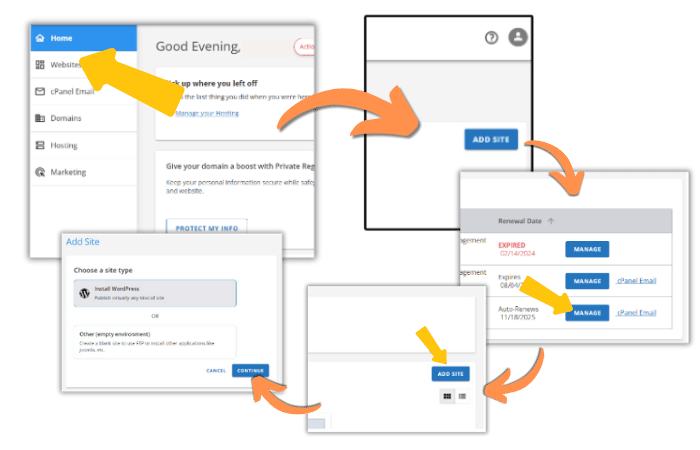
Access the Customer Portal
- After purchasing your hosting package, you’ll be redirected to the Customer Portal Dashboard.
Navigate to Websites
- From the dashboard, click on Websites to view your hosting options.
Add Your Site
- Click ADD SITE, which will take you to the Hosting tab.
- Select the hosting package where you want to install WordPress and click MANAGE.
Begin the WordPress Installation
- On the hosting page, click ADD SITE again.
- Choose Install WordPress and click CONTINUE.
Set Up Your WordPress Site
- Enter your site title, or if you’re undecided, select SKIP FOR NOW.
- You’ll see three options to connect a domain:
- Enter Domain Name (your purchased domain).
- Use a Temporary Domain (useful if your domain is not ready).
- SKIP FOR NOW (to connect later).
Wait for Installation to Complete
- WordPress will begin installing automatically. The process only takes a few minutes.
Once installed, you’ll receive a confirmation email with your login details.
<image_suggestion>Screenshot of the Bluehost dashboard with the WordPress installation option highlighted|WordPress installation dashboard</image_suggestion>
2. Configuring Basic Settings
Once WordPress is installed, it’s crucial to configure some basic settings to ensure your site is set up correctly:
Site Title & Tagline
Your site title and tagline represent your brand and give visitors an idea of what your site is about. To configure these:
- Go to your WordPress dashboard.
- Navigate to Settings > General.
- Enter your site title and tagline.
- Save changes.
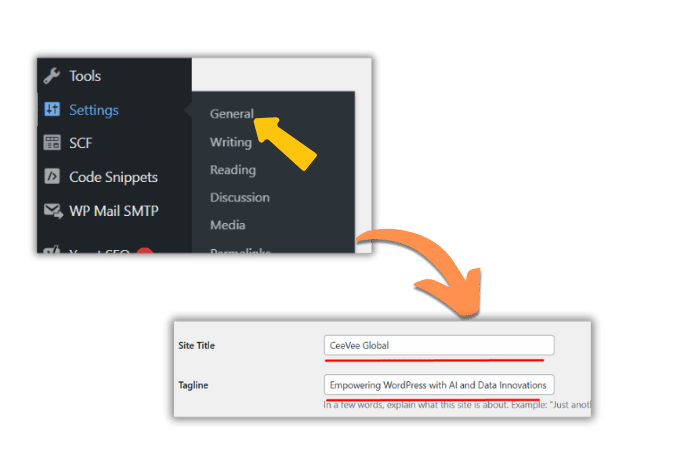
If you used our bulk domain name generator you will get site titles and taglines easily.
Tip: Keep your tagline short and descriptive to make it memorable.
Permalinks
Permalinks are the URLs for your posts and pages. Setting them up correctly is essential for SEO. Here’s how to configure them:
- In the WordPress dashboard, go to Settings > Permalinks.
- Select the Post name option for a clean URL structure.
- Save changes.

Avoid using default permalinks like “Plain” as they are less SEO-friendly.
Time Zone
Setting the correct time zone ensures that your posts and updates reflect the correct local time:
- Under Settings > General, find the Time Zone section.
- Select your preferred time zone from the dropdown menu.
- Save changes.

Conclusion
In day two, you were guided on how to set up a website using WordPress. The process was broken down into manageable steps, making it easier to follow. By following this guide, a solid foundation for your website has been established, ready to be expanded and further customized. Next week on day three, the focus will shift to choosing a theme and tailoring the design to align with your vision.
FAQs
What is the easiest way to set up a website using WordPress?
The easiest way is to use a hosting provider with a one-click WordPress installation feature, such as Hostinger or Bluehost.
How do I choose the best permalink structure for my WordPress site?
The best permalink structure for SEO and clarity is the Post name option, which is clean and keyword-friendly.
Why is setting the correct time zone important in WordPress?
The correct time zone ensures your posts and updates are scheduled accurately, reflecting the appropriate local time for your audience.

