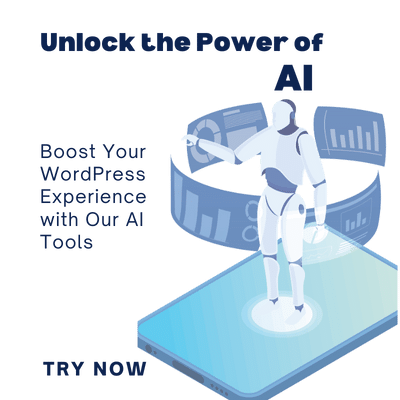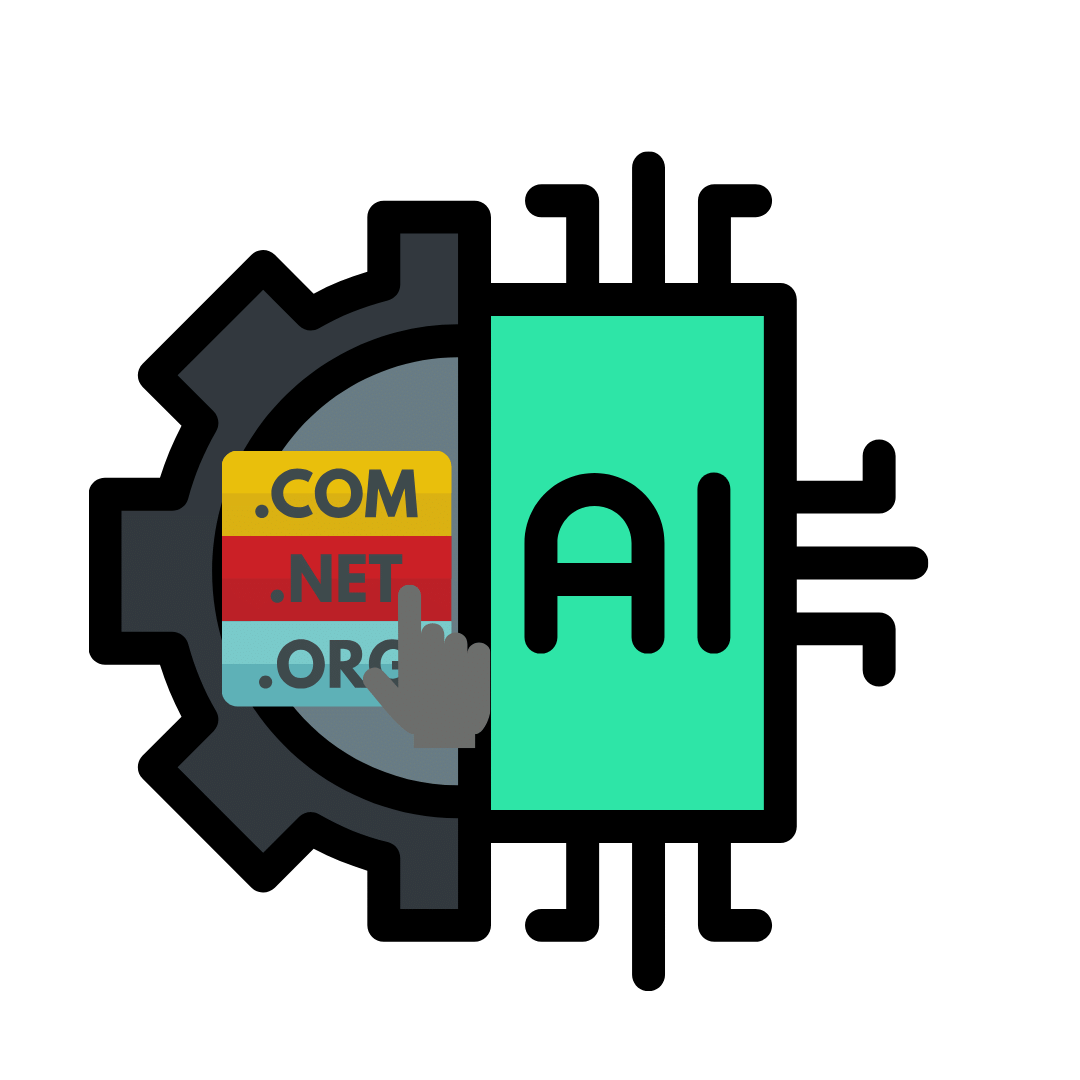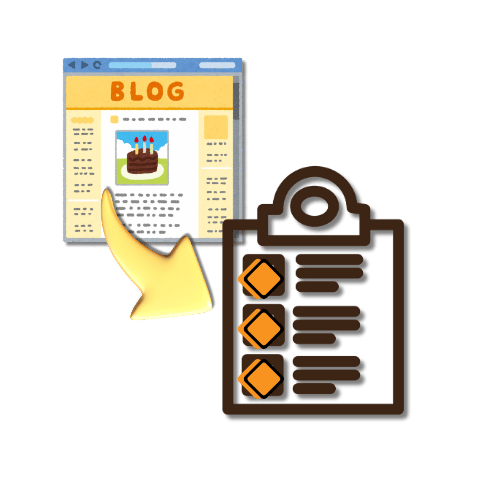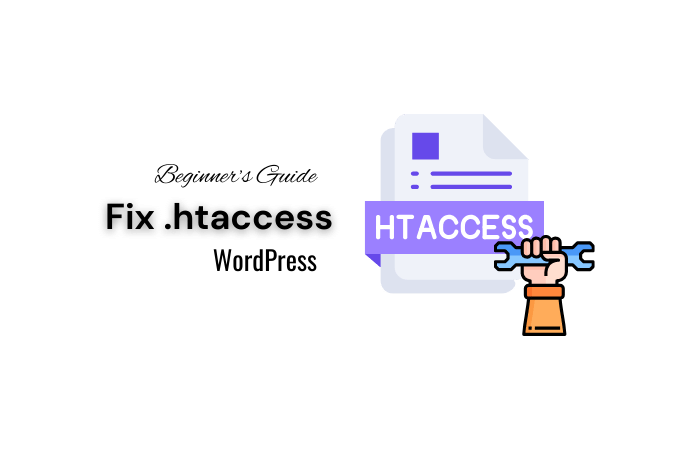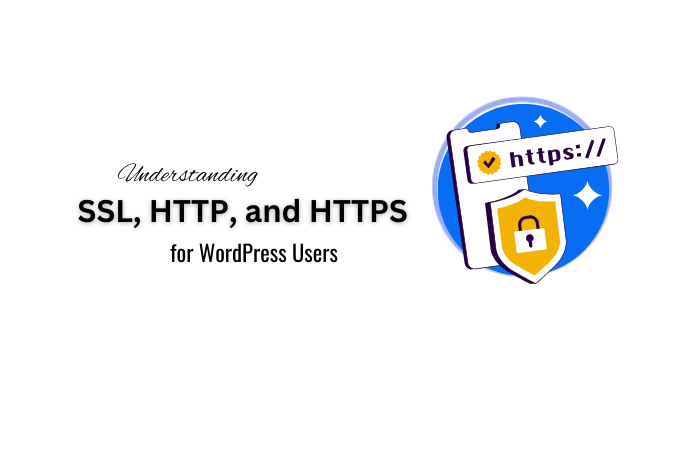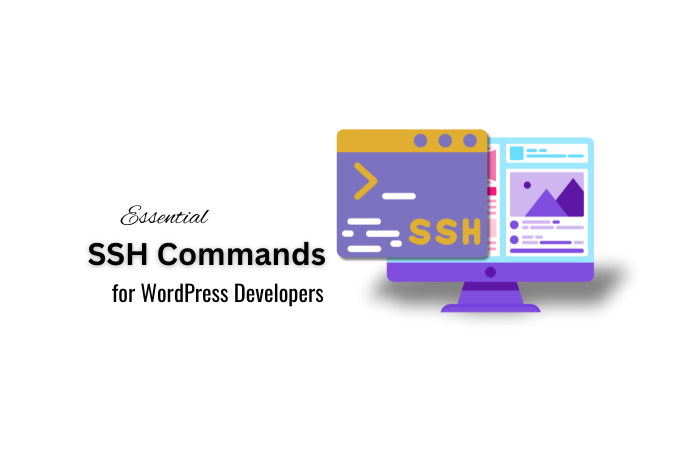The “Your connection is not private” error is a common issue encountered while browsing the web. Learning how to fix your connection is not private error is crucial for a smooth browsing experience. This error message indicates that the browser cannot establish a secure connection with the website, often due to problems with the site’s SSL certificate. This error serves as a warning to users about potential security risks, signaling that sensitive information might be exposed to malicious actors.
Common Causes of the Error
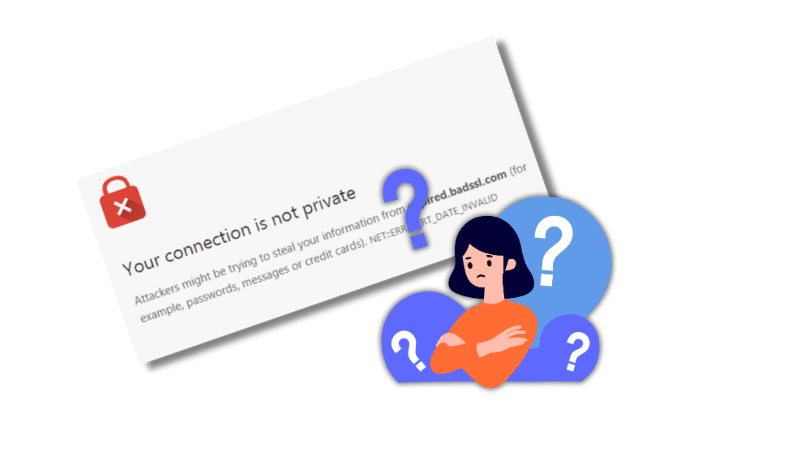
Several factors can trigger the “Your connection is not private” error:
1. Expired SSL Certificates
SSL certificates are crucial for encrypting data between the user’s browser and the website server. When they expire, the connection becomes insecure, triggering the error message. Website owners must regularly renew their SSL certificates to ensure a secure browsing experience for users.
2. Unsecured Networks
Public Wi-Fi networks, such as those found in cafes or airports, are often unsecured and can expose users to various security risks. When a user tries to connect to a website over an unsecured network, the browser may flag the connection as not private due to the increased risk of data interception.
3. Incorrect Date and Time Settings
SSL certificates rely on accurate date and time settings to function correctly. If your device’s date and time are incorrect, it can cause SSL certificate validation to fail, resulting in the “Your connection is not private” error.
4. Browser Cache and Cookies
Over time, browsers accumulate cache and cookies, which can interfere with SSL certificate validation. Corrupted or outdated cache and cookies may prevent the browser from establishing a secure connection, leading to the error message.
5. Operating System Updates
Outdated operating systems or browsers may not support the latest security protocols, causing compatibility issues with SSL certificates. Ensuring that your device’s software is up to date is essential for maintaining a secure connection to websites.
Troubleshooting Steps to Fix the Error
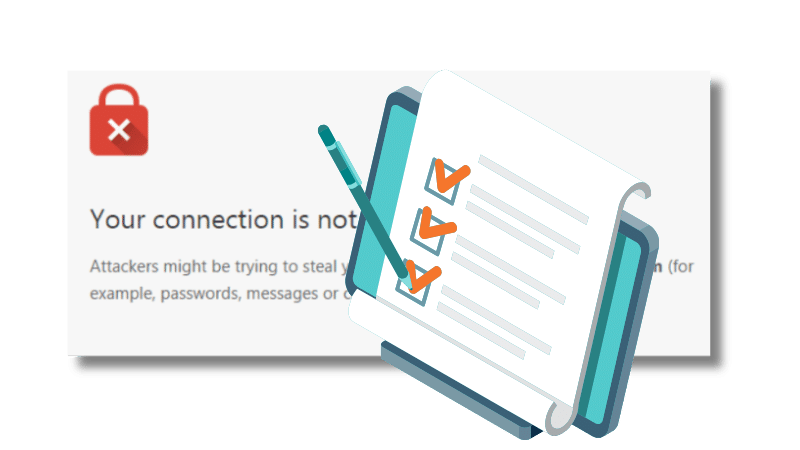
To address the “Your connection is not private” error and restore a secure connection, follow these troubleshooting steps:
1. Reload the Webpage
A simple refresh can often resolve temporary connectivity issues. Reload the webpage to see if the error persists. If the problem is intermittent, reloading might establish a secure connection.
2. Check Wi-Fi Connection
Ensure that your Wi-Fi connection is secure and reliable. Connecting to a stable and trusted network can prevent network-related errors that might trigger the privacy warning.
3. Verify Date and Time Settings
Confirm that the date and time settings on your device are accurate. Incorrect settings can cause SSL certificate validation failures, resulting in the “Your connection is not private” error. Synchronize your device’s clock with an internet time server if necessary.
4. Clear Browser Cache and Cookies
Clearing your browser’s cache and cookies can resolve conflicts that may be causing the SSL certificate error. This action removes outdated or corrupted data that might be interfering with the secure connection.
5. Update Operating System
Ensure that your operating system and browser are up to date with the latest security patches and updates. Keeping your software up-to-date helps maintain compatibility with SSL certificates and prevents security vulnerabilities.
6. Disable VPN and Antivirus Software
Temporarily disable VPN and antivirus software to rule out any interference with SSL certificate validation. These programs can sometimes block or alter secure connections, leading to privacy errors.
7. Try Private Browsing Mode
Use incognito or private browsing mode in your browser to access the website without saved data or extensions that may be causing the error. Private browsing can help isolate the issue and determine if browser settings or extensions are responsible.
Preventive Measures for Online Privacy and Security
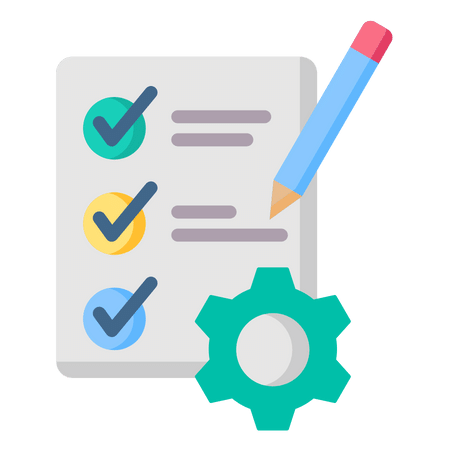
Implement these proactive measures to enhance your online privacy and security:
1. Use Strong Passwords
Create unique, complex passwords for online accounts to protect against unauthorized access. Strong passwords are harder for hackers to guess or crack.
2. Enable Two-Factor Authentication
Activate two-factor authentication (2FA) on accounts that offer this feature to provide an additional layer of security. 2FA requires a second form of verification, such as a code sent to your phone, in addition to your password.
3. Keep Software Updated
Regularly update operating systems, browsers, and security software to patch vulnerabilities and prevent security breaches. Software updates often include important security enhancements.
4. Use a VPN
Utilize a virtual private network (VPN) to encrypt internet traffic and protect data from eavesdroppers on public networks. A VPN masks your IP address and secures your connection, making it harder for hackers to intercept your data.
5. Avoid Sharing Sensitive Data on Insecure Sites
Refrain from entering personal or financial information on websites without HTTPS encryption. HTTPS ensures that data transmitted between your browser and the website is encrypted and secure.
Common Error Codes Associated with the Issue
When encountering the “Your connection is not private” error, users may come across various error codes depending on the browser they are using. If you’re wondering how to fix your connection is not private error, some common error codes include:
- NET::ERR_CERT_AUTHORITY_INVALID: This code indicates that the browser does not recognize the certificate authority that issued the SSL certificate.
- SEC_ERROR_EXPIRED_CERTIFICATE: This code signifies that the SSL certificate has expired.
- DLG_FLAGS_INVALID_CA: This code appears when there is an issue with the certificate authority, making the certificate invalid.
Using a Dedicated Private Browser for Enhanced Security
To further safeguard online privacy and security, consider using a dedicated private browser like Avast Secure Browser. Private browsers offer built-in security features, such as ad blockers, anti-tracking tools, and encryption protocols, to protect users’ data and browsing activities from prying eyes.
Conclusion
The “Your connection is not private” error serves as a warning sign of potential security risks when browsing the web. By understanding the causes of this error, following effective troubleshooting steps, and implementing preventive measures, you can enhance your online privacy and protect sensitive information from cyber threats. Addressing SSL certificate issues, keeping software updated, using strong passwords, and employing secure browsing practices are essential components of maintaining a secure online presence. By taking proactive steps on how to fix your connection is not private error and prioritize data security, you can navigate the digital landscape with confidence and peace of mind.