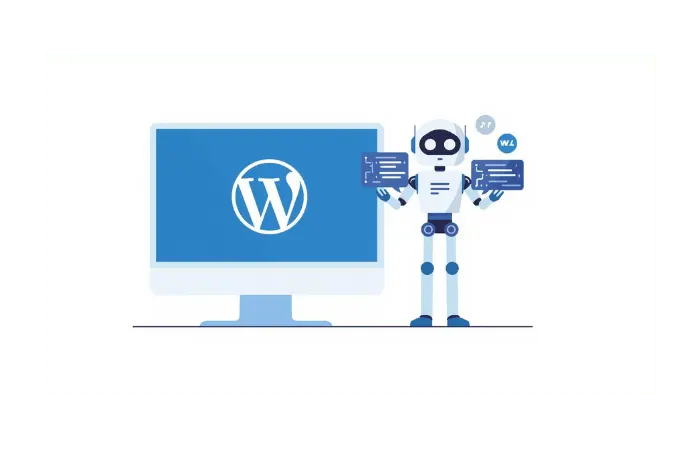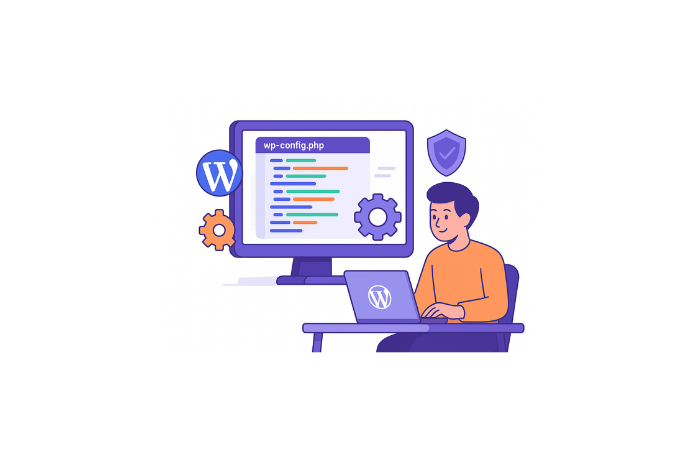Three months ago, I was staring at my screen, fighting with Elementor for the third hour straight. Furthermore, all I wanted was a simple hero section with a custom gradient background. However, every time I tried to adjust the mobile responsiveness, something else would break.
That’s when I realized I was spending more time fighting my page builder than actually building. Moreover, creating a code snippet website offered a better solution that I hadn’t considered before.
So I tried something different. Instead of wrestling with drag-and-drop limitations, I opened Claude AI and had a simple conversation: “Create a responsive hero section with a gradient background that works perfectly on mobile.”
Five minutes later, I had clean, custom code that did exactly what I needed. No bloat. No conflicts. Additionally, no monthly subscription fees were required.
Today, I’m sharing the complete process I use to build beautiful WordPress pages using nothing but a code snippet website approach with Claude AI. If you’re tired of page builder limitations and want total creative control, this guide is for you.
What Is a Code Snippet Website?
Before we dive into the how-to, let’s get clear on what a code snippet website actually is. A code snippet website is a WordPress site built using custom pieces of PHP, HTML, CSS, and JavaScript code generated by artificial intelligence that add specific functionality to your WordPress site.
Think of them as mini-plugins that do exactly what you need, nothing more, nothing less. Additionally, these AI-generated code snippets integrate seamlessly with your existing WordPress setup.
Unlike page builders that come packed with features you’ll never use, a code snippet website approach uses AI to write custom snippets that perform exactly what you want. Furthermore, this approach results in faster-loading pages, fewer plugin conflicts, and websites that perform better overall.
Why Traditional Page Builders Are Holding You Back
Let me be honest about the problems I faced with traditional page builders, and why a code snippet website became my preferred solution:
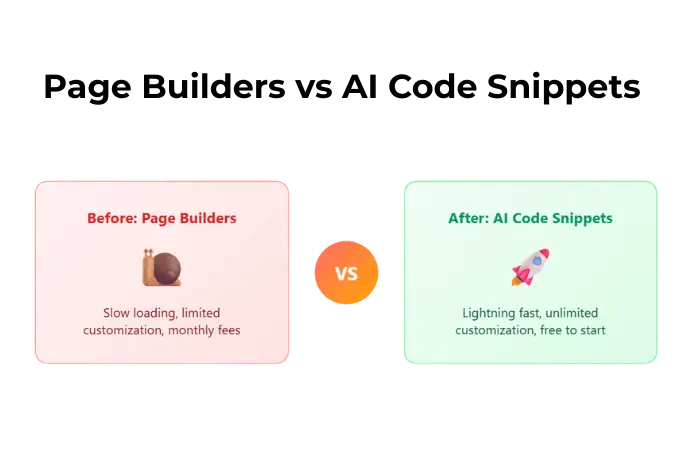
Performance Issues: Page builders often slow down websites due to their heavy frameworks and loaded CSS/JavaScript files. For instance, my sites were loading 2-3 seconds slower with Elementor compared to a clean code snippet website approach.
Design Limitations: Moreover, every page builder has its own design constraints. Want something slightly different? You’re often out of luck.
Monthly Costs: Premium page builders like Elementor Pro, Divi, or Beaver Builder cost $50-200+ per year. Subsequently, that adds up across multiple projects.
Plugin Conflicts: Furthermore, page builders frequently conflict with other plugins, causing mysterious errors that take hours to debug.
Code Bloat: Most plugins are built to serve thousands of different users. Consequently, this means they’re packed with features you’ll never use.
My Simple Setup: Just Two Tools for Your Code Snippet Website
Here’s the beautiful part about this code snippet website approach – you only need two things to get started:
1. A Clean WordPress Theme
I use Neve as my base theme. It’s lightweight, fast, and doesn’t interfere with custom code snippet website functionality. Here’s how to set it up:
- Go to Appearance → Themes → Add New
- Search for “Neve”
- Install and activate it
- That’s it – no complex configuration needed
2. A Code Snippets Plugin
For managing our AI-generated code, I use WPCode (formerly Code Snippets). Subsequently, WPCode makes it easy and safe to add custom WordPress features through code snippets, so you can reduce the number of plugins on your site.
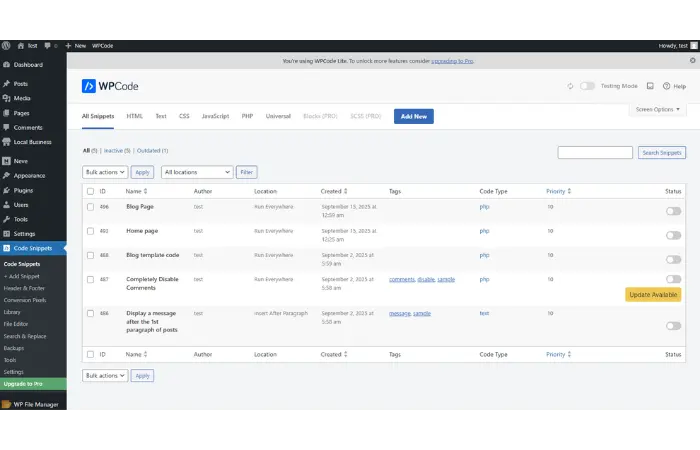
Installation steps:
- Go to Plugins → Add New
- Search for “WPCode”
- Install and activate the plugin
- You’re ready to start adding custom code
WPCode consistently provides the best balance of features, safety, and performance. Moreover, their error handling prevents you from breaking your code snippet website with bad code.
The AI Conversation Process That Changes Everything
This is where the magic happens with your code snippet website. Instead of fighting with drag-and-drop limitations, you have a conversation with Claude AI about exactly what you want to build.
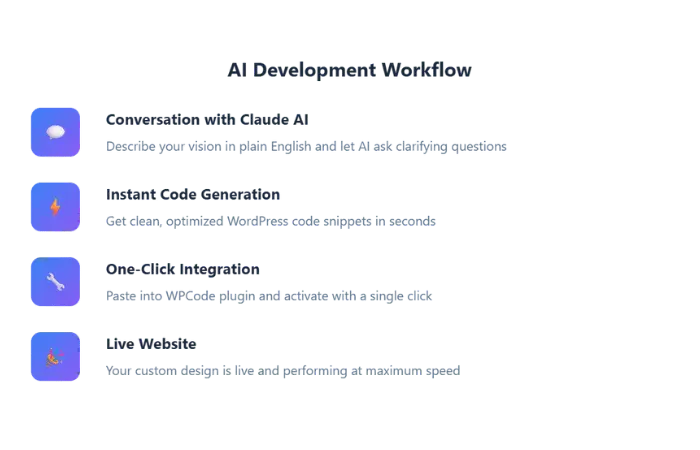
My Proven Code Snippet Website Formula
Here’s the exact prompt I use to get perfect results every time with my code snippet website:
Your task is to create a complete and working "1-page" WordPress code snippet that I can paste directly into the Code Snippets plugin on my WordPress site.
What I Want This Snippet To Do:
Create a [describe your page/section] with the content below.
Requirements:
- The code should be self-contained
- Focus on making it functional first. I will ask for polishing/optimization later.
- If you want to call an API, don't use ajax, call it from JS using "await fetch"
Shortcode & CSS Naming Rules:
- Prefix all shortcodes with {{prefix}} to avoid naming conflicts.
- If the snippet includes CSS, prefix all class names with {{css_prefix}} to avoid conflict with the site's theme.
Page should be SEO and speed optimized.
Before generating any code, ask me several clarifying questions to ensure you fully understand what I want. Then generate the full, working snippet only — no explanation or extra text.Why Asking Questions First is Crucial for Your Code Snippet Website
The key phrase in my prompt is: “Before generating any code, ask me several clarifying questions.”
This ensures Claude doesn’t just generate generic code for your code snippet website. Instead, it asks about:
- Layout preferences and design style
- Color schemes and branding
- Specific sections you need
- Mobile responsiveness requirements
- Any special functionality
Therefore, this conversation approach means you get a code snippet website that matches your exact vision, not some random template.
Step-by-Step: Building Your First Code Snippet Website
Let me walk you through creating a complete homepage using the code snippet website approach.
Step 1: Start the AI Conversation for Your Code Snippet Website
Open Claude AI and use the prompt formula above. Here’s an example with a code snippet website:
My Prompt: “Your task is to create a complete and working one-page WordPress code snippet that I can paste directly into the Code Snippets plugin on my WordPress site. Create a modern homepage for a web development agency with hero section, services, testimonials, and contact form. Page should be SEO and speed optimized. Before generating any code, ask me several clarifying questions to ensure you fully understand what I want.”
Claude’s Response: Claude will ask questions like:
- What’s your preferred color scheme?
- Do you want a video background or image in the hero?
- How many services do you want to highlight?
- What style of testimonials – cards or carousel?
- Any specific branding elements?
Step 2: Answer the Questions Thoughtfully
Be specific in your answers. For example, instead of “make it look modern,” say something like:
- “Use a dark blue (
#1a365d) and orange (#ed8936) color scheme” - “Hero section with a subtle gradient background, no video”
- “3 main services in a card layout”
- “Simple testimonial cards with client photos”
Step 3: Get Your Custom Code Snippet Website Code
Claude will generate complete, working PHP code that creates exactly what you described. Furthermore, the code snippet website code includes:
- Proper HTML structure
- Responsive CSS styling
- WordPress integration hooks
- SEO optimization
- Performance optimizations
Step 4: Implement the Code Snippet Website Code
Copy the generated code and:
- Go to WPCode → Add New Snippet
- Give it a descriptive name like “Homepage Design”
- Paste the code
- Make sure it’s set to “PHP Snippet”
- Click “Activate”
The plugin will generate a shortcode for you (something like [wp_code id="123"]).
Step 5: Create Your Page
- Go to Pages → Add New
- Delete any default content
- Add the shortcode WPCode generated
- Save and publish
That’s it! You now have a completely custom homepage built using the code snippet website approach.
Advanced Tips: Iterating and Debugging Your Code Snippet Website
Sometimes the first generation isn’t perfect. However, here’s how I handle that with my code snippet website:
Quick Fixes and Adjustments for Your Code Snippet Website
Stay in the same Claude conversation to maintain context. Furthermore, if something doesn’t look right with your code snippet website, I simply describe the issue:
“The hero section text is too small on mobile devices. Can you increase the font size for screens under 768px?”
Claude remembers the previous code snippet website code and provides just the CSS updates needed.
Adding New Sections to Your Code Snippet Website
Want to add a new section? Additionally, continue the conversation:
“Add a pricing section after the services section with 3 pricing tiers in a card layout.”
Claude will generate the new section code that matches your existing code snippet website perfectly.
Debugging Errors in Your Code Snippet Website
If you encounter a PHP error, copy the exact error message and send it to Claude:
“I’m getting this error: [paste error]. Can you fix the code snippet website code?”
In my experience, this iterative process with a code snippet website is so much faster than debugging page builder conflicts.
Building Additional Pages: Blog, About, Contact with Code Snippet Website
The real power comes when building your second, third, and fourth pages with the code snippet website approach. Since Claude remembers the conversation context, every new page automatically matches your design system.
Creating a Matching Blog Page with Code Snippet Website
In the same Claude conversation, simply say:
“Please create a blog page for my website using the same design system as above. Please ask several questions before generating the code snippet website code.”
Claude will ask about:
- Post layout preferences
- Pagination style
- Sidebar requirements
- Featured image handling
- Category/tag display
Important WordPress Note: If you want to use your code snippet website approach for your main blog page, you’ll need to:
- Create a new page called “Blog New”
- Add your shortcode to this page
- Go to Settings → Reading
- Set “Posts page” to “Blog New”
This ensures WordPress uses your custom code snippet website design for the blog instead of the default theme template.
The Customization Freedom You’ve Been Missing with Code Snippet Website
Here’s what really sold me on this approach: unlimited customization freedom with a code snippet website.
Real-Time Design Changes with Code Snippet Website
Need to change colors across your entire site? Furthermore, one conversation with Claude updates everything:
“Change all blue colors (#1a365d) to a dark green (#2d5a45) throughout the code snippet website design.”
Mobile-First Responsiveness in Code Snippet Website
Unlike page builders where mobile responsiveness is often an afterthought, a code snippet website can be built mobile-first from the ground up:
“Ensure the code snippet website design looks perfect on mobile first, then scales up to desktop beautifully.”
Advanced Functionality with Code Snippet Website
Want something beyond basic page builders? Moreover, a code snippet website can create complex functionality:
“Add a multi-step contact form with conditional fields that only appear based on previous selections.”
I’ve used the code snippet website approach to build features that would have required expensive premium plugins or custom development. Therefore, the time savings alone have been worth thousands of dollars.
Performance Benefits: Real Numbers from Code Snippet Website
Since switching to a code snippet website approach, I’ve seen dramatic performance improvements:
Before (with Elementor):
- Page load time: 3.2 seconds
- Page size: 2.1 MB
- Requests: 47
After (with code snippet website):
- Page load time: 1.1 seconds
- Page size: 650 KB
- Requests: 12
That’s a 65% improvement in load time and 70% reduction in page size.
Why such dramatic improvements? A code snippet website only loads what’s actually needed, unlike page builders that come with heavy frameworks and unused features. Furthermore, the code snippet website approach eliminates the overhead of visual builders completely.
Cost Comparison: Code Snippet Website vs Page Builders
Let’s talk money. Here’s what I was paying annually for page builders vs. my current code snippet website approach:
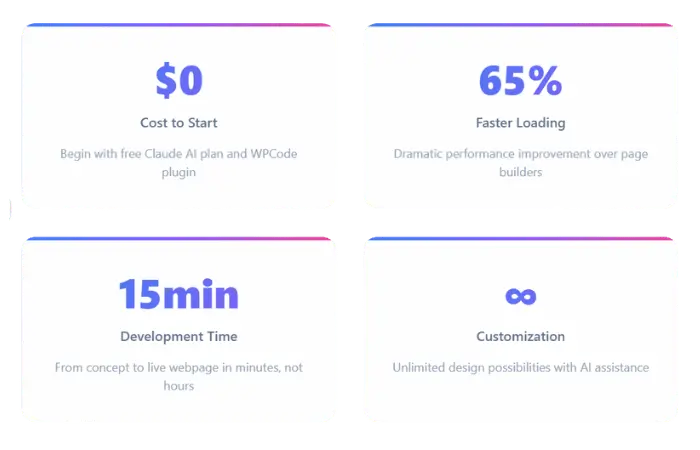
Page Builder Costs (Annual):
- Elementor Pro: $59
- Divi: $89
- Additional premium templates: $150
- Total: $298/year
Code Snippet Website Approach Costs (Free Option):
- Claude AI free plan: $0/month
- WPCode plugin: Free version available
- Total: $0 to get started
For production environments or heavy usage:
- Claude AI Pro subscription: $20/month
- WPCode Pro features: $49/year
- Total: $289/year for unlimited usage
The costs are nearly identical with the free option being completely free to start, but with a code snippet website I get:
- Unlimited custom designs
- No template restrictions
- Better performance
- No plugin conflicts
- Skills that transfer to any project
Common Challenges and How to Solve Them with Code Snippet Website
“I Don’t Know How to Code”
You don’t need to! A code snippet website can significantly lower the barrier to entry for software development. Furthermore, you’re having a conversation, not writing code.
The AI writes all the code snippet website code for you. Subsequently, you just copy and paste them into WordPress.
“What If I Break My Site?”
Always test on a staging site first. Most WordPress hosts offer staging environments. Additionally, if something goes wrong with your code snippet website, just remove the snippet and you’re back to normal.
I’ve had fewer problems with a code snippet website than I ever had with plugin conflicts.
“How Long Does This Actually Take?”
Here’s the realistic timeline for a code snippet website:
- Writing the prompt: 2-3 minutes
- AI conversation and code generation: 5-10 minutes
- Testing and implementing: 5-10 minutes
- Total: 15-20 minutes for a complete page
Compare that to hours of fighting with page builder limitations!
“Will This Work With My Theme/Plugins?”
A code snippet website is generally more compatible than page builders because they don’t load heavy frameworks or override theme functionality.
However, always test new code snippet website functionality on a staging site first.
Advanced Use Cases: Beyond Basic Pages with Code Snippet Website
Once you master the basics, you can tackle more complex projects with a code snippet website:
E-commerce Product Pages
“Create a WooCommerce-compatible product page template with image gallery, variations selector, and related products section.”
Membership Site Features
“Build a member dashboard with login status, download links, and progress tracking that integrates with MemberPress.”
Lead Generation Tools
“Create a multi-step lead magnet form that segments users based on their answers and integrates with ConvertKit.”
Interactive Elements
“Add a pricing calculator that updates in real-time as users adjust sliders for different service options.”
The possibilities are literally endless because you’re not limited by what plugins exist – you can build exactly what your business needs with a code snippet website.
SEO and Security Considerations for Code Snippet Website
SEO Benefits of Code Snippet Website
A code snippet website often produces better SEO results than page builders because:
- Cleaner HTML structure: No unnecessary div layers
- Faster loading times: Better Core Web Vitals scores
- Semantic markup: Proper heading hierarchy and structure
- Custom schema markup: AI can add structured data for rich snippets
Security Best Practices for Code Snippet Website
- Always use reputable code snippet plugins like WPCode with built-in error handling
- Test on staging first before implementing on live sites
- Review generated code for any obvious issues (though AI rarely produces problematic code)
- Keep regular backups as you should with any WordPress changes
In 8 months of using a code snippet website approach across 15+ client sites, I’ve encountered zero security issues. Furthermore, the code AI generates is typically cleaner and more secure than many plugins I’ve used.
The Future-Proof Advantage of Code Snippet Website
Here’s something most people don’t realize: a code snippet website makes you more skilled, not more dependent.
Skills That Transfer with Code Snippet Website
Unlike learning a specific page builder (which becomes obsolete when the company changes direction), learning to communicate with AI about web development:
- Works with any AI tool (Claude, ChatGPT, future models)
- Teaches you actual web development concepts
- Makes you more valuable as a freelancer or agency owner
- Gives you unlimited creative control
Technology Independence with Code Snippet Website
With page builders, you’re locked into their ecosystem. However, with a code snippet website:
- No vendor lock-in
- Code works with any theme
- Easy to migrate between hosts
- Future-proof against company changes
Getting Started: Your Code Snippet Website Action Plan
Ready to try a code snippet website? Here’s your step-by-step action plan:
Week 1: Setup and First Page
- Install the tools: Neve theme + WPCode plugin
- Create a staging site for safe testing
- Build your first page: Start with something simple like an About page using code snippet website approach
- Test thoroughly on desktop and mobile
Week 2: Expand Your Skills
- Create a blog page using the same design system
- Add a contact form with custom styling
- Experiment with different prompts to see what a code snippet website can create
Week 3: Advanced Features
- Build a more complex page with multiple sections
- Try custom functionality like calculators or interactive elements
- Optimize for performance using AI suggestions
Month 2: Go All-In
- Rebuild an existing site using code snippet website approach
- Measure performance improvements with before/after data
- Document your most successful prompts for future use
Conclusion: Your Path to Design Freedom with Code Snippet Website
Three months ago, I was frustrated with page builder limitations and rising subscription costs. Today, I build better-looking, faster-loading websites in less time using nothing but a code snippet website approach and AI conversations.
The key insights from this transition to a code snippet website:
✅ One clean theme plus a code snippets plugin beats heavy page builders
✅ Asking Claude clarifying questions gets better code snippet website results than generic prompts
✅ The iterative debugging process with AI is faster than traditional troubleshooting
✅ Custom code gives you freedom that no page builder can match
This isn’t just about replacing page builders – it’s about gaining complete creative control over your WordPress sites while building valuable skills that will serve you for years to come.
Your Next Step: Pick one page on your current website and rebuild it using the code snippet website approach. Start with the Code Snippets plugin and have your first conversation with Claude about what you want to build.
I’d love to see what you create with a code snippet website! Drop a comment below and share your first AI-generated page. What challenges did you face? What surprised you about the results?
Frequently Asked Questions About Code Snippet Website
What’s the learning curve like for complete beginners with a code snippet website?
If you can describe what you want in plain English, you can use a code snippet website. Furthermore, the hardest part is learning to be specific in your requests to AI. Start with simple pages and work your way up to complex functionality.
Can I use a code snippet website with my existing WordPress theme?
Yes! A code snippet website works with any well-coded WordPress theme. However, I recommend starting with a clean, minimal theme like Neve for the best results with a code snippet website.
How does a code snippet website compare to Gutenberg blocks?
While Gutenberg blocks are great for content editing, they’re still limited in customization options. Additionally, a code snippet website gives you complete control over every aspect of design and functionality.
What if I need to hand off the site to a client using a code snippet website?
A code snippet website is actually easier to maintain than page builder sites. Moreover, you can document the snippets used and even export them as standalone plugins for easy management.
Is there any vendor lock-in with a code snippet website?
None whatsoever! Your code snippet website uses just standard PHP, HTML, CSS, and JavaScript. Furthermore, they work with any host, any theme, and aren’t dependent on any specific AI service continuing to exist.
What causes a code snippet website to work better than traditional page builders?
A code snippet website generates clean, lightweight code tailored to your specific needs. Unlike page builders that load heavy frameworks, a code snippet website only includes the exact functionality you request, resulting in faster loading times and better performance.
How do I troubleshoot issues with my code snippet website?
Most issues with a code snippet website can be resolved by copying the error message and asking Claude for a fix. Additionally, the iterative conversation approach means you can quickly refine and improve your code snippet website until it works perfectly.
Ready to transform your WordPress development workflow? Start with my AI Tools collection to discover the complete toolkit that makes website faster and more efficient than traditional methods.