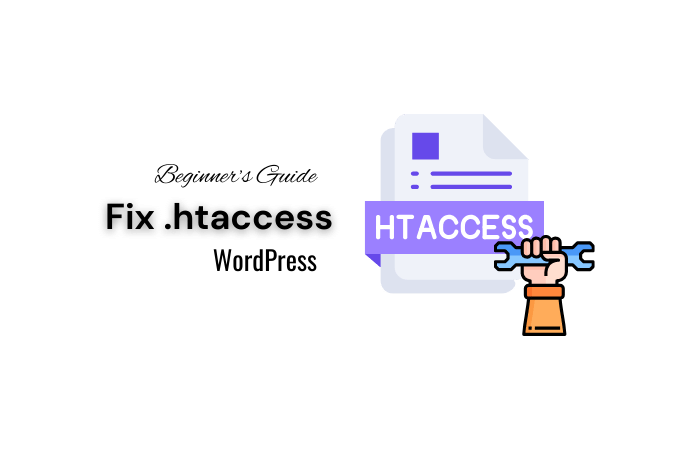The .htaccess file is a crucial component of WordPress, acting as the server’s instruction manual for managing permalinks and implementing security measures.
Unfortunately, a corrupted .htaccess can lead to numerous issues like broken links, the dreaded white screen of death, or even plugin malfunctions. Knowing how to fix .htaccess in WordPress is essential to maintaining a healthy website.
Before You Start: Essential Preparations
Before diving into the technical details, take a moment to prepare:
- Backup Your Site: Always back up your entire site, including files and databases. Tools like UpdraftPlus or manual backups via cPanel ensure your data is safe.
- Familiarize Yourself with File Access Methods: Ensure you have access to your site’s files through cPanel, an FTP client, or a WordPress plugin.
Understanding the Importance of the .htaccess File
The .htaccess is a configuration file used by Apache-based web servers to control various aspects of your website’s operation. In a WordPress context, it primarily handles URL rewriting, making your permalinks look clean and user-friendly.
However, this powerful file can also manage redirects, enhance security, and even affect how different types of files are served.
What Are The Common Issues Arising from a Corrupted .htaccess File
- 500 Internal Server Error: This is one of the most common errors caused by a faulty .htaccess. It often indicates a server-side problem preventing your site from displaying correctly.
- Too Many Redirects: A corrupted .htaccess can create an infinite loop of redirects, causing this error.
- 404 Errors: Posts or pages may return a 404 error, indicating that the server can’t find the requested resource due to incorrect rewrite rules.
Troubleshooting Specific Errors
Here’s how you can troubleshoot some common errors:
- 500 Internal Server Error: Check for syntax errors in your .htaccess. Ensure that the directives are correctly written and that there are no typos.
- Too Many Redirects: Simplify your redirect rules and ensure there are no conflicting entries that could cause a loop.
- 404 Errors: Verify your permalink settings in WordPress and ensure they match the rewrite rules in your .htaccess.
Ways to Access and Fix the .htaccess File
There are several methods to access and fix the .htaccess file:
- cPanel: Most web hosts provide cPanel access, allowing you to edit your .htaccess directly from the File Manager.
- FTP Client: Use an FTP client like FileZilla to access your website’s files and make necessary changes to the .htaccess.
- WordPress Plugins: Plugins like All in One SEO can provide a user-friendly interface to manage your .htaccess.
Implementation Steps to Fix .htaccess in WordPress
- Access the .htaccess File: Open your cPanel and navigate to the File Manager, or connect to your site via FTP. Locate the .htaccess in the root directory.
- Rename the .htaccess File: To check if it’s causing issues, rename it to something like .htaccess_old.
- Generate a New .htaccess File: Go to your WordPress Dashboard, navigate to Settings > Permalinks, and simply click “Save Changes.” This action will generate a new, default .htaccess.
- Test Your Site: Check your site to see if the issue is resolved. If problems persist, consider restoring the original .htaccess and consulting a professional.
Advanced Insights: Mastering .htaccess File for Enhanced Performance
For those ready to delve deeper, the .htaccess file can be optimized further:
- Leverage Browser Caching: Add rules to the .htaccess to cache static resources, improving load times.
- Enable Gzip Compression: Compress your files to make your site faster:
- Enhancing Security: Restrict access to certain files and folders by adding rules to the .htaccess.
Resources and Tools
Here are some useful resources and tools to assist you:
- WPBeginner: A great resource for WordPress tutorials and tips.
- All in One SEO: A plugin to manage your .htaccess file easily.
- Contabo and Hostinger: Reliable hosting services that offer excellent support and features for WordPress users.
Conclusion
Fixing the .htaccess in WordPress can resolve a myriad of issues, from server errors to redirect problems. By understanding its role and learning to manage it effectively, you can significantly improve your site’s performance and security. Always remember to back up your data before making changes.
FAQs About How to Fix .htaccess in WordPress
What is the .htaccess file?
The .htaccess file is a configuration file used by the server to control various aspects of your WordPress site, such as URL rewriting and security measures.
How can I fix a corrupted .htaccess file?
Access the file via cPanel or an FTP client, rename it to something like .htaccess_old, and then regenerate it by saving changes in the Permalinks settings of WordPress.
How do I prevent .htaccess issues?
Regularly back up your site, monitor changes you make to the .htaccess file, and use trusted plugins for site management.