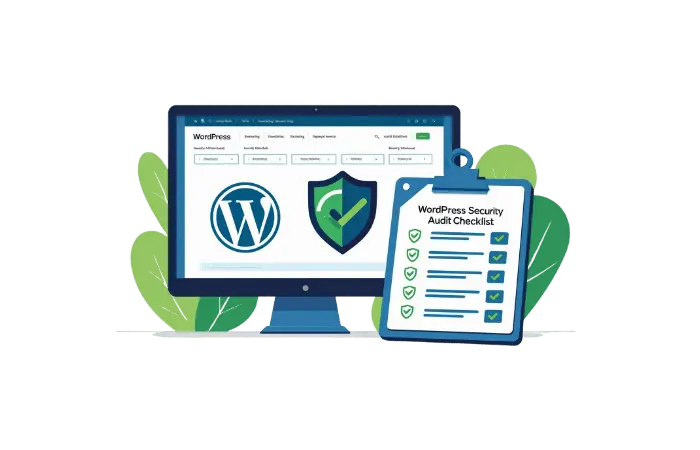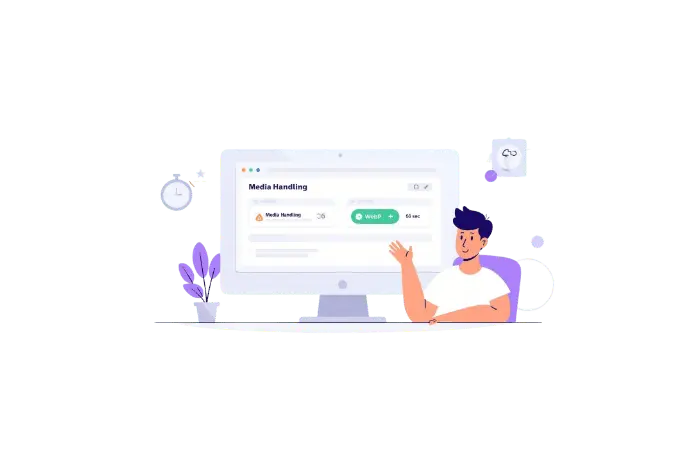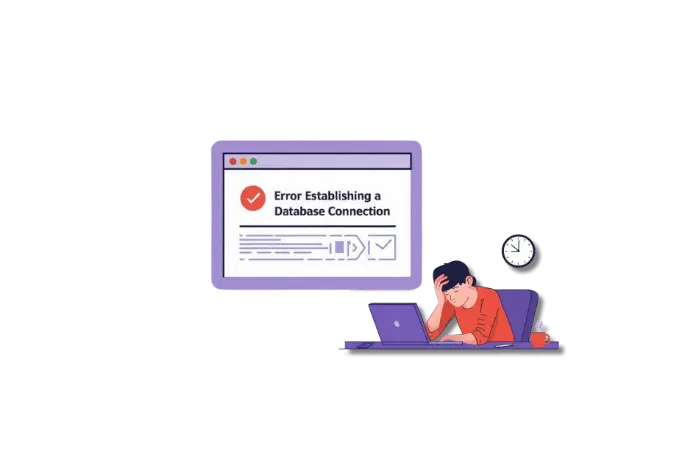Have you ever clicked that innocent “Update” button in WordPress and watched your entire site turn into a white screen of death?
I have. And it was 2 AM on a Sunday.
My client’s e-commerce site went from working perfectly to looking like a blank canvas. Panic mode: activated. Revenue: stopped. Sleep: cancelled.
That night taught me something crucial: WordPress updates don’t break sites. Poor preparation does.
After 15 years of fixing WordPress disasters and helping beginners avoid my mistakes, I’ve developed a bulletproof security audit process. It’s the same checklist I run before every single update — whether it’s WordPress core, plugins, or themes.
Today, I’m sharing that exact process with you. No fluff. No generic advice. Just the real-world steps that have saved me from countless 2 AM emergencies.
What Makes WordPress Updates So Dangerous?
Let’s be honest about what we’re dealing with here.
WordPress updates can cause white screens of death, plugin conflicts, incomplete file uploads, and CSS breakages. But here’s what most tutorials won’t tell you: 42% of WordPress sites have at least 1 vulnerable software installed, and Cross-site scripting (XSS) accounts for 53.3% of all WordPress security vulnerabilities.
The scariest part? Most site owners don’t realize they’re sitting on a ticking time bomb until it’s too late.
Common update disasters I see every week:
- White Screen of Death — Your site becomes completely inaccessible
- Plugin conflicts — Features break or cause error messages
- PHP compatibility issues — Outdated themes clash with newer WordPress versions
- Database connection errors — Corrupted files kill your site
- CSS breakages — Your beautiful design turns into a mess
- Security vulnerabilities — Outdated software becomes an open door for hackers
The worst part? Each of these is 100% preventable with proper preparation.
My WordPress Security Audit Checklist (The One I Actually Use)
This isn’t theory. This is the exact 15-step process I run before every WordPress update. I’ve refined it over hundreds of client sites and my own projects.
Phase 1: Environment Assessment (5 minutes)
Step 1: Document Your Current Setup
Before touching anything, you need to know exactly what you’re working with.
📋 Important: The scripts I’m sharing have helped hundreds of sites stay secure, but every WordPress setup is unique. Before running any script, make sure you have a current backup of your files and database. These scripts are designed to be read-only and safe, but it’s always smart to have that backup ready — just like wearing a seatbelt.
<?php
// Quick WordPress info gathering script
// This script only reads information, it doesn't change anything
require_once('wp-config.php');
echo "WordPress Version: " . get_bloginfo('version') . "\n";
echo "PHP Version: " . phpversion() . "\n";
echo "MySQL Version: " . $wpdb->db_version() . "\n";
echo "Active Theme: " . wp_get_theme()->get('Name') . "\n";
echo "Active Plugins: " . count(get_option('active_plugins')) . "\n";
// Check for pending updates
$updates = get_core_updates();
if (!empty($updates[0]->response) && $updates[0]->response == 'upgrade') {
echo "WordPress Update Available: " . $updates[0]->version . "\n";
}
// Check plugin updates
$plugin_updates = get_plugin_updates();
echo "Plugin Updates Available: " . count($plugin_updates) . "\n";
// Check theme updates
$theme_updates = get_theme_updates();
echo "Theme Updates Available: " . count($theme_updates) . "\n";
?>
How to use this script:
- Copy the code above
- Create a new text file called
wp-info.php - Paste the code and save the file
- Upload it to your WordPress root directory (same folder as wp-config.php)
- Visit
yoursite.com/wp-info.phpin your browser - Screenshot the results — you’ll need this if something goes wrong
- Delete the file when done for security
This script only reads your WordPress information — it doesn’t change anything on your site.
Step 2: Check PHP Compatibility
This is where 90% of update disasters start. PHP incompatibility between WordPress themes, scripts, plugins, and PHP versions can cause serious issues.
Quick PHP compatibility check:
- Note your current PHP version (from Step 1)
- Check WordPress requirements for the latest supported PHP version
- Test your theme and plugins with the target PHP version (most hosting panels let you switch PHP versions temporarily)
Note: I once had a client’s site break because their theme was still using deprecated PHP functions. The fix took 30 seconds once I knew what to look for, but finding it took 3 hours of debugging.
Step 3: Review File Permissions
Incorrect file permissions are like leaving your front door wide open.
# Correct WordPress file permissions
# Run via SSH or ask your host to check these
find /path/to/wordpress/ -type d -exec chmod 755 {} \; # Directories
find /path/to/wordpress/ -type f -exec chmod 644 {} \; # Files
chmod 600 wp-config.php # Config file
If you can’t access SSH, use your hosting panel’s file manager to check:
- Folders: 755 or 750
- Files: 644 or 640
- wp-config.php: 600
Phase 2: Security Vulnerability Scan (10 minutes)
Step 4: Run a Complete Security Scan
I prefer Wordfence for this, but here’s a custom script that checks the most critical vulnerabilities.
⚠️ Backup First: Before running any custom script, create a backup of your site. This script only reads your site’s information and doesn’t modify anything, but having a backup is always good practice. Use it at your own discretion.
<?php
// WordPress Security Audit Script
// This script ONLY reads your site data - it doesn't change anything
// Still, backup first as a best practice
require_once('wp-config.php');
require_once('wp-load.php');
echo "<h2>WordPress Security Audit Report</h2>";
// Check WordPress version against known vulnerabilities
$wp_version = get_bloginfo('version');
echo "<h3>WordPress Version: " . $wp_version . "</h3>";
// Check for admin user with weak username
$admin_users = get_users(['role' => 'administrator']);
$weak_usernames = ['admin', 'administrator', 'root', 'user'];
foreach ($admin_users as $user) {
if (in_array(strtolower($user->user_login), $weak_usernames)) {
echo "<p style='color:red'>⚠️ RISK: Admin user with predictable username: " . $user->user_login . "</p>";
}
}
// Check for plugins with known vulnerabilities
$plugins = get_plugins();
$active_plugins = get_option('active_plugins');
echo "<h3>Active Plugins Audit:</h3>";
foreach ($active_plugins as $plugin) {
$plugin_data = get_plugin_data(WP_PLUGIN_DIR . '/' . $plugin);
$last_updated = filemtime(WP_PLUGIN_DIR . '/' . dirname($plugin));
$days_old = (time() - $last_updated) / (60 * 60 * 24);
echo "<p>" . $plugin_data['Name'] . " (Version: " . $plugin_data['Version'] . ")";
if ($days_old > 365) {
echo " <span style='color:red'>⚠️ NOT UPDATED IN " . round($days_old) . " DAYS</span>";
} elseif ($days_old > 180) {
echo " <span style='color:orange'>⚠️ " . round($days_old) . " days since update</span>";
}
echo "</p>";
}
// Check file permissions
$critical_files = [
'wp-config.php' => '600',
'.htaccess' => '644',
'wp-admin' => '755'
];
echo "<h3>File Permissions Check:</h3>";
foreach ($critical_files as $file => $expected_perm) {
$file_path = ABSPATH . $file;
if (file_exists($file_path)) {
$actual_perm = substr(sprintf('%o', fileperms($file_path)), -3);
if ($actual_perm === $expected_perm) {
echo "<p>✅ " . $file . ": " . $actual_perm . " (Correct)</p>";
} else {
echo "<p style='color:red'>⚠️ " . $file . ": " . $actual_perm . " (Should be " . $expected_perm . ")</p>";
}
}
}
// Check for suspicious files
echo "<h3>Suspicious Files Check:</h3>";
$suspicious_patterns = ['*.php.suspected', '*.php.bak', 'wp-config.php.bak'];
foreach ($suspicious_patterns as $pattern) {
$files = glob(ABSPATH . $pattern);
if (!empty($files)) {
echo "<p style='color:red'>⚠️ Found suspicious files: " . implode(', ', $files) . "</p>";
}
}
echo "<p><strong>Scan completed at:</strong> " . date('Y-m-d H:i:s') . "</p>";
?>
How to use this security scan:
- Create a backup of your site first (files + database)
- Copy the code above
- Create a new file called
security-check.php - Paste the code and save
- Upload to your WordPress root directory
- Visit
yoursite.com/security-check.phpin your browser - Review the report and address any red flags
- Delete the file when you’re done
What this script does: It only reads your existing data to show potential security issues. It doesn’t change, delete, or modify anything on your site.
Step 5: Database Security Check
Your database holds everything. Let’s make sure it’s locked down.
-- Run these queries in phpMyAdmin or your database manager
-- Check for suspicious admin users
SELECT user_login, user_email, user_registered
FROM wp_users
WHERE user_login LIKE '%admin%' OR user_login = 'root';
-- Check for recent logins (requires login logging plugin)
SELECT * FROM wp_users
ORDER BY user_registered DESC
LIMIT 10;
-- Verify database prefix (should NOT be wp_)
SHOW TABLES LIKE 'wp_%';
Red flags to watch for:
- Default ‘wp_’ database prefix
- Users with suspicious login names
- Recently created admin accounts you didn’t make
Phase 3: Backup Strategy (15 minutes)
Step 6: Create Complete Site Backup
This is your safety net. I use my own MinIO setup with Coolify, but here’s a script that works anywhere.
🛡️ Safety First: This backup script is tried and tested, but every server is different. Make sure you have proper access permissions and understand what the script does before running it. Always test on a staging site first if possible.
#!/bin/bash
# Complete WordPress backup script
# This script creates backups - it doesn't modify your live site
# Use at your own discretion
SITE_NAME="yoursite"
BACKUP_DIR="/backups/$(date +%Y%m%d_%H%M%S)_${SITE_NAME}"
WP_DIR="/path/to/wordpress"
DB_NAME="your_database"
DB_USER="your_db_user"
DB_PASS="your_db_password"
# Create backup directory
mkdir -p $BACKUP_DIR
# Backup files
echo "Backing up WordPress files..."
tar -czf $BACKUP_DIR/wp_files.tar.gz -C $WP_DIR .
# Backup database
echo "Backing up database..."
mysqldump -u$DB_USER -p$DB_PASS $DB_NAME > $BACKUP_DIR/database.sql
# Create backup info file
echo "WordPress Version: $(wp --path=$WP_DIR core version)" > $BACKUP_DIR/backup_info.txt
echo "Backup Date: $(date)" >> $BACKUP_DIR/backup_info.txt
echo "PHP Version: $(php -v | head -1)" >> $BACKUP_DIR/backup_info.txt
echo "Backup completed: $BACKUP_DIR"
How to use this backup script:
- Access your server via SSH (ask your host if you’re not sure how)
- Edit the variables at the top:
- Change
yoursiteto your actual site name - Update
/path/to/wordpressto your WordPress directory path - Replace database credentials with your actual ones
- Change
- Copy the script and save it as
backup-site.sh - Make it executable:
chmod +x backup-site.sh - Run it:
./backup-site.sh
No SSH access? Most hosting providers offer backup tools in cPanel. Use those, or try plugins like UpdraftPlus — just make sure you test the restore process.
Step 7: Test Your Backup
Never trust a backup you haven’t restored. Here’s how I test mine:
- Download your backup files
- Create a subdomain (like
test.yoursite.com) - Upload and restore your backup there
- Verify everything works
- Delete the test site
This takes 10 extra minutes but has saved me countless disasters.
Phase 4: Staging Environment Setup (20 minutes)
Step 8: Create a Staging Site
If your host provides staging:
- Use their built-in staging feature
- Clone your live site
- Test updates there first
If not, here’s a quick staging setup:
⚠️ Staging Setup Note: This script helps create a staging environment configuration. It only creates a new config file and doesn’t modify your live site. However, make sure you have a backup before experimenting with any server configurations.
<?php
// staging-setup.php - Run this to create a staging environment
// This creates configuration files - your live site stays untouched
// WARNING: Only run this on a subdomain or test server
// Database configuration for staging
define('STAGING_DB_HOST', 'localhost');
define('STAGING_DB_NAME', 'staging_database');
define('STAGING_DB_USER', 'staging_user');
define('STAGING_DB_PASS', 'staging_password');
// Copy wp-config.php and modify for staging
$config_content = file_get_contents('wp-config.php');
// Replace database credentials
$config_content = str_replace(DB_HOST, STAGING_DB_HOST, $config_content);
$config_content = str_replace(DB_NAME, STAGING_DB_NAME, $config_content);
$config_content = str_replace(DB_USER, STAGING_DB_USER, $config_content);
$config_content = str_replace(DB_PASSWORD, STAGING_DB_PASS, $config_content);
// Add staging-specific settings
$staging_additions = "
// Staging environment settings
define('WP_DEBUG', true);
define('WP_DEBUG_LOG', true);
define('DISALLOW_FILE_EDIT', true);
define('WP_ENV', 'staging');
";
$config_content = str_replace('/* That\'s all, stop editing!', $staging_additions . '\n/* That\'s all, stop editing!', $config_content);
file_put_contents('wp-config-staging.php', $config_content);
echo "Staging configuration created. Import your database and test!";
?>
How to set up staging with this script:
- Create a subdomain (like
staging.yoursite.com) or use a test server - Copy your live site files to the staging location
- Create a new database for staging
- Edit the script with your staging database credentials
- Upload and run the script on your staging server
- Import your live database to the staging database
- Rename
wp-config-staging.phptowp-config.phpon staging - Test everything on staging before touching your live site
Phase 5: Update Testing Protocol (25 minutes)
Step 9: Update in the Right Order
This sequence matters. I learned it the hard way:
- WordPress Core (if needed)
- Plugins (one at a time)
- Themes (active theme last)
Never update everything at once. If something breaks, you won’t know what caused it.
Step 10: Individual Plugin Testing
Here’s my plugin update process:
🔍 Plugin Testing Script: This script helps you test plugins one at a time by temporarily deactivating others. It’s designed to be safe, but make sure you have a backup first since it briefly changes your active plugins list.
<?php
// plugin-tester.php - Test plugins individually after updates
// This script temporarily changes which plugins are active
// Make sure you have a backup before using
require_once('wp-load.php');
$plugin_to_test = $_GET['plugin'] ?? '';
if (empty($plugin_to_test)) {
die('Add ?plugin=plugin-folder/plugin-file.php to test');
}
// Deactivate all plugins except the one we're testing
$all_plugins = get_option('active_plugins');
$test_plugins = [$plugin_to_test];
update_option('active_plugins', $test_plugins);
echo "Testing plugin: " . $plugin_to_test . "<br>";
echo "Visit your site now and check functionality.<br>";
echo "<a href='?plugin=" . $plugin_to_test . "&restore=1'>Restore all plugins</a>";
if ($_GET['restore'] ?? false) {
update_option('active_plugins', $all_plugins);
echo "<br>All plugins restored!";
}
?>
How to use the plugin tester:
- Backup your site (this script changes plugin settings temporarily)
- Copy the code and save as
plugin-tester.php - Upload to your WordPress root directory
- Test a plugin by visiting:
yoursite.com/plugin-tester.php?plugin=plugin-name/plugin-file.php - Check your site works with just that plugin active
- Click “Restore all plugins” when done testing
- Repeat for each plugin you want to test
- Delete the file when finished
Example plugin paths:
- Contact Form 7:
contact-form-7/wp-contact-form-7.php - Yoast SEO:
wordpress-seo/wp-seo.php - WooCommerce:
woocommerce/woocommerce.php
Step 11: Performance Baseline Testing
Before any updates, record your current performance:
# Quick performance check script
# This just measures your site speed - completely safe to run
curl -w "Total time: %{time_total}s\nSize: %{size_download} bytes\nSpeed: %{speed_download} bytes/sec\n" \
-o /dev/null -s "https://yoursite.com"
How to use the performance check:
- Open terminal/command prompt on your computer
- Replace
https://yoursite.comwith your actual website URL - Run the command and note the results
- Run it again after updates to compare performance
- No terminal access? Use online tools like GTmetrix or Pingdom instead
This command only tests your site’s loading speed — it doesn’t change anything on your server.
Phase 6: Live Site Security Hardening (15 minutes)
Step 12: Security Headers Check
<?php
// security-headers.php - Check for proper security headers
// This script only reads your current headers - doesn't change anything
$url = 'https://yoursite.com';
$headers = get_headers($url, 1);
$security_headers = [
'X-Content-Type-Options' => 'nosniff',
'X-Frame-Options' => 'SAMEORIGIN',
'X-XSS-Protection' => '1; mode=block',
'Strict-Transport-Security' => 'required for HTTPS',
'Content-Security-Policy' => 'recommended'
];
echo "<h2>Security Headers Report</h2>";
foreach ($security_headers as $header => $expected) {
if (isset($headers[$header])) {
echo "<p>✅ " . $header . ": " . $headers[$header] . "</p>";
} else {
echo "<p style='color:red'>❌ Missing: " . $header . " (" . $expected . ")</p>";
}
}
?>
How to check your security headers:
- Copy the script above
- Change the URL from
https://yoursite.comto your actual website - Save as
security-headers.php - Upload to your WordPress directory
- Visit the file in your browser:
yoursite.com/security-headers.php - Review the report and add missing headers to your
.htaccessfile - Delete the script when done
Step 13: Login Security Audit
Check these critical security points:
Strong Admin Credentials:
- Admin username is NOT ‘admin’
- Password is 16+ characters with symbols
- Two-factor authentication is enabled
Login Protection:
- Limit login attempts (use Wordfence or custom code)
- Hide wp-admin from unauthorized users
- Use HTTPS for all admin pages
💡 Custom Login Protection: Here’s a simple login limiter that I use on client sites. Add this to your theme’s functions.php file, but backup your site first — editing functions.php incorrectly can break your site.
// Add to functions.php for basic login protection
// BACKUP YOUR SITE BEFORE ADDING THIS TO FUNCTIONS.PHP
function limit_login_attempts() {
$attempts = get_option('failed_login_attempts', array());
$ip = $_SERVER['REMOTE_ADDR'];
$current_time = time();
// Clean old attempts (older than 1 hour)
foreach ($attempts as $attempt_ip => $data) {
if ($current_time - $data['time'] > 3600) {
unset($attempts[$attempt_ip]);
}
}
// Check if IP is blocked
if (isset($attempts[$ip]) && $attempts[$ip]['count'] >= 5) {
wp_die('Too many failed login attempts. Try again in 1 hour.');
}
}
add_action('wp_login_failed', 'record_failed_login');
add_action('wp_authenticate', 'limit_login_attempts');
function record_failed_login() {
$attempts = get_option('failed_login_attempts', array());
$ip = $_SERVER['REMOTE_ADDR'];
if (!isset($attempts[$ip])) {
$attempts[$ip] = array('count' => 1, 'time' => time());
} else {
$attempts[$ip]['count']++;
$attempts[$ip]['time'] = time();
}
update_option('failed_login_attempts', $attempts);
}
How to add this login protection:
- Backup your site completely first
- Go to Appearance > Theme Editor in WordPress admin
- Select functions.php from the file list
- Scroll to the bottom of the file
- Add the code above before the closing
?>tag (if there is one) - Click “Update File”
- Test logging in with wrong password to make sure it works
Important: If something goes wrong, restore your backup or remove the code via FTP.[‘time’] > 3600) { unset($attempts[$attempt_ip]); } }
// Check if IP is blocked
if (isset($attempts[$ip]) && $attempts[$ip]['count'] >= 5) {
wp_die('Too many failed login attempts. Try again in 1 hour.');
}
}
add_action('wp_login_failed', 'record_failed_login');
add_action('wp_authenticate', 'limit_login_attempts');
function record_failed_login() {
$attempts = get_option('failed_login_attempts', array());
$ip = $_SERVER['REMOTE_ADDR'];
if (!isset($attempts[$ip])) {
$attempts[$ip] = array('count' => 1, 'time' => time());
} else {
$attempts[$ip]['count']++;
$attempts[$ip]['time'] = time();
}
update_option('failed_login_attempts', $attempts);
}
Phase 7: Post-Update Verification (10 minutes)
Step 14: Complete Functionality Test
Frontend Testing
- Homepage loads correctly
- Navigation menus work
- Contact forms submit properly
- Search functionality works
- Images and media display
- Mobile responsiveness intact
Backend Testing
- WordPress admin loads
- Can create/edit posts
- Plugin settings accessible
- Theme customizer works
- User roles function correctly
Performance Testing
- Page load times acceptable
- No new 404 errors
- Database queries optimized
Step 15: Monitor for 24 Hours
Don’t declare victory immediately. Set up monitoring:
⚡ Simple Monitoring Script: This script checks if your site is responding. It’s safe to run but requires basic server access.
```bash
#!/bin/bash
# Simple uptime monitor script
# This only checks if your site responds - doesn't change anything
SITE="https://yoursite.com"
EMAIL="your@email.com"
while true; do
if ! curl -f -s $SITE > /dev/null; then
echo "Site down at $(date)" | mail -s "Site Alert" $EMAIL
fi
sleep 300 # Check every 5 minutes
done
How to set up monitoring:
Option 1: Simple monitoring script (requires SSH):
- Edit the script with your website URL and email
- Save as
monitor.shon your server - Make executable:
chmod +x monitor.sh - Run in background:
nohup ./monitor.sh &
Option 2: Online monitoring (easier):
- Sign up for UptimeRobot (free plan available)
- Add your website for monitoring
- Set up email alerts for downtime
- No technical setup required
I recommend Option 2 for most people — it’s more reliable and doesn’t require server management skills.
Advanced Security Hardening Tips
Custom .htaccess Security Rules
🔐 Security Enhancement: Add these rules to your .htaccess file for extra protection. Always backup your current .htaccess file before making changes, as incorrect rules can break your site.
# Block access to sensitive files
<Files wp-config.php>
Require all denied
</Files>
<Files .htaccess>
Require all denied
</Files>
# Block PHP execution in uploads directory
<Directory "/wp-content/uploads/">
<Files "*.php">
Require all denied
</Files>
</Directory>
# Hide WordPress version
<Files readme.html>
Require all denied
</Files>
# Block suspicious requests
<IfModule mod_rewrite.c>
RewriteEngine On
RewriteCond %{QUERY_STRING} (\<|%3C).*script.*(\>|%3E) [NC,OR]
RewriteCond %{QUERY_STRING} GLOBALS(=|\[|\%[0-9A-Z]{0,2}) [OR]
RewriteCond %{QUERY_STRING} _REQUEST(=|\[|\%[0-9A-Z]{0,2}) [OR]
RewriteCond %{QUERY_STRING} ^.*(\[|\]|\(|\)|<|>|ê|"|;|\?|\*|=$).* [NC,OR]
RewriteRule ^(.*)$ - [F,L]
</IfModule>
How to add these security rules:
- Backup your current
.htaccessfile (download a copy) - Access your site files via FTP or hosting file manager
- Find the
.htaccessfile in your WordPress root directory - Edit the file and add the rules above at the top
- Save the changes
- Test your site immediately after saving
- If anything breaks, restore your backup
.htaccessfile
Note: Some hosting providers have restrictions on certain .htaccess rules. If your site shows errors after adding these, remove them and contact your host for alternative security options.
Database Security Hardening
🗃️ Database Cleanup: Run these SQL commands to lock down your database. Important: Always backup your database before running any SQL commands. These queries modify your data.
-- Change default database prefix if still using wp_
-- (This requires a plugin like Change DB Prefix)
-- Remove unnecessary user accounts
DELETE FROM wp_users WHERE user_login = 'admin' AND ID != 1;
-- Clean up spam and suspicious content
DELETE FROM wp_comments WHERE comment_approved = 'spam';
DELETE FROM wp_posts WHERE post_status = 'trash' AND post_date < DATE_SUB(NOW(), INTERVAL 30 DAY);
-- Optimize database tables
OPTIMIZE TABLE wp_posts;
OPTIMIZE TABLE wp_comments;
OPTIMIZE TABLE wp_options;
How to run these database commands:
- Create a complete database backup first
- Access phpMyAdmin through your hosting control panel
- Select your WordPress database
- Click the “SQL” tab
- Copy and paste one command at a time (not all at once)
- Click “Go” to execute each command
- Review the results before running the next command
Important: The DELETE commands permanently remove data. Make sure you have a backup before running them, and replace wp_ with your actual database prefix if it’s different.
What to Do When Updates Go Wrong
Even with perfect preparation, things can go sideways. Here’s my emergency response plan:
Step 1: Don’t Panic, Document Everything
- Screenshot error messages
- Note exactly what you were doing when it broke
- Check error logs immediately
Step 2: Quick Diagnostics
🚨 Emergency Debug Script: When your site breaks, this script helps identify the problem fast. It only reads your site configuration — it doesn’t fix anything, but it shows you what’s wrong.
<?php
// emergency-debug.php - Upload this to get quick diagnostics
// This script only reads your site status - doesn't make changes
// Use when your site is broken to identify the problem
ini_set('display_errors', 1);
error_reporting(E_ALL);
echo "<h2>Emergency WordPress Diagnostics</h2>";
echo "<p>Current time: " . date('Y-m-d H:i:s') . "</p>";
// Check if WordPress can load
if (file_exists('wp-config.php')) {
echo "<p>✅ wp-config.php exists</p>";
try {
require_once('wp-config.php');
echo "<p>✅ wp-config.php loads without errors</p>";
// Test database connection
$connection = mysqli_connect(DB_HOST, DB_USER, DB_PASSWORD, DB_NAME);
if ($connection) {
echo "<p>✅ Database connection successful</p>";
} else {
echo "<p>❌ Database connection failed: " . mysqli_connect_error() . "</p>";
}
} catch (Exception $e) {
echo "<p>❌ wp-config.php error: " . $e->getMessage() . "</p>";
}
} else {
echo "<p>❌ wp-config.php not found</p>";
}
// Check critical directories
$dirs = ['wp-admin', 'wp-content', 'wp-includes'];
foreach ($dirs as $dir) {
if (is_dir($dir)) {
echo "<p>✅ " . $dir . " directory exists</p>";
} else {
echo "<p>❌ " . $dir . " directory missing</p>";
}
}
?>
How to use the emergency debug script:
- Copy the code above
- Save as
emergency-debug.php - Upload to your WordPress root directory (same folder as wp-config.php)
- Visit
yoursite.com/emergency-debug.phpin your browser - Read the diagnostic report to identify what’s broken
- Screenshot the results before attempting any fixes
- Delete the file when you’re done
This script helps you understand whether the problem is with your database, missing files, or configuration issues.
Step 3: Recovery Options (In Order)
- Plugin Conflict: Rename
wp-content/pluginstowp-content/plugins-off - Theme Issue: Switch to a default theme via database or rename theme folder
- Core Files: Re-upload WordPress core files (except wp-content and wp-config.php)
- Database Problem: Restore from backup
- Complete Failure: Full site restore from backup
Your Complete WordPress Security Audit Checklist
Here’s everything in one easy-to-follow checklist:
Pre-Update Security Audit ✅
Environment Assessment (5 minutes)
- Document current WordPress, PHP, and plugin versions
- Check PHP compatibility with target WordPress version
- Verify file permissions (755 for folders, 644 for files)
Security Scan (10 minutes)
- Run Wordfence or custom security script
- Check for admin users with weak usernames
- Audit active plugins for known vulnerabilities
- Scan for suspicious files and malware
Backup Creation (15 minutes)
- Create complete file backup
- Export database backup
- Test backup restoration on staging site
- Store backups in secure, off-site location
Staging Setup (20 minutes)
- Create staging environment
- Clone live site to staging
- Test all functionality on staging
- Document any issues found
Update Testing (25 minutes)
- Update WordPress core first (if needed)
- Update plugins one by one
- Test each plugin individually
- Update theme last
- Run performance baseline tests
Security Hardening (15 minutes)
- Verify security headers are present
- Confirm strong admin credentials
- Enable two-factor authentication
- Check login attempt limits
- Review .htaccess security rules
Post-Update Verification (10 minutes)
- Test all frontend functionality
- Verify backend/admin features work
- Check site performance metrics
- Set up 24-hour monitoring
- Document any issues for future reference
Emergency Recovery Checklist 🚨
If Something Goes Wrong:
- Upload emergency debug script
- Check error logs for specific issues
- Try plugin deactivation (rename plugins folder)
- Switch to default theme
- Re-upload WordPress core files
- Restore from backup if needed
The Bottom Line: Prevention Beats Panic
Look, I’ve been there. Standing in front of a broken website at 2 AM, wondering how a simple update turned into a disaster.
But here’s what I learned: WordPress updates aren’t the enemy. Poor preparation is.
Every single step in this checklist exists because I (or someone I helped) learned it the hard way. The security vulnerabilities I mentioned? They’re real threats that affect 42% of WordPress sites right now.
The 90 minutes you spend running through this checklist will save you days of recovery work and thousands of dollars in lost revenue.
Start with this: Next time you see that WordPress update notification, don’t click it immediately. Bookmark this guide, run through the checklist, and update with confidence.
Your future self (and your blood pressure) will thank you.
What’s Your WordPress Horror Story?
Have you ever had an update break your site? What happened and how did you fix it? Drop a comment below — I read every single one and often learn new disaster scenarios I hadn’t considered.
And if this checklist saves your site from an update disaster, let me know! I love hearing about prevention success stories just as much as recovery adventures.
Need help with a specific WordPress security issue? I’m always here to help troubleshoot. The WordPress community got me started, and I’m happy to give back.
Frequently Asked Questions
How often should I run a WordPress security audit?
Run a complete security audit before every major update, and a quick scan monthly. For high-traffic or e-commerce sites, consider weekly scans.
Can I use this checklist for WooCommerce sites?
Absolutely! WooCommerce sites need extra attention to payment processing and customer data, but this checklist covers all the security fundamentals. Just add extra testing for checkout processes and payment gateways.
What if my hosting provider doesn’t allow SSH access?
Most of these steps can be done through cPanel File Manager and phpMyAdmin. The custom scripts work through web browsers. For complex tasks, consider upgrading to managed WordPress hosting.
Should I update plugins automatically?
I recommend against automatic plugin updates for production sites. Test updates on staging first. However, automatic WordPress core security updates are generally safe and recommended.
How long do WordPress backups need to be kept?
Keep at least 3 recent backups: daily for a week, weekly for a month, monthly for a year. For business sites, consider longer retention periods based on your compliance requirements.