Wordpress Errors Library :-
How to fix WordPress caching plugin conflicts
5020
Performance Issues
Getting to Know the Problem
WordPress plugins can be helpful, but they can also cause issues like errors and crashes. One common problem is plugin conflicts, where two plugins clash, causing errors on your site. This post will help you identify and fix these conflicts.
Signs That Indicate Something’s Wrong
Plugin conflicts can lead to visual or functional errors on your website, like the white screen of death.
Why This Issue Happens
Conflicts can occur due to conflicting code between plugins, themes, or different versions of WordPress.
How to Resolve the Problem
1. Clear browser cache to update codes.
2. Update all plugins.
3. Check compatibility with WordPress version and deactivate incompatible plugins.
4. Test for theme conflicts by using a default WordPress theme.
5. Identify conflicting plugins by deactivating them one by one.
Tips to Avoid Future Issues
1. Regularly update plugins.
2. Use tools like Smart Plugin Manager for automatic updates.
3. Test changes on a staging site before implementing them on the live site.
By following these steps, you can troubleshoot and fix WordPress caching plugin conflicts, ensuring your website runs smoothly.
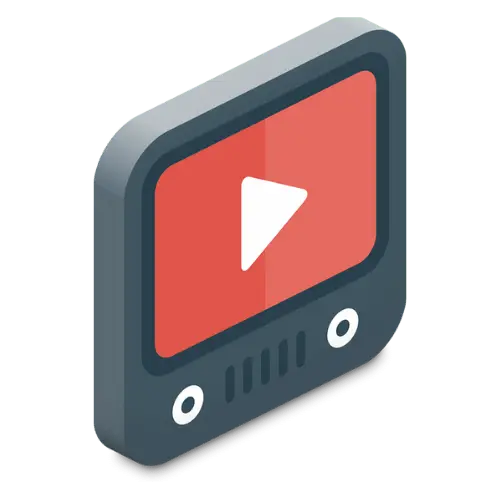
Video Tutorial

