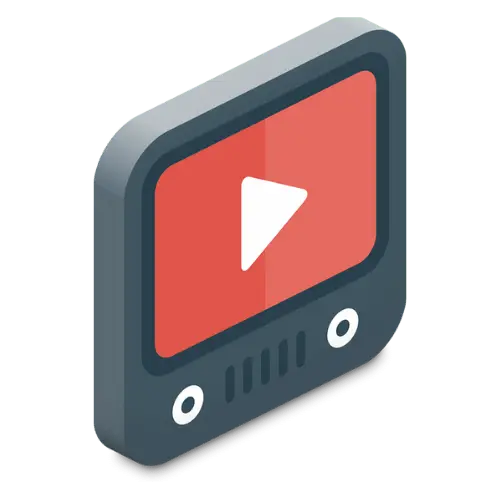Wordpress Errors Library :-
How to fix WordPress installation stuck at 89%
5001
Installation Issues
Getting to Know the Problem
When a WordPress installation gets stuck at 89%, it’s a common yet puzzling issue caused by server-side factors such as file permission errors or insufficient disk space. Hosting providers’ strict security measures can sometimes exacerbate the problem.
Signs That Indicate Something’s Wrong
- The WordPress progress bar halts at 89% during installation.
- You may encounter error messages or incomplete installations.
- Slow server performance or lack of updates.
Why This Issue Happens
- Insufficient Disk Space: Your server lacks the storage capacity needed to complete the installation.
- File Permission Errors: Incorrect permission settings (directories: 755, files: 644) prevent WordPress from accessing required resources.
- PHP Memory Limits: Default settings may not provide enough memory for the process.
- Server Restrictions: Hosting providers’ configurations or plugin conflicts can also cause interruptions.
How to Resolve the Problem
- Insufficient Disk Space: Your server lacks the storage capacity needed to complete the installation.
- File Permission Errors: Incorrect permission settings (directories: 755, files: 644) prevent WordPress from accessing required resources.
- PHP Memory Limits: Default settings may not provide enough memory for the process.
- Server Restrictions: Hosting providers’ configurations or plugin conflicts can also cause interruptions.
Tips to Avoid Future Issues
- Regular Backups: Use tools like UpdraftPlus or BackupBuddy to automate backups.
- Monitor Disk Space: Maintain adequate storage for updates and installations.
- Keep Software Updated: Regularly update WordPress, themes, and plugins to avoid compatibility issues.
- Optimize Database: Streamline performance with plugins like WP-Optimize.
- Review Security Settings: Coordinate with your hosting provider to prevent security conflicts.