Wordpress Errors Library :-
How to fix WordPress asking for FTP credentials during updates
5002
Installation Issues
Getting to Know the Problem
Occasionally, WordPress may request FTP credentials when updating plugins, causing confusion and delays. This post delves into why this issue occurs and offers straightforward solutions to fix it, enabling a smooth plugin update experience.
Signs That Indicate Something’s Wrong
– Request for FTP credentials during plugin updates.
– Inability to update plugins without providing FTP details.
– User frustration and uncertainty when encountering this problem.
Why This Issue Happens
– Incorrect file permissions or ownership settings on WordPress files.
– PHP process operating as Apache user instead of the file owner.
– Missing code in the wp-config.php file triggering the error.
How to Resolve the Problem
1. Edit the wp-config.php file to set the file system method to ‘direct’:
– Access the file using cPanel or an FTP client.
– Insert the following code before the closing line in wp-config.php:
define(‘FS_METHOD’, ‘direct’);
define(‘FS_CHMOD_DIR’, 0755);
define(‘FS_CHMOD_FILE’, 0644);
– Save the changes and refresh the WordPress dashboard to test plugin updates.
2. Ensure correct file permissions (755 for directories, 644 for files) to allow WordPress to modify them.
3. Set the ‘FS_METHOD’ to ‘direct’ to bypass FTP credential requests.
4. Back up your site regularly with a reliable service like BlogVault before modifying core files.
5. Adhere to secure and effective practices for plugin updates.
Tips to Avoid Future Issues
– Maintain accurate file permissions for WordPress directories and files.
– Regularly backup your site to prevent data loss during updates.
– Opt for secure and reputable hosting environments to safeguard FTP credentials.
By adhering to these steps and comprehending the reasons behind WordPress asking for FTP credentials, users can effectively resolve this issue and ensure a hassle-free plugin update process. Establishing a secure and smooth connection between WordPress and the host server elevates website management efficiency.
Incorporating additional LSI keywords such as “WordPress file permissions,” “PHP process settings,” and “plugin update best practices” can further enhance the content for SEO and reader comprehension.
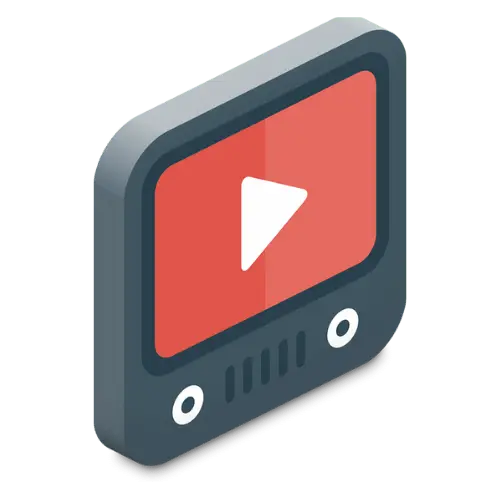
Video Tutorial

