Wordpress Errors Library :-
How to fix WordPress stuck in maintenance mode
5010
Installation Issues
Getting to Know the Problem
Is your WordPress site stuck in maintenance mode? Don’t worry, we’ve got you covered. In this article, we’ll show you how to quickly resolve this issue and get your site back online.
Signs That Indicate Something’s Wrong
When your WordPress site is stuck in maintenance mode, visitors will see a message stating, “Temporarily down for scheduled maintenance. Please check back shortly.” This can result in a loss of traffic and harm your site’s reputation.
Why This Issue Happens
WordPress can get stuck in maintenance mode due to software incompatibilities, interrupted updates, or other technical glitches. Updating themes, plugins, or the WordPress core can sometimes trigger this error.
How to Resolve the Problem
1. Connect to your site via FTP or cPanel.
2. Locate the .maintenance file in your root directory.
3. Delete the .maintenance file to take your site out of maintenance mode.
Tips to Avoid Future Issues
1. Regularly perform WordPress maintenance tasks, such as updating themes, plugins, and core files.
2. Clear your cache to ensure you’re viewing the latest version of your site.
3. Increase your memory limit in the wp-config.php file if necessary.
4. Use a reliable backup plugin like BlogVault to protect your site’s data.
By following these simple steps, you can quickly resolve the WordPress stuck in maintenance mode issue and prevent it from happening again in the future. Remember to always back up your website before making any changes to avoid any potential data loss.
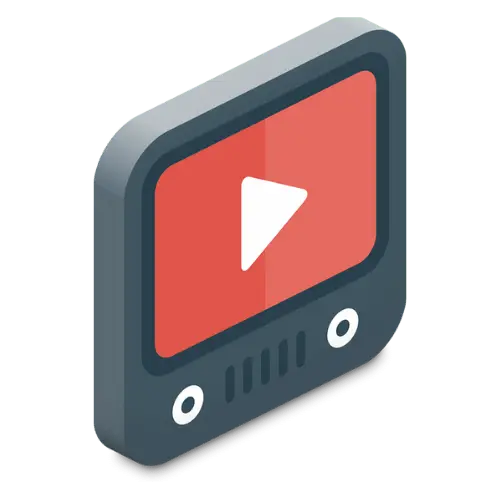
Video Tutorial

