Wordpress Errors Library :-
How to fix broken links in WordPress
5024
Visual Issues
Getting to Know the Problem
Broken links can negatively impact the user experience and SEO of your WordPress site. In this guide, we will show you the step-by-step process to identify and fix broken links.
Signs That Indicate Something’s Wrong
– Links leading to 404 error pages or showing ‘Not Found’
– Decreased user engagement and frustration among visitors
Why This Issue Happens
– Moving your site to a new domain
– Deleting posts or pages without proper redirection
– Typos in URLs that go unnoticed over time
How to Resolve the Problem
1. Install and activate the Broken Link Checker plugin
2. Set up your account using the plugin’s Setup Wizard
3. Scan your website for broken links
4. Review the broken links report and fix them directly in the plugin
5. Customize the plugin’s settings to monitor specific post types and statuses
Tips to Avoid Future Issues
– Regularly check for broken links on your WordPress site
– Automate the process using tools like Broken Link Checker
– Implement redirects as needed to maintain link integrity
By following these steps, you can ensure a smooth user experience on your WordPress site and prevent any negative impacts on your SEO rankings caused by broken links.
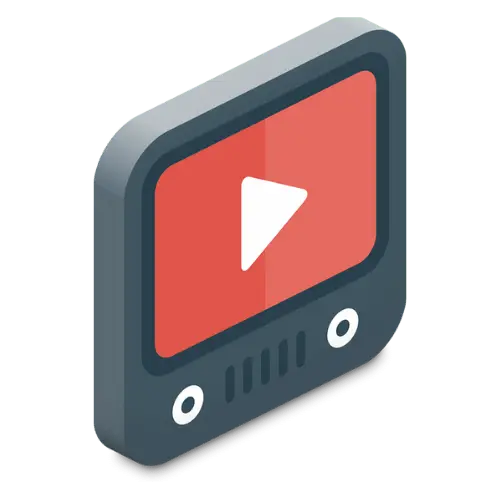
Video Tutorial

