Wordpress Errors Library :-
How to fix WordPress menu alignment issues
5025
Visual Issues
Getting to Know the Problem
Struggling to align your WordPress menu properly? Many users face this issue, especially when using page builders like Elementor. In this guide, we’ll explain the common causes of menu alignment problems and provide you with clear steps to fix them.
Signs That Indicate Something’s Wrong
When trying to align your menu to the right or left within a column in Elementor, you may encounter difficulties. Users have reported that the alignment options may not work as expected, resulting in a misplaced menu.
Why This Issue Happens
Misaligned menus in Elementor are often caused by how the page builder handles CSS styles and column layouts. Without the correct CSS adjustments or Elementor settings, achieving the desired alignment can be challenging.
How to Resolve the Problem
To resolve menu alignment issues in Elementor, you can use custom CSS styles. Here’s a simple code snippet you can try:
“`css
#your-menu-id {
float: right; /* Align menu to the right */
}
“`
Make sure to replace `#your-menu-id` with the actual ID of your menu element. This CSS rule will override the default alignment and position your menu correctly within the column.
Tips to Avoid Future Issues
To prevent future menu alignment problems, consider these tips:
– Use consistent column layouts in Elementor for uniform alignment.
– Regularly check your menu’s responsiveness on different devices to detect alignment issues early.
– Explore other Elementor widgets or plugins that offer more options for menu alignment.
By following these steps and tips, you can effectively fix and avoid WordPress menu alignment issues, improving the look and user experience of your website.
If you encounter more technical challenges, seek help from the WordPress community or developers familiar with your theme.
Take charge of your menu alignment in WordPress confidently!
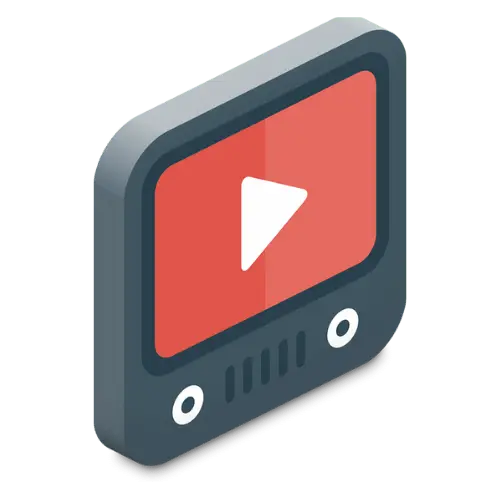
Video Tutorial

