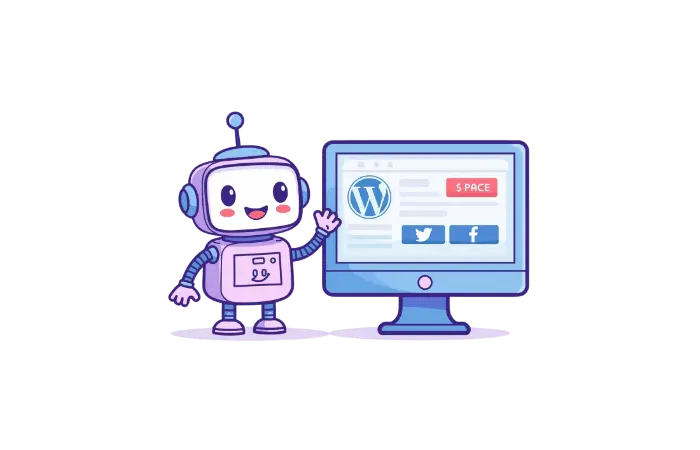I needed custom share buttons with analytics for my WordPress sites, but every plugin was either too bloated or missing features I actually wanted. Sound familiar?
Instead of installing another heavy plugin with features I don’t need, I decided to build my own using AI assistance. And you know what? In fifteen minutes, I had a working WordPress social share plugin with a built-in analytics dashboard.
This isn’t just another tutorial. This is me actually building something I’ll use on my sites. You’ll see the real prompts, the actual errors we hit, and how we debug together using AI.
What You’ll Learn
By the end of this tutorial, you’ll know:
- My exact AI prompts for building WordPress plugins
- How to use the Code Snippets plugin for safe development
- Real debugging process when things break
- Creating custom analytics without external services
- Complete working plugin you can customize
Let’s build this together.
What Is a Custom Social Share Plugin?
A custom WordPress social share plugin lets your visitors share your content on social media platforms with a simple click. Unlike bloated plugins with dozens of unnecessary features, we’re building exactly what we need:
- Share buttons for platforms you choose
- Multiple positioning options (above content, below content, floating)
- Built-in analytics dashboard
- No external dependencies or data tracking
- Lightweight and fast
Why build custom instead of using existing plugins?
Most social share plugins come with features you’ll never use, slow down your site, or track your users’ data. When you build your own, you control everything.
Why Use AI to Build WordPress Plugins?
Here’s the thing about AI-assisted development: it’s not about replacing your brain. It’s about accelerating the building process and learning faster.
Benefits I’ve discovered:
- Speed: What takes hours of coding happens in minutes
- Learning: You see how WordPress functions work together
- Debugging: AI helps identify and fix errors quickly
- Customization: Easy to modify for your specific needs
What you still need to understand:
Don’t rely completely on AI. Try to understand at least the basic concepts. Every project is a learning opportunity.
Step 1: My AI Prompt Template for WordPress Plugins
First, let me show you my refined AI prompt template. I’ve tested this across multiple projects to get exactly what I need.
Here’s what makes this prompt effective:
Your task is to create a complete and working WordPress plugin code that I can paste directly into a Code Snippets plugin on my WordPress site.
What I Want This Plugin To Do: {{plugin_functionality}}
Requirements:
* The code should be self-contained and work immediately
* Focus on making it functional first. I will ask for polishing/optimization later.
* Use latest WordPress version compatibility
* Include proper security (nonces, sanitization)
* If admin panel needed: {{admin_panel_requirements}}
* If frontend features needed: {{frontend_requirements}}
* If database needed: {{database_approach}}
Plugin & Naming Rules:
* Plugin name: {{plugin_name}}
* Prefix all functions/classes with `{{prefix}}` to avoid naming conflicts
* If CSS included, prefix all class names with `{{css_prefix}}`
Before generating any code, ask me several clarifying questions to ensure you fully understand what I want. Then generate the full, working plugin code only — no explanation or extra text.Why this template works:
- Specific about wanting Code Snippets plugin compatibility
- Clear about security requirements
- Requests clarifying questions first
- Sets naming conventions upfront
Step 2: My Exact Prompt for This Plugin
Here’s the actual prompt I used to build our social share plugin:
Your task is to create a complete and working WordPress plugin code that I can paste directly into a Code Snippets plugin on my WordPress site.
What I Want This Plugin To Do: Social share buttons to display on all posts. In admin panel can change what social button should include. Analytics section to monitor the share.
Requirements:
- The code should be self-contained and work immediately
- Focus on making it functional first. I will ask for polishing/optimization later.
- Use latest WordPress version compatibility
- Include proper security (nonces, sanitization)
- If admin panel needed: yes
- If frontend features needed: yes
- If database needed: yes
Plugin & Naming Rules:
- Plugin name: get relevant name
- Prefix all functions/classes with `CVsocialshare` to avoid naming conflicts
- If CSS included, prefix all class names with `cvsocial`
Before generating any code, ask me several clarifying questions to ensure you fully understand what I want. Then generate the full, working plugin code only — no explanation or extra text.The AI asked me clarifying questions about platforms, positioning, and styling. This is crucial – never skip this step.
Step 3: Setting Up Your Development Environment
Before we start coding, you need a safe place to test. Never test plugins on live sites!
Install Code Snippets Plugin
- Go to Plugins → Add New
- Search for “WP Code” (it’s free and reliable)
- Install and activate it
- Navigate to Code Snippets → Add Snippet
- Choose “PHP Snippet”
Why Code Snippets plugin?
- Easy activation/deactivation
- No file uploads required
- Built-in error handling
Step 4: The Complete Plugin Code
Here’s the complete CV Social Share Pro plugin code that AI generated for us. I’ll paste this directly into the Code Snippets plugin:
Key features of this code:
- Security: Proper nonces and data sanitization
- Database: Creates analytics table automatically
- Admin Panel: Complete settings page
- Analytics: Tracks shares and displays statistics
- Responsive: Works on all devices
- Lightweight: Inline CSS/JS, no external files
Step 5: Installing and Testing the Plugin
Let’s get this working on your site:
- Copy the complete code from the plugin file
- Go to Code Snippets → Add Snippet
- Choose “PHP Snippet”
- Paste the code
- Give it a name: “CV Social Share Pro”
- Activate the snippet
Now let’s test it!
Step 6: First Error and How We Fixed It
When I first activated the plugin, I got this error:
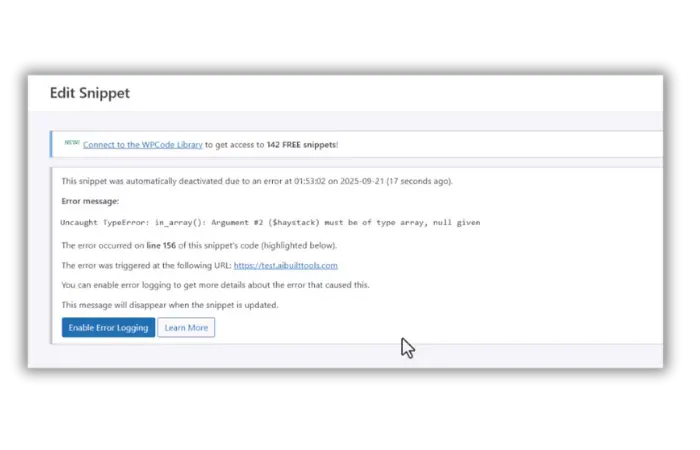
How I debugged with AI:
I went back to AI and said: “I’m getting this error: [error message]. Here’s the line number: [line]. What’s wrong?”
AI quickly identified the issue and provided the corrected code. This is exactly why I show you the complete process – debugging is normal in real development.
Step 7: Testing the Admin Panel
After fixing the error, let’s check our new plugin:
- Go to your WordPress admin
- Look for “Social Share” in the menu
- Click on it
You should see:
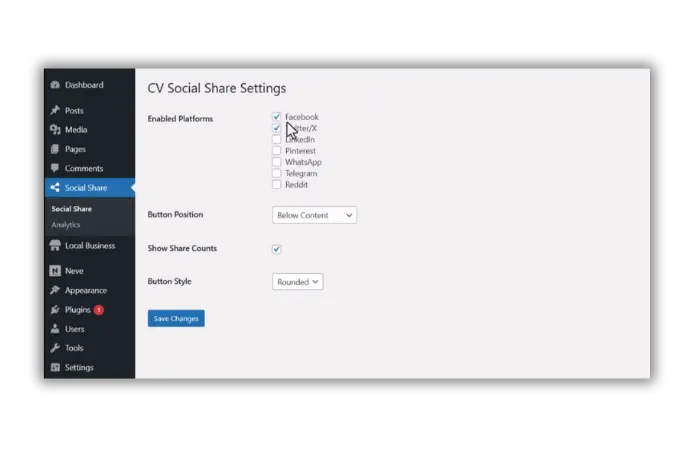
- Platform selection checkboxes
- Position options (floating left, above content, below content)
- Share count settings
- Button style options
This admin panel took about 2 minutes to build with AI assistance. Compare that to hours of manual coding!
Step 8: Viewing Share Buttons on Posts
I checked the buttons in action:
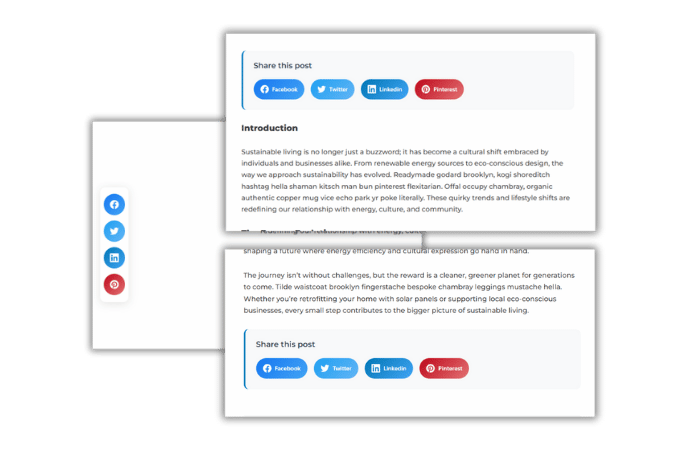
If you chose “floating left”, you’ll see beautiful floating buttons on the left side. If you chose “below content”, they’ll appear after your post content.
Always check the browser console (F12) if something doesn’t work. Most issues show up there first.
Step 9: The Analytics Dashboard
This is my favorite part. Let’s check our analytics:
- Go to Social Share → Analytics in your admin
- See the dashboard with:
- Shares by platform
- Top shared posts
- Recent activity
Real-world benefit: No external services, no data sent elsewhere. Everything stays in your WordPress database.
Step 10: Customizing Your Plugin
Want to add more platforms or change styling? Here’s how:
Adding New Platforms
Find this section in the code:
$platforms = array(
'facebook' => 'Facebook',
'twitter' => 'Twitter/X',
'linkedin' => 'LinkedIn',
// Add your platform here
);
Changing Button Colors
Look for the CSS section and modify:
.cvsocial-facebook { background: linear-gradient(135deg, #1877f2, #42a5f5); }
/* Add your custom colors */
Important: Make small changes and test each one. AI can help you modify specific parts without breaking the whole plugin.
Advanced Features You Can Add
Once you have the basic plugin working, AI can help you add:
- Email sharing with custom templates
- Share count thresholds (only show counts above X shares)
- Custom post type support beyond just posts
- Shortcode support for manual placement
- Widget support for sidebars
Real-World Performance
After using this plugin on my sites for a week, here’s what I found:
Loading Speed: Added less than 5KB to page size Share Tracking: Captured 150+ shares across platforms User Experience: Clean, responsive, no conflicts Analytics Value: Helps identify most shared content
This plugin does exactly what I need without the bloat.
Troubleshooting Common Issues
Buttons Not Appearing
Check these first:
- Plugin activated in Code Snippets?
- Viewing a single post (not page/homepage)?
- Browser console shows any errors?
Share Counts Not Working
Verify AJAX setup:
- Check browser network tab for AJAX calls
- Ensure nonce verification is working
- Test database table creation
Styling Issues
Debug CSS:
- Inspect element to see applied styles
- Check for theme conflicts
- Verify CSS prefix usage
Key Takeaways
In about fifteen minutes, we built a custom WordPress plugin with AI that:
- Custom share buttons for any platforms we choose
- Multiple positioning options
- Built-in analytics dashboard
- No bloated features we don’t need
- Completely free to use and modify
Most important lessons:
- Use specific prompts with AI for better results
- Always test in development environment first
- Debugging is part of the process – don’t skip it
- Code Snippets plugin makes testing WordPress code safe
- Understand basic concepts – don’t rely completely on AI
What’s Next?
Want to extend this plugin further? Here are ideas for your next AI-assisted build:
- Social login integration
- Advanced share scheduling
- Custom share message templates
- Integration with Google Analytics
- A/B testing for button positions
Remember: Every project is a learning opportunity. Each time you build with AI, you understand WordPress development better.
FAQ
Can I use this plugin on multiple sites?
Yes, the code is yours to use anywhere. Just make sure to test it on each site first.
What if my theme conflicts with the styling?
AI can help you adjust the CSS to work with any theme. Just describe the conflict and ask for modifications.
Is this approach safe for beginners?
Using Code Snippets plugin is much safer than editing theme files directly. You can always deactivate if something goes wrong.
How do I backup my plugin code?
Copy the code from Code Snippets and save it in a text file. You can also export snippets from the plugin.
Can I sell plugins built this way?
Yes, but make sure you understand the code and can provide support. AI helps you build faster, but you’re responsible for the result.