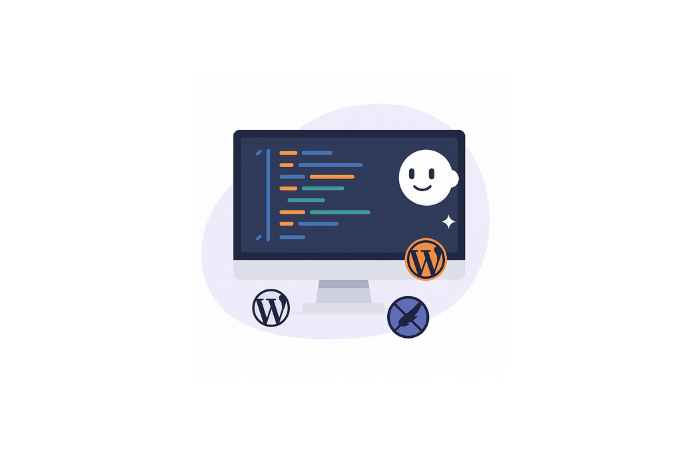Do you know WordPress runs on just 8 fundamental code concepts?
Most beginners copy-paste WordPress code from Stack Overflow without understanding what it actually does. I did the same thing for months until I realized I was just guessing. One wrong character in functions.php, and boom — White Screen of Death.
Here’s the truth: you don’t need to memorize thousands of functions. I’ll show you 8 WordPress code concepts that power every WordPress site — from simple blogs to complex e-commerce stores.
Understanding these core WordPress code concepts will transform how you build and customize WordPress sites. No more guessing. No more breaking things accidentally.
By the end of this guide, you’ll understand:
- What each WordPress code concept is (in plain English)
- How to use it properly (with working code examples)
- Real-world problems it solves (not just theory)
Let’s start with the most important warning before diving into these WordPress code concepts.
⚠️ CRITICAL WARNING: Before You Edit functions.php
Editing functions.php can break your entire site if you make one syntax error. I learned this the hard way when my client’s site went down.
Always follow these rules:
✅ Backup your site first — Don’t waste money on backup plugins. Watch how I built my own backup system in 15 minutes using AI (saves you $840/year)
✅ Use a child theme — Never edit parent theme files directly
✅ Test on staging site — If you have one available
✅ Or use Code Snippets plugin — Much safer than editing functions.php
One missing semicolon = White Screen of Death. You’ve been warned.
Now let’s dive into the essential WordPress code concepts that every developer should know.
Why Understanding WordPress Code Concepts Matters
Before we jump into specific WordPress code concepts, let’s talk about why this matters.
WordPress powers 43% of all websites. But here’s what most people don’t know: every WordPress plugin, theme, and custom functionality uses the same 8 core WordPress code concepts.
When you understand these WordPress programming fundamentals, you can:
- Debug WordPress errors faster
- Build custom features without expensive plugins
- Understand how WordPress plugins actually work
- Optimize your site’s performance
- Fix broken functionality yourself
These WordPress code concepts are the building blocks. Master them, and you’ll never feel helpless staring at WordPress code again.
Concept 1: add_action() Hook — The Foundation of WordPress
What is add_action()?
The add_action() hook is one of the most important WordPress code concepts. It lets you add custom code at specific points in WordPress without modifying core files.
Think of WordPress actions as “when X happens, do Y.” It’s event-driven programming made simple.
How to use add_action():
add_action('wp_footer', 'add_footer_text');
function add_footer_text() {
echo '<div style="text-align: center; padding: 20px; background: #f0f0f0;">
Built with ❤️ by Dimu | <a href="https://ceeveeglobal.com">Visit My Site</a>
</div>';
}
What this does: Adds a custom footer message to every page on your site.
How to Test If It’s Working:
- Add the code above to Code Snippets plugin (or functions.php)
- Save and activate
- Visit any page on your site
- Scroll to the bottom
You should see: A gray box with “Built with ❤️ by Dimu” at the footer.
If you don’t see it: Check for syntax errors. One missing semicolon or bracket breaks everything.
Common Beginner Mistake:
Many tutorials use console.log() in examples like this:
echo '<script>console.log("Hello");</script>';
This does work — but you can’t see it on your page. You have to open browser Developer Console (F12) to see the message. That’s why beginners think their code failed.
Always test with visible output first (text, colors, borders) so you know your code is running.
Real-world problems add_action() solves:
- Add Google Analytics or tracking codes to footer automatically
- Insert custom content after every blog post
- Load scripts at the right time (not too early, not too late)
- Modify WordPress behavior without touching core files
- Hook into WordPress events like user login, post publishing
When to use add_action():
When you need to add functionality at specific WordPress events. Like adding a banner after every blog post or loading custom CSS on specific pages.
I use add_action() constantly. My AI tools page uses add_action to load custom JavaScript only on that page — not sitewide. Result? Faster load times and better performance.
More Practical Examples:
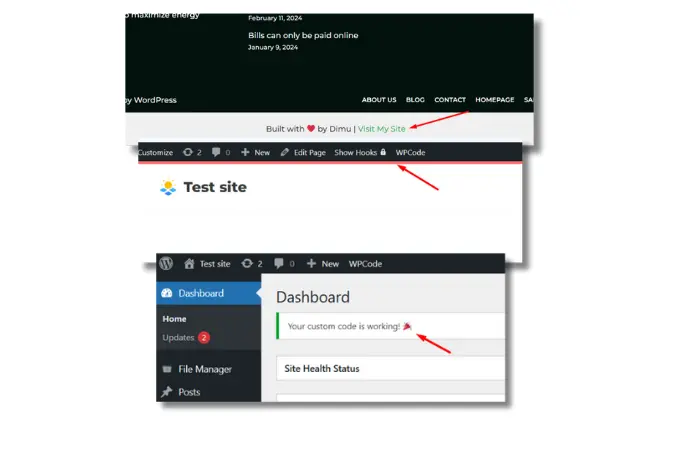
Example 2: Add Custom CSS to All Pages
add_action('wp_head', 'my_custom_styles');
function my_custom_styles() {
echo '<style>
body { border-top: 5px solid #ff6b6b; }
</style>';
}
What you’ll see: Red border at the top of every page.
Example 3: Admin Dashboard Notice
add_action('admin_notices', 'my_admin_notice');
function my_admin_notice() {
echo '<div class="notice notice-success">
<p>Your custom code is working! 🎉</p>
</div>';
}
Where to see it: WordPress Admin Dashboard (top of the page when you log in).
Pro tip: The most common WordPress actions are wp_head, wp_footer, init, wp_enqueue_scripts, and admin_init. Start with these.
Concept 2: add_filter() Hook — Transform WordPress Content
What is add_filter()?
Filters are another crucial WordPress code concept. While actions “do something,” filters modify existing data before WordPress displays it.
This is how WordPress lets you transform content, change titles, modify excerpts, and customize output without editing template files.
How to use add_filter():
add_filter('the_content', 'add_reading_time');
function add_reading_time($content) {
// Only add to single posts
if (is_single()) {
$word_count = str_word_count(strip_tags($content));
$reading_time = ceil($word_count / 200);
$message = "<p style='background: #e3f2fd; padding: 15px; border-left: 4px solid #2196f3;'><strong>⏱️ Reading time: " . $reading_time . " minutes</strong></p>";
return $message . $content;
}
return $content;
}
This automatically adds reading time to every post. No manual work needed.
How to Test If It’s Working:
- Add the code to Code Snippets plugin
- Save and activate
- Visit any blog post (not page)
- Look at the top of the content
You should see: A blue box with reading time estimate.
Real-world problems add_filter() solves:
- Add custom content before/after posts automatically
- Modify excerpt length from default 55 words
- Change post titles programmatically
- Filter search results by custom criteria
- Add disclaimers to specific post types
- Customize WordPress login messages
When to use add_filter():
When you need to transform existing content. I use filters to add custom CTAs at the end of my WordPress error fix posts. One filter updates 40+ posts automatically.
More Practical Examples:
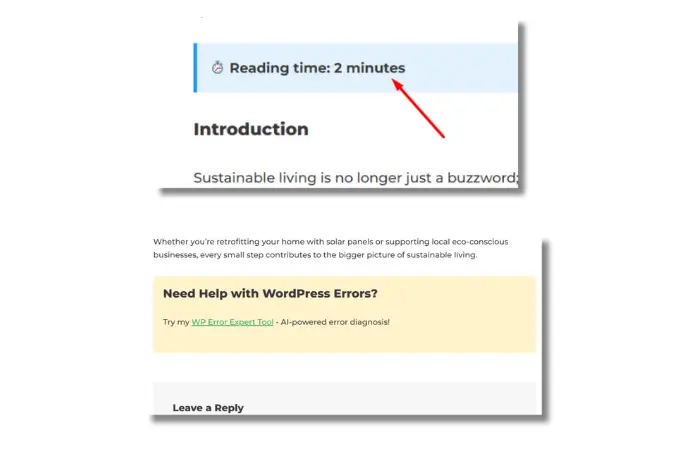
Example: Change Excerpt Length
add_filter('excerpt_length', 'custom_excerpt_length');
function custom_excerpt_length($length) {
return 30; // Change from default 55 words to 30
}
Example: Add Text After Every Post
add_filter('the_content', 'add_cta_after_post');
function add_cta_after_post($content) {
if (is_single()) {
$cta = '<div style="background: #fff3cd; padding: 20px; margin-top: 30px; border-radius: 5px;">
<h3>Need Help with WordPress Errors?</h3>
<p>Try my <a href="https://ceeveeglobal.com/wp-error-expert/">WP Error Expert Tool</a> - AI-powered error diagnosis!</p>
</div>';
return $content . $cta;
}
return $content;
}
Key difference: Actions add new functionality. Filters modify existing data. Both are essential WordPress code concepts you’ll use daily.
Concept 3: WP_Query — Custom WordPress Loops
What is WP_Query?
WP_Query is WordPress’s powerful way to fetch posts from the database. It’s one of the most flexible WordPress code concepts for displaying content.
The default WordPress loop shows all posts. WP_Query lets you get specific posts based on any criteria you want — categories, tags, custom fields, dates, and more.
How to use WP_Query:
function display_custom_posts() {
$args = array(
'posts_per_page' => 5,
'category_name' => 'wordpress-errors', // Change to your category slug
'orderby' => 'date',
'order' => 'DESC'
);
$query = new WP_Query($args);
if ($query->have_posts()) {
echo '<div class="custom-posts">';
while ($query->have_posts()) {
$query->the_post();
echo '<div style="margin-bottom: 20px; padding: 15px; border: 1px solid #ddd; border-radius: 5px;">';
echo '<h3><a href="' . get_permalink() . '">' . get_the_title() . '</a></h3>';
echo '<p>' . get_the_excerpt() . '</p>';
echo '<a href="' . get_permalink() . '" style="color: #0073aa;">Read More →</a>';
echo '</div>';
}
echo '</div>';
} else {
echo '<p>No posts found.</p>';
}
wp_reset_postdata();
}
// Add shortcode to use anywhere
add_shortcode('custom_posts', 'display_custom_posts');
How to Test If It’s Working:
Using Code Snippets Plugin (Recommended):
- Add the code to Code Snippets plugin
- Change
'category_name' => 'wordpress-errors'to match your actual category slug - Edit any post or page
- Add this shortcode:
[custom_posts] - Publish and view the page
You should see: A styled list of 5 posts from that category with borders and read more links.
If you see “No posts found”: Your category slug might be wrong. Go to Posts → Categories and check the actual slug.
Real-world problems WP_Query solves:
- Create custom post grids (like my tools page layout)
- Display posts from specific categories only
- Build “Related Posts” sections based on tags or categories
- Show posts by custom field values
- Create portfolio sections with filtering options
- Display posts from multiple post types
When to use WP_Query:
When the default WordPress loop isn’t flexible enough. I use WP_Query on the homepage to show only featured WordPress error fixes — not all 45+ posts.
Useful WP_Query Parameters:
$args = array(
'posts_per_page' => 10, // Number of posts
'category_name' => 'tutorials', // Category slug
'tag' => 'beginner', // Tag slug
'orderby' => 'date', // Sort by date
'order' => 'DESC', // Newest first
'post_type' => 'post', // Post type
'meta_key' => 'featured', // Custom field key
'meta_value' => 'yes' // Custom field value
);
Important: Always use wp_reset_postdata() after custom queries to avoid conflicts with the main loop. This resets global post data.
Concept 4: WordPress Shortcodes — Reusable Content Blocks
What are WordPress shortcodes?
Shortcodes are reusable code snippets you can insert anywhere using simple brackets. They’re essential WordPress code concepts for creating custom, reusable elements.
Think of shortcodes like creating your own Gutenberg blocks, but lighter and more flexible.
How to use WordPress shortcodes:
add_shortcode('cta_button', 'my_button_shortcode');
function my_button_shortcode($atts) {
// Set default values
$atts = shortcode_atts(array(
'text' => 'Click Here',
'url' => '#',
'color' => 'blue'
), $atts);
// Return the button HTML
return '<a href="' . esc_url($atts['url']) . '" style="display: inline-block; padding: 12px 24px; background: ' . esc_attr($atts['color']) . '; color: white; text-decoration: none; border-radius: 5px; font-weight: bold;">' . esc_html($atts['text']) . '</a>';
}
How to Test If It’s Working:
1. Add the code above to the Code Snippets plugin
2. Save and activate
3. Edit any post or page
4. Add this shortcode to the content:
[cta_button text="Try Free Tool" url="https://ceeveeglobal.com/tools/" color="green"]
You should see: A green button with “Try Free Tool” text.
More Shortcode Examples:
Example: Simple Contact Box
add_shortcode('contact_box', 'contact_box_shortcode');
function contact_box_shortcode() {
return '<div style="background: #f8f9fa; padding: 20px; border-left: 4px solid #007bff; margin: 20px 0;">
<h3>Need WordPress Help?</h3>
<p>Contact me: <a href="https://ceeveeglobal.com/contact/">Click Here</a></p>
</div>';
}
Usage: [contact_box]
Real-world problems shortcodes solve:
- Add custom CTAs without page builders
- Insert contact forms anywhere in content
- Display pricing tables consistently across pages
- Embed custom widgets in posts and pages
- Create reusable content blocks that update globally
When to use shortcodes:
When you need the same element across multiple posts or pages. I use shortcodes for tool promotion boxes in my blog posts. Update one shortcode function, and all posts update automatically.
Shortcodes are perfect for WordPress performance optimization too — they’re lighter than page builder elements and load faster.
Concept 5: wp_enqueue_script() & wp_enqueue_style() — Load Assets Properly
What is wp_enqueue?
These functions represent critical WordPress code concepts for properly loading CSS and JavaScript. Never add scripts directly to header.php or footer.php — always use wp_enqueue.
How to use wp_enqueue properly:
function load_my_assets() {
// Load CSS
wp_enqueue_style('my-custom-style', get_stylesheet_directory_uri() . '/custom.css', array(), '1.0.0');
// Load JavaScript with jQuery dependency
wp_enqueue_script('my-custom-script', get_stylesheet_directory_uri() . '/custom.js', array('jquery'), '1.0.0', true);
}
add_action('wp_enqueue_scripts', 'load_my_assets');
Explanation:
get_stylesheet_directory_uri()gets your theme’s URLarray('jquery')means “load jQuery first, then my script”'1.0.0'is version number (for cache busting)trueat the end means “load in footer for better performance”
How to Test If It’s Working:
- Create a file called
custom.jsin your theme folder - Add this code to it:
jQuery(document).ready(function($) {
$('body').prepend('<div style="background: yellow; padding: 10px; text-align: center;">Custom JS Loaded!</div>');
});
- Add the wp_enqueue code above to your functions.php or Code Snippets
- Refresh your site
You should see: Yellow banner at the top saying “Custom JS Loaded!”
Real-world problems wp_enqueue solves:
- Prevents jQuery conflicts (the #1 WordPress JavaScript error)
- Loads scripts in correct order with proper dependencies
- Avoids loading same script twice (duplicate loading)
- Improves page speed by controlling what loads where
- Makes debugging easier with proper script handles
- Enables conditional loading (only load on specific pages)
Conditional Loading Example:
function load_my_assets() {
// Only load on homepage
if (is_front_page()) {
wp_enqueue_script('homepage-slider', get_stylesheet_directory_uri() . '/slider.js', array('jquery'), '1.0.0', true);
}
// Only load on single posts
if (is_single()) {
wp_enqueue_style('single-post-style', get_stylesheet_directory_uri() . '/single-post.css');
}
}
add_action('wp_enqueue_scripts', 'load_my_assets');
When to use wp_enqueue:
Always. This is not optional for WordPress development. If you’re adding CSS or JavaScript to WordPress, use wp_enqueue_style() and wp_enqueue_script(). Period.
I use wp_enqueue to load my custom scripts only on pages that need them. My WordPress Plugin Finder tool loads specific JavaScript — not on every page. This keeps the site fast.
Common mistake: Loading scripts in wp_head action. Use wp_enqueue_scripts action instead for proper loading. Need help debugging JavaScript errors? Check my WordPress Error Log guide.
Concept 6: Custom Post Types — Organize Content Better
What are custom post types?
Custom post types are powerful WordPress code concepts that let you create your own content types beyond default posts and pages.
Think of custom post types as adding new categories of content with their own admin menus, templates, and archive pages.
How to create custom post types:
function create_tools_post_type() {
$args = array(
'labels' => array(
'name' => 'Tools',
'singular_name' => 'Tool',
'add_new' => 'Add New Tool',
'add_new_item' => 'Add New Tool',
'edit_item' => 'Edit Tool'
),
'public' => true,
'has_archive' => true,
'supports' => array('title', 'editor', 'thumbnail', 'excerpt'),
'menu_icon' => 'dashicons-admin-tools',
'rewrite' => array('slug' => 'tools'),
'show_in_rest' => true // Enables Gutenberg editor
);
register_post_type('tools', $args);
}
add_action('init', 'create_tools_post_type');
How to Test If It’s Working:
1. Add the code above to Code Snippets plugin
2. Save and activate
3. Go to WordPress Admin Dashboard
4. Go to Settings → Permalinks (IMPORTANT!)
5. Click “Save Changes” (this flushes rewrite rules)
6. Look in the left sidebar
You should see: A new “Tools” menu item with “Add New Tool” option.
If you get 404 errors:You forgot step 4-5. Always flush permalinks after registering custom post types. Read my WordPress 404 Error guide for more solutions.
Real-world problems custom post types solve:
- Build portfolio sections separate from blog posts
- Create testimonial systems with custom fields
- Add product showcases for services or digital products
- Organize different content types (like my AI tools collection)
- Keep blog posts and other content completely separate
- Create custom taxonomies for better organization
When to use custom post types:
When posts and pages aren’t enough for your content structure. My AI tools collection uses custom post types. Each tool has its own entry, separate from blog posts.
Pro tip: After registering custom post types, always go to Settings → Permalinks and click “Save Changes” to flush rewrite rules. Otherwise, you’ll get 404 errors on your custom post type pages.
Concept 7: WordPress REST API — Access Data Anywhere
What is WordPress REST API?
The WordPress REST API is one of the most modern WordPress code concepts. It lets you access your WordPress content via URLs that return JSON data.
Think of it as opening a window into your WordPress database from anywhere — mobile apps, external websites, JavaScript applications.
How to use WordPress REST API:
You don’t need to write code to use REST API. Just access these URLs in your browser:
Get all posts:
https://yoursite.com/wp-json/wp/v2/posts
Get 5 posts from specific category:
https://yoursite.com/wp-json/wp/v2/posts?per_page=5&categories=12
Search posts:
https://yoursite.com/wp-json/wp/v2/posts?search=wordpress
How to Test If It’s Working:
- Replace
yoursite.comwith your actual domain - Try this URL in your browser:
https://ceeveeglobal.com/wp-json/wp/v2/posts?per_page=3
You should see: JSON data with post information (title, content, excerpt, etc.)
Common REST API Parameters:
per_page: Number of posts to return (default: 10)categories: Filter by category IDtags: Filter by tag IDsearch: Search posts by keywordorderby: Sort by date, title, modified, etc.order: ASC (ascending) or DESC (descending)page: Pagination for large datasets
Using REST API in JavaScript:
fetch('https://yoursite.com/wp-json/wp/v2/posts?per_page=5')
.then(response => response.json())
.then(posts => {
posts.forEach(post => {
console.log(post.title.rendered);
});
});
Real-world problems REST API solves:
- Build headless WordPress sites (WordPress backend, custom React/Vue frontend)
- Create mobile apps that pull WordPress content
- Fetch data for JavaScript applications without page reload
- Integrate WordPress with external services and platforms
- Display WordPress posts on non-WordPress pages
- Build custom dashboards that pull WordPress data
When to use REST API:
When you need WordPress data outside WordPress itself. I use REST API to power some of my FastAPI tools that interact with WordPress data programmatically.
Security note: WordPress REST API is public by default. For sensitive data, use authentication. Most sites disable /wp-json/wp/v2/users endpoint for security. Learn more in my WordPress Security Audit guide.
Concept 8: WordPress Transients — Built-in Caching
What are WordPress transients?
Transients are WordPress’s built-in caching system — one of the most underrated WordPress code concepts for performance optimization.
They provide temporary data storage with automatic expiration. No Redis, Memcached, or external caching plugins required.
How to use WordPress transients:
function get_popular_posts() {
// Try to get cached data
$popular_posts = get_transient('my_popular_posts');
// If no cache exists or expired
if ($popular_posts === false) {
// Run expensive query
$args = array(
'posts_per_page' => 10,
'meta_key' => 'post_views',
'orderby' => 'meta_value_num',
'order' => 'DESC'
);
$popular_posts = new WP_Query($args);
// Store in cache for 1 hour (3600 seconds)
set_transient('my_popular_posts', $popular_posts, 3600);
}
return $popular_posts;
}
How to Test If It’s Working:
Add this code to test transient speed:
function test_transient_speed() {
// First load (no cache)
delete_transient('test_data');
$start = microtime(true);
$data = get_transient('test_data');
if ($data === false) {
sleep(2); // Simulate slow query
$data = "Slow data loaded";
set_transient('test_data', $data, 3600);
}
$first_load = microtime(true) - $start;
// Second load (from cache)
$start = microtime(true);
$data = get_transient('test_data');
$second_load = microtime(true) - $start;
echo "First load: " . round($first_load, 4) . " seconds<br>";
echo "Second load: " . round($second_load, 4) . " seconds<br>";
echo "Speed improvement: " . round($first_load / $second_load) . "x faster";
}
add_action('wp_footer', 'test_transient_speed');
You should see: First load takes ~2 seconds, second load is almost instant (0.0001 seconds).
Real-world problems transients solve:
- Speed up slow database queries dramatically
- Cache external API responses (like OpenAI, Google APIs)
- Reduce server load on high-traffic WordPress sites
- Improve page load times without complex caching plugins
- Store temporary data without creating custom database tables
- Cache RSS feeds, social media data, weather info
When to use transients:
When you have expensive operations that don’t change frequently. My WP Error Expert tool caches AI responses using transients. Same error searched twice? Instant results from cache instead of calling the API again.
Practical Caching Example:
function get_latest_tools() {
$tools = get_transient('latest_tools_cache');
if ($tools === false) {
$args = array(
'post_type' => 'tools',
'posts_per_page' => 10,
'orderby' => 'date',
'order' => 'DESC'
);
$query = new WP_Query($args);
$tools = $query->posts;
// Cache for 6 hours (21600 seconds)
set_transient('latest_tools_cache', $tools, 21600);
}
return $tools;
}
I once reduced a page load time from 8 seconds to 1.2 seconds just by caching one slow WP_Query with transients. That’s the power of proper caching.
Important: Transients are stored in wp_options table by default. For high-traffic sites, use persistent object caching (Redis) for better performance. Check my WordPress Performance Analyzer to see if you need it.
Mastering WordPress Code Concepts: Quick Reference Guide
Here’s a cheat sheet for choosing the right WordPress code concept for your needs:
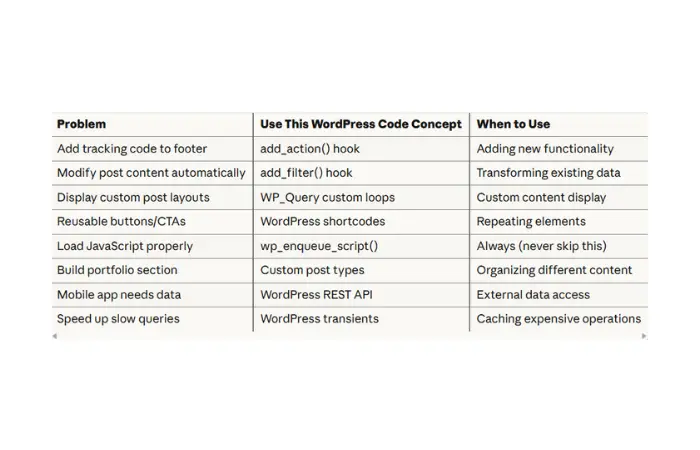
Save this table. You’ll reference it constantly when building WordPress sites.
How to Practice These WordPress Code Concepts
Understanding WordPress code concepts is one thing. Actually using them is different.
Here’s my recommended learning path:
Week 1: Master WordPress Hooks
- Create one add_action() to add visible content to footer
- Create one add_filter() to modify post content
- Break something, then fix it (seriously, this teaches you)
Week 2: Work with Data
- Build a custom post grid using WP_Query
- Create a simple shortcode for a CTA button
- Test different query parameters
Week 3: Asset Management & Custom Content
- Properly enqueue one CSS file and one JS file
- Register a simple custom post type
- Understand the loading order
Week 4: Advanced Concepts
- Test REST API endpoints on your site
- Implement transient caching on one slow query
- Measure the performance improvement
Don’t try to learn all 8 WordPress code concepts at once. Master one per week. That’s how I learned, and that’s what works.
Common WordPress Code Mistakes to Avoid
After teaching these WordPress code concepts for years, I’ve seen the same mistakes repeatedly:
1. Editing parent theme files directly Always use child themes. Theme updates wipe your changes otherwise. Learn how to create a child theme properly.
2. Forgetting wp_reset_postdata() after WP_Query This causes weird bugs with your main loop. Always reset. I’ve spent hours debugging this mistake.
3. Not sanitizing shortcode attributes Use esc_url(), esc_attr(), and esc_html() to prevent security issues. Never trust user input.
4. Loading scripts without dependencies If your script needs jQuery, specify it: array('jquery'). Otherwise, you’ll get “$ is not defined” errors.
5. Not setting transient expiration Without expiration, transients become permanent database clutter. Always set a reasonable expiration time.
6. Hardcoding instead of using WordPress functions Use get_template_directory_uri() instead of hardcoded paths. Your code will break when you change themes.
7. Not flushing permalinks after custom post types Register a custom post type, then go to Settings → Permalinks → Save. Otherwise, you’ll get 404 errors.
Learn from my mistakes. I’ve made all of these errors and spent hours debugging them.
Tools to Help You Learn WordPress Code Concepts
You don’t have to learn these WordPress code concepts alone. Here are tools that helped me:
1. Code Snippets Plugin — Practice WordPress code safely without editing functions.php directly. If something breaks, just disable the snippet. No White Screen of Death. Download from WordPress.org
2. Query Monitor Plugin — See exactly which hooks fire, database queries run, and where your code slows down. Essential for learning WordPress code concepts. Shows every SQL query, PHP error, and HTTP request.
3. WordPress Code Reference — Official documentation at developer.wordpress.org. Search any function, hook, or class. Bookmark it.
4. My AI-Powered WordPress Tools:
- WordPress Plugin Finder — Find plugins by functionality
- WP Error Expert — AI-powered error diagnosis using my knowledge base
- WordPress Performance Analyzer — Analyze Core Web Vitals and get optimization tips
These tools use the same WordPress code concepts I just taught you. Study how they work.
5. Local Development Environment — Test code on your computer before deploying live. I use Local by Flywheel. Watch my Local by Flywheel tutorial to set it up.
Conclusion: Your WordPress Code Concepts Journey Starts Now
These 8 WordPress code concepts power every WordPress site you’ve ever used — from simple blogs to WooCommerce stores to complex membership sites.
Understanding these fundamental WordPress code concepts transforms you from someone who installs plugins to someone who builds solutions. That’s the difference between WordPress users and WordPress developers.
You don’t need to master all 8 WordPress code concepts today. Start with add_action() and add_filter() — they’re the foundation everything else builds on.
Here’s your action plan:
This week: Try adding one action hook with visible output (like the footer text example)
Next week: Create a simple filter to add reading time to posts
Week 3: Build something custom with WP_Query
Week 4: Start exploring REST API and transients
I learned these WordPress code concepts by breaking things. You will too. That’s okay. Just keep your backups current and learn from every error.
Pro tip from 15 years of WordPress experience: Use the Code Snippets plugin instead of editing functions.php directly. It’s safer, easier to debug, and you can disable snippets without deleting code.
Don’t forget to set up backups before experimenting. Watch my video: Stop Paying for Backup Plugins – Build Your Own with AI in 15 Minutes. I’ll show you exactly how to create a custom backup system that costs $0.
These WordPress code concepts are your foundation. Build on them, experiment with them, break things and fix them. That’s how you become a real WordPress developer.
Which WordPress code concept are you trying first? Drop a comment below. I read every single one and reply with help if you’re stuck. Let’s build something together.
Frequently Asked Questions About WordPress Code Concepts
What are the most important WordPress code concepts for beginners?
The most important WordPress code concepts for beginners are add_action() and add_filter() hooks. These two WordPress code concepts form the foundation of WordPress development. Master hooks first, then move to WP_Query, shortcodes, and wp_enqueue functions. Start with actions and filters — everything else builds on understanding how WordPress hooks work.
What’s the difference between add_action and add_filter in WordPress?
add_action() adds new functionality at specific WordPress events, while add_filter() modifies existing data before display. Actions “do something” (add tracking code, send emails), filters “change something” (modify post content, change titles). Both are essential WordPress code concepts, but serve different purposes. Use actions to insert new features, use filters to transform existing content.
Do I need to edit functions.php to use WordPress code concepts?
No, you don’t have to edit functions.php directly. Use the Code Snippets plugin for safer WordPress code management, or create a custom plugin. Only edit functions.php if you’re using a child theme. Never edit parent theme files — updates will erase your changes. Code Snippets is the safest way to practice WordPress code concepts without risking your site.
Which WordPress code concepts should I learn first?
Learn WordPress code concepts in this order: 1) add_action() and add_filter() hooks (foundation), 2) WP_Query for custom loops, 3) wp_enqueue for loading assets properly, 4) shortcodes for reusable content, 5) custom post types, 6) REST API, and 7) transients. Master hooks first — they’re used in all other WordPress code concepts and understanding them makes everything else easier.
Can WordPress code concepts break my site?
Yes, syntax errors in WordPress code can cause the White Screen of Death. Always backup before adding custom code. Use a child theme or Code Snippets plugin. Test on staging sites first. One missing semicolon can break everything. Learn proper WordPress code concepts to avoid common mistakes and keep your site safe. Read my White Screen of Death guide for recovery steps.
How do WordPress hooks work with themes and plugins?
WordPress hooks (actions and filters) work the same in themes and plugins. They’re core WordPress code concepts that let themes and plugins interact with WordPress without modifying core files. Plugins use hooks to add features, themes use hooks to modify display. Both follow the same WordPress code concepts and execution order. Hooks are the standard way to extend WordPress functionality.
What are WordPress transients used for?
WordPress transients cache temporary data with automatic expiration. Use transients to cache slow database queries, external API responses, or expensive calculations. Transients are essential WordPress code concepts for performance optimization. They reduce server load and speed up sites without external caching plugins. Set appropriate expiration times — I use 1 hour for frequently updated data, 24 hours for static content.
How does WP_Query differ from the default WordPress loop?
WP_Query gives you complete control over which posts display, while the default loop shows all posts. WP_Query is one of the most flexible WordPress code concepts — filter by category, tag, custom fields, dates, post types, and more. Use WP_Query when the default loop isn’t flexible enough. Always use wp_reset_postdata() after custom queries to avoid conflicts with the main loop.
How can I test if my WordPress code is working?
Test WordPress code by adding visible output first. Use echo statements with HTML and CSS styling so you can see results immediately. Don’t use console.log() for initial testing — it’s invisible unless you open browser Developer Console. Start with simple examples like adding colored text or borders. Once you confirm code works, then optimize it. Check my WordPress Error Log guide for debugging tips.
Are WordPress code concepts the same across all WordPress versions?
Core WordPress code concepts (hooks, WP_Query, shortcodes, wp_enqueue) have been stable for years and work across all modern WordPress versions. However, newer features like REST API and Gutenberg support require WordPress 4.7+ and 5.0+ respectively. Always check WordPress documentation for version-specific features. These fundamental WordPress code concepts you learned will work on any WordPress site running version 4.0 or newer.