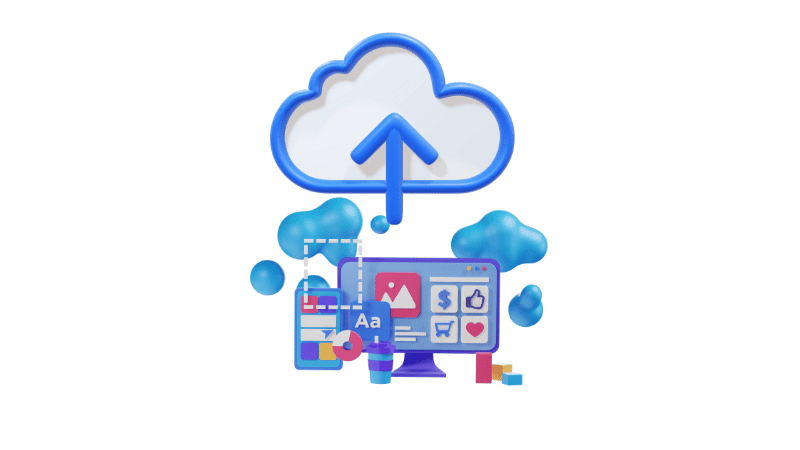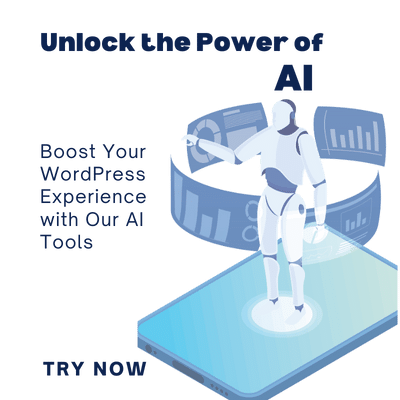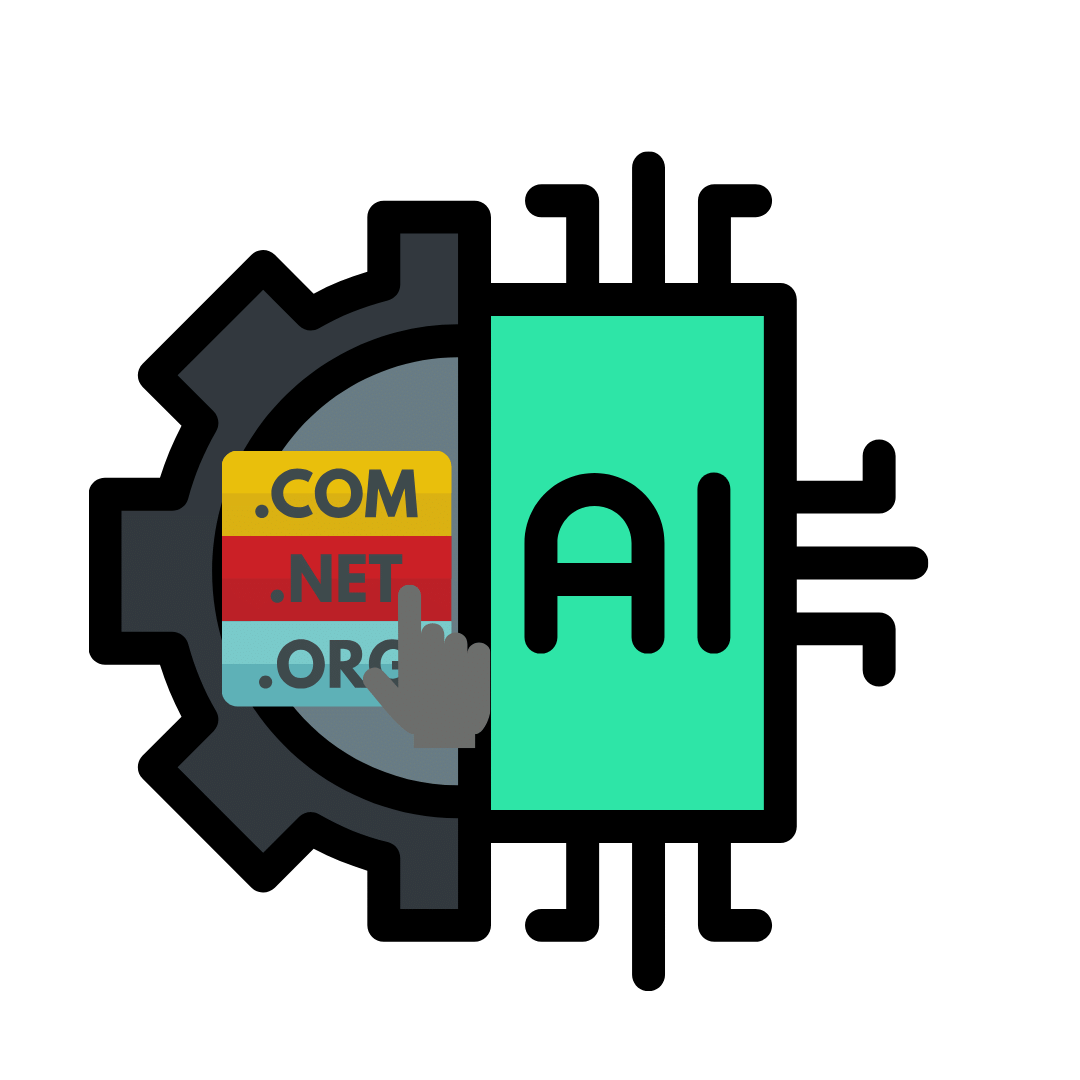Introduction:
With the rapid change in website design nowadays, build WordPress site offline and upload is a valuable skill for any web developer or designer. This can improve the quality of your projects and streamline the workflow significantly.
Mainly building WordPress sites offline, allows you to create a quality website by experimenting with different plugins and elements without affecting the live website. It also provides a safe environment for testing and debugging.
So in this detailed guide, we will show you step by step how to build WordPress sites offline and how to safely upload the site to the live server.
Get ready to unlock the full potential of WordPress by mastering offline development – let’s dive in!
Understanding the Benefits of Build WordPress Sites Offline and Upload:
Building WordPress sites offline offers many benefits to your web development process. Let’s find out why offline development is advantageous:
Increased Flexibility:
By working offline you are freed from the limitations of internet connections and web servers. Therefore, it allows you to experiment with plugins, content, design, etc. without limitation.
Enhanced Security:
This will allow you to design your website without online threats and vulnerabilities. It also protects your work-in-progress site from cyberattacks, data breaches, and unauthorized access. Confidentiality and protection of sensitive information is an important task here.
Boosted Efficiency:
Delays caused by slow internet connections or server downtimes can be avoided by using offline development. Therefore, the ability to instantly access your local development environment, navigate through tasks, make revisions, and test functionalities, enhances productivity and time management.
Smooth Upload Process:
One of the main advantages of offline development is the transition from local to live environment. A smooth uploading process can be achieved by optimizing your website flawlessly. This optimization minimizes the likelihood of compatibility issues, broken links, or functionality errors.
Setting Up Your Offline WordPress Development Environment:
When it comes to building a WordPress site offline, it is very important to choose the most appropriate software for you. It allows you to complete your process efficiently while ensuring optimal results when it’s time to upload your site online.
Choose the Right Tools:
The first thing to do here is set up a local server environment for building a WordPress site offline. Platforms like XAMPP, MAMP, or local by flywheel will help you to provide this suitable infrastructure.
Install a Local Server Environment:
After choosing the software that suits you, you need to install it on your computer. Here, if you choose XAMPP, we have presented the XAMPP Setup for WordPress Tutorial Comprehensive Guide regarding setting up XAMPP on your computer.
For a more detailed guide, here’s our blog on XAMPP Setup for WordPress Tutorial.
Configure the Local Server for WordPress Installation:
After installing the local server, it should be configured for WordPress. This includes setting up a database and configuring server settings.
Database Setup:
Create a new database for your WordPress website. Most local server environments provide a user-friendly interface for database management.
Server Configuration:
Here, set the server settings to suit the requirements of WordPress. Here, care should be taken about PHP settings, enabling necessary modules, and configuring file permissions.
Installing WordPress Locally:
build a WordPress site offline We need to download and install WordPress. Downloading the latest version of WordPress as ZIP from the WordPress website. After that go to the folder where your local server is, typically, this is the “htdocs” folder for XAMPP or MAMP. Extract the WordPress ZIP file you downloaded earlier into that folder. After this, the process can be done as usual. You can do this process properly by using XAMPP Setup for WordPress Tutorial Comprehensive Guide.

Designing and Testing Your Offline Site
It then gives you the space to design your website to your liking. Also, you can test and debug your website offline. After we build our WordPress site offline then we have to upload
Uploading Your Offline WordPress Site Like a Pro:
Now is the time to turn your offline website into a live website. If you’re ready to move your website from your local host to your live web host you can follow the steps below. A website just consists of files and folders. so all we’re going to be doing is packing up the files and folders on a local server moving them onto a web host and unpacking it onto that web host
Preparing Your Offline Site for Upload.
Here we are installing a plugin onto a local website and we’re going to be exporting a backup file of our website and then uploading and unpacking it onto our web host.
First of all, you need to get a suitable web hosting and a domain name.
Also, you have to get the support of a plugin for this process. For this, plugins like wp all-in-one migration, backup, and migration, wp vivid can be used. Here I am using the WP all-in-one migration plugin.
Creating a Backup of our Local Website
Install and activate the WP all-in-one migration plugin,
Then you’ll notice on the left-hand side of your WordPress dashboard you have a menu for this plugin. Go there and press export and export to. Here you are given various options like export into Dropbox or Google Drive. We need to select the export to file option.
So now it’s going to pack up all the content on our website including databases. After it is finished, you will get the backup file ready to download. After downloading the file, you can remove the plugin if you want.
Upload offline website to live web host.
Now you need to access your live web host. There you have to install and activate the WP all-in-one migration plugin as before.
After that you press import. What you have to do is drag the backup file that you created and upload it onto a live WordPress website. Then it will start to upload everything.
Here, a warning message indicates that your live website will be overwritten, so you should make a backup. If you have content that you want to keep on your live website, make sure you create a backup. You can use the same plugin to do so. Then your site has been imported successfully. Then it tells you two different steps. save permalink structure and you can also review the plugin if you’d like. once you click save permalink structure, open it a new tab and it’s going to ask you to log in again. Here you can find your login credentials for your local website, in to live website.
once you log in, it will take you to your permalinks settings page. Permalinks are basically the URL structure of your pages and blog posts. so you can choose the one that you prefer out of the given options. Post name as URL is often used here. just scroll down to the bottom and press save changes.
Ensuring Smooth Transition and Post-Upload Checks
By following the above steps you will be able to successfully build a WordPress site offline and upload properly. After that, audit your website to make sure everything is in order, and if you have any contact forms, booking plugins, or things like e-commerce on your website. It’s always a good idea to test the integrations on your website to make sure everything’s working as it should. Because sometimes you may have to make some changes in those things.
Another thing is if you have any premium templates that require a license key, you might have to go and reactivate that license key through your plugins menu.
Conclusion:
Mastering the art of building WordPress sites offline and seamlessly uploading them is a game-changer for web developers and designers. By harnessing the power of offline development, you unlock unparalleled flexibility, security, and efficiency in your workflow.
From experimenting with plugins and designs to testing functionalities without online limitations, offline development empowers you to create high-quality websites with ease. By following this comprehensive guide, you’ve equipped yourself with the knowledge and tools needed to excel in WordPress development. Embrace the journey of offline development and uploading, and witness the transformation of your projects from conception to reality.