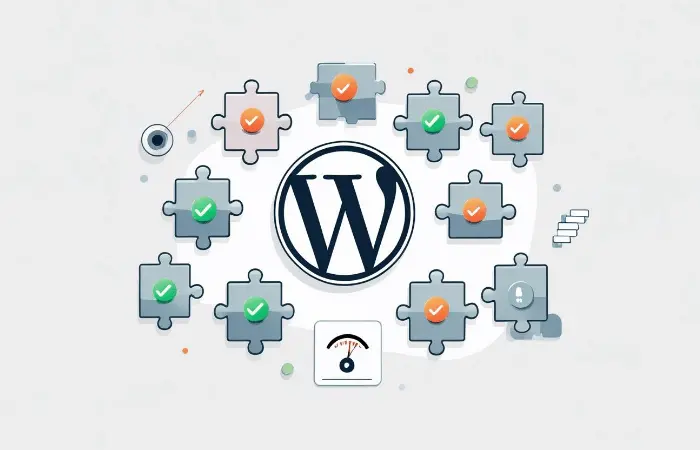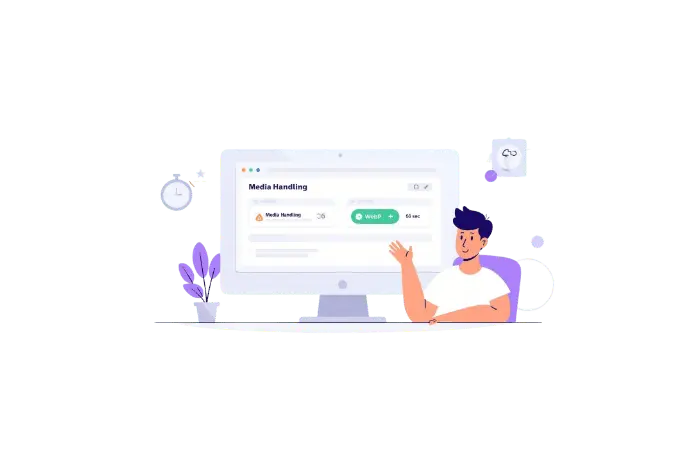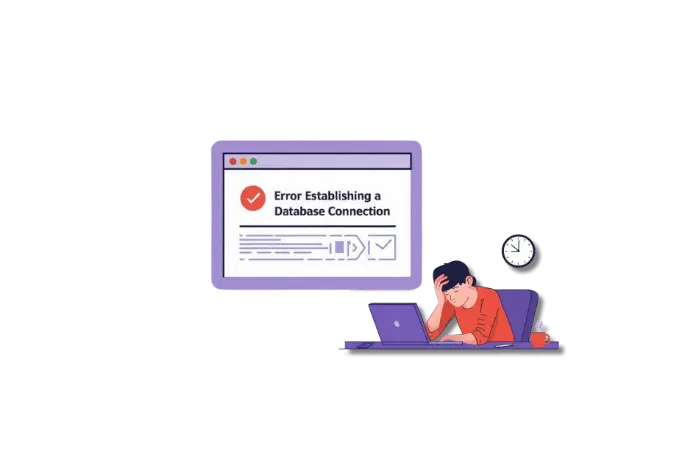Last week, I was helping a friend troubleshoot his WordPress site that had suddenly started crawling. Moreover, page load times jumped from 2 seconds to over 8 seconds, and he had no idea why. However, WordPress plugin performance issues were the real culprit behind his site’s slowdown.
“I didn’t change anything!” he insisted. Sound familiar?
Here’s the thing — WordPress plugin performance issues are silent site killers. Furthermore, they’re designed to add functionality, but many of them come with hidden costs that can tank your site speed without you even noticing.
After running my AI-powered WordPress Performance Analyzer on his site, I discovered something shocking: three “essential” plugins were responsible for 60% of his WordPress plugin performance issues. Additionally, the kicker? These were plugins with thousands of 5-star reviews that everyone recommends.
Let me show you how to identify which plugins are secretly sabotaging your site — and how AI can help you catch these performance thieves red-handed.
The Hidden Cost of “Essential” WordPress Plugins
Most WordPress users install plugins like they’re collecting Pokemon cards. Need a contact form? Install a plugin. Want better SEO? Another plugin. Social media integration? You guessed it — more plugins.
But here’s what nobody tells you: every plugin you install is like adding another passenger to your car. Eventually, you’re going to notice the difference in how it drives.
The Plugin Performance Problem
WordPress plugins can slow down your site in several sneaky ways:
Script and CSS Loading Issues: Many plugins load their JavaScript and CSS files on every page of your site, even when they’re not needed. Imagine loading a contact form script on your homepage where there’s no contact form!
Database Queries: Some plugins perform unnecessary database queries on every page load. I’ve seen plugins that make 15+ database calls just to display a simple widget.
External API Calls: Plugins that connect to external services can add significant delays. If that third-party service is slow or down, your entire page waits.
Render-Blocking Resources: Plugins often add CSS and JavaScript that prevents your page from displaying until everything loads. This kills your First Contentful Paint scores.
Memory Usage: Heavy plugins consume server memory, especially when multiple plugins compete for resources.
The worst part? You often can’t tell which plugin is causing problems just by looking at your admin dashboard.
Slow WordPress Plugins: The Performance Issues You Can’t See
Traditional WordPress users try to identify slow plugins through trial and error — deactivating plugins one by one to see if site speed improves. However, this method has several problems:
- Time-consuming: With 10+ plugins, consequently, you’re looking at hours of testing
- Inaccurate: Moreover, plugin conflicts might only appear under specific conditions
- Temporary: Additionally, you might miss intermittent performance issues
- Incomplete: Furthermore, some performance impacts only show up under real-world traffic
Real-World WordPress Plugin Performance Issues

Let me share some shocking examples I’ve discovered while analyzing WordPress sites:
The Social Media Monster: A popular social sharing plugin was loading 12 external JavaScript files and making API calls to 6 different social platforms on every page load. Consequently, the result? 4.2 seconds added to load time.
The SEO Slowdown: An “all-in-one” SEO plugin was generating detailed page analysis on every single page view (not just admin pages). This meant complex calculations running for every visitor. Therefore, the impact? 45% slower page speeds.
The Security Blocker: Meanwhile, a security plugin was checking every single visitor against 3 external blacklist databases in real-time. Each check took 800ms. For a site with international visitors, this consequently meant 3+ second delays.
The Builder Burden: Similarly, a page builder plugin was loading its entire JavaScript framework and CSS library on every page, even for simple blog posts that didn’t use any builder elements. As a result, the cost? 2MB of additional resources per page.
These aren’t hypothetical scenarios — rather, these are real cases I’ve encountered using my AI-powered analysis tools.
How AI Detects WordPress Plugin Performance Issues
This is where artificial intelligence comes in handy. Instead of manually testing each plugin, consequently, AI can analyze your entire WordPress site and identify performance bottlenecks with surgical precision.
What AI Analysis Reveals About Plugin Performance
When I run my WordPress Performance Analyzer on a site, furthermore, the AI looks at dozens of performance factors:
Core Web Vitals Analysis: The AI measures Largest Contentful Paint (LCP), First Input Delay (FID), and Cumulative Layout Shift (CLS) — the metrics Google uses to rank your site.
Resource Loading Patterns: Additionally, it identifies which plugins are loading unnecessary scripts, when they’re loading them, and how much they’re impacting performance.
Database Query Analysis: Moreover, the AI spots plugins making excessive database calls and identifies optimization opportunities.
Third-Party Dependency Mapping: Furthermore, it tracks which plugins are making external API calls and how those affect your site speed.
Plugin Interaction Detection: Finally, the AI can identify when multiple plugins conflict with each other, creating performance bottlenecks.
The AI Advantage for WordPress Plugin Performance Issues
Traditional performance testing tools show you the symptoms. In contrast, AI analysis shows you the root causes.
For example, a regular speed test might tell you that your JavaScript is render-blocking. However, AI analysis tells you that your contact form plugin is loading a 150KB JavaScript library on your homepage where there’s no contact form, and provides specific recommendations for fixing it.
How to Identify Slow WordPress Plugins Using AI
Let me walk you through the process I use to identify problematic plugins using AI-powered analysis.
Step 1: Baseline Performance Analysis
Start by getting a comprehensive performance snapshot of your current site. While I use my custom AI analyzer, here’s what you should look for in any tool:
- Performance Scores: Overall site speed, SEO impact, and accessibility scores
- Core Web Vitals: Specific measurements of user experience metrics
- Resource Analysis: What files are loading and how large they are
- Plugin Detection: Which plugins are active and their resource usage
Step 2: WordPress Plugin Performance Issues Mapping
The AI should identify:
- How many external JavaScript files each plugin loads
- CSS file sizes and loading methods
- Database queries per plugin
- External API calls and their response times
- Memory usage per plugin
Step 3: Impact Assessment for WordPress Plugin Performance Issues
Look for these red flags in your analysis:
High-Impact JavaScript Issues: Plugins loading more than 15 external scripts or scripts larger than 100KB
CSS Bloat: Similarly, plugins adding more than 20 stylesheets or inline styles
Database Overload: Additionally, plugins making more than 10 database queries per page load
Compression Problems: Furthermore, plugins preventing server-level compression
External Dependencies: Finally, plugins making calls to slow or unreliable third-party services
Step 4: WordPress Plugin Conflict Detection
AI can identify plugin conflicts that human analysis often misses:
- Multiple plugins trying to load the same JavaScript libraries
- Moreover, plugins overriding each other’s CSS
- Additionally, database conflicts between similar plugins
- Furthermore, API rate limiting issues when multiple plugins use the same service
The WordPress Plugin Conflict Checker Method
Here’s a systematic approach I’ve developed for identifying plugin conflicts and WordPress plugin performance issues:
The AI-Powered Detection Process
Automated Plugin Analysis: Instead of manually deactivating plugins, AI can simulate the impact of each plugin and predict performance changes.
Dependency Mapping: Additionally, the AI creates a visual map of how your plugins interact with each other and with WordPress core.
Performance Prediction: Furthermore, before you make changes, AI can predict how removing or replacing specific plugins will affect your site speed.
Optimization Recommendations: Finally, the AI provides specific, actionable recommendations for each problematic plugin.
What the Analysis Reveals About WordPress Plugin Performance Issues
When I ran my analyzer on that friend’s site I mentioned earlier, here’s what we discovered:
- Plugin #1: A popular contact form plugin was loading 8 JavaScript files on every page (impact: -15% performance score)
- Plugin #2: Meanwhile, a social sharing widget was making 12 external API calls per page load (impact: +2.1 seconds load time)
- Plugin #3: Additionally, an “essential” SEO plugin was running complex calculations on every page view (impact: -22% speed score)
Consequently, the solution wasn’t to remove these plugins entirely, but to configure them properly and find lighter alternatives.
How My WordPress Performance Analyzer Works
I built my AI-powered WordPress Performance Analyzer using FastAPI and Claude AI to solve exactly this problem. Here’s how it works behind the scenes:
The Technical Process
The analyzer performs comprehensive site analysis by:
- Fetching and Parsing: It retrieves your website’s HTML and analyzes the structure
- Plugin Detection: Using pattern recognition, it identifies active WordPress plugins
- Performance Measurement: It integrates with Google PageSpeed Insights for real performance data
- AI Analysis: Claude AI processes all the data to identify issues and generate recommendations
- Actionable Results: You get specific, prioritized recommendations for improvement
What Makes It Different
Unlike generic speed test tools, my analyzer is specifically designed for WordPress sites. It understands WordPress architecture, common plugin patterns, and typical performance bottlenecks.
The AI doesn’t just tell you that your site is slow — it tells you exactly which plugins are causing problems and how to fix them.
Real Results
Here’s what the analysis typically reveals:
- Performance Scores: Detailed breakdown of speed, SEO, and accessibility metrics
- Plugin-Specific Issues: Exact problems with each installed plugin
- Core Web Vitals: Google’s user experience measurements
- Action Plan: Step-by-step recommendations prioritized by impact
The Most Common WordPress Plugin Performance Issues
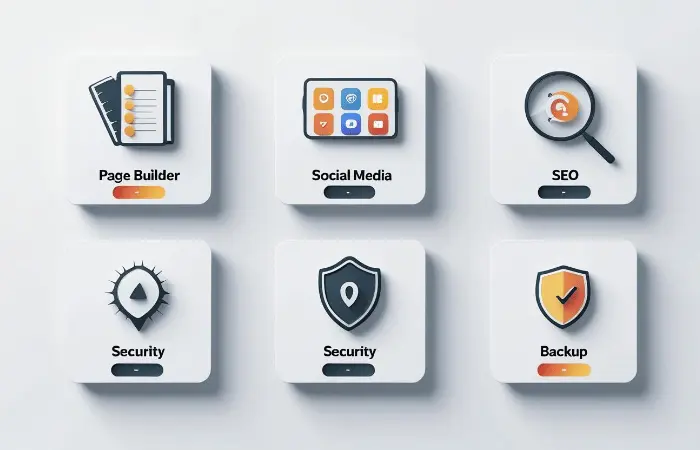
Based on analyzing hundreds of WordPress sites, here are the plugin categories that most commonly cause WordPress plugin performance issues:
Page Builders (The Heavy Hitters)
Page builders like Elementor, Divi, and Visual Composer are notorious for bloated code. Moreover, they often:
- Load massive CSS and JavaScript frameworks
- Generate inline styles for every element
- Create complex HTML structures that slow rendering
Real Impact: Specifically, I’ve seen page builders add 1-3MB of resources per page.
Social Media Plugins (The External Dependents)
Social sharing and feed plugins often cause WordPress plugin performance issues by:
- Loading scripts from multiple social platforms
- Additionally, making real-time API calls to count shares
- Furthermore, embedding external widgets that block page rendering
Real Impact: Can add 2-5 seconds to load time, especially on mobile.
SEO Plugins (The Overthinkers)
While SEO is crucial, some plugins go overboard and create WordPress plugin performance issues:
- Analyzing content complexity on every page load
- Moreover, loading admin-level features on the frontend
- Additionally, making external API calls for keyword data
Real Impact: 20-40% slower page speeds are common.
Security Plugins (The Paranoid Protectors)
Security plugins sometimes create WordPress plugin performance issues by:
- Checking every visitor against multiple databases
- Furthermore, scanning files on every page load
- Additionally, loading heavyweight monitoring scripts
Real Impact: Can double your page load times.
Backup Plugins (The Resource Hogs)
Backup plugins running during peak hours can cause WordPress plugin performance issues:
- Consuming server resources
- Moreover, locking database tables
- Additionally, creating temporary files that slow disk access
Real Impact: Site-wide slowdowns during backup operations.
How to Fix WordPress Plugin Performance Issues
Once you’ve identified problematic plugins, here’s how to fix these WordPress plugin performance issues:
Immediate Actions for WordPress Plugin Performance Issues
Enable Compression: Most WordPress plugin performance issues can be reduced by enabling Gzip or Brotli compression. Additionally, this is often the #1 recommendation from my AI analyzer.
Minify and Combine Resources: Furthermore, use a caching plugin to combine and minify CSS and JavaScript files from multiple plugins.
Optimize Database Queries: Moreover, install a database optimization plugin to clean up unnecessary queries and optimize database tables.
Implement Lazy Loading: Finally, delay loading of plugin resources until they’re actually needed.
Plugin-Specific Solutions for WordPress Plugin Performance Issues
Page Builders:
- Use builder-specific optimization features
- Additionally, avoid using builder elements for simple content
- Furthermore, consider switching to block-based themes
Social Media Plugins:
- Replace real-time share counts with cached counts
- Moreover, use lightweight sharing buttons instead of full widgets
- Additionally, lazy load social feeds
SEO Plugins:
- Disable frontend analysis features
- Furthermore, use lightweight alternatives for basic SEO needs
- Additionally, cache SEO-generated content
Security Plugins:
- Adjust scanning frequencies
- Moreover, whitelist trusted IP addresses
- Additionally, use server-level security instead of plugin-based solutions
Long-Term Optimization Strategy
- Regular Performance Audits: Run AI-powered analysis monthly to catch new WordPress plugin performance issues
- Plugin Minimalism: Additionally, question whether you really need each plugin
- Alternative Solutions: Furthermore, look for lightweight alternatives to heavy plugins
- Code-Based Solutions: Finally, replace simple plugins with custom functions when possible
The AI-Powered Future of WordPress Plugin Performance Issues
As WordPress continues to evolve, AI-powered performance analysis is becoming essential for solving WordPress plugin performance issues. Here’s why:
Proactive Problem Detection
Instead of waiting for WordPress plugin performance issues to impact users, AI can predict problems before they happen. Moreover, my analyzer can simulate the impact of plugin updates or new installations.
Intelligent Optimization for WordPress Plugin Performance Issues
AI doesn’t just identify problems — it provides context-aware solutions. Additionally, the recommendations are tailored to your specific site setup, hosting environment, and user base.
Continuous Monitoring
Furthermore, AI can monitor your site’s performance trends and alert you when plugin updates or changes negatively impact performance.
Automated Optimization
Finally, the future of WordPress performance will include AI that can automatically optimize plugin configurations and suggest real-time improvements.
Action Plan: Fix Your WordPress Plugin Performance Issues Today
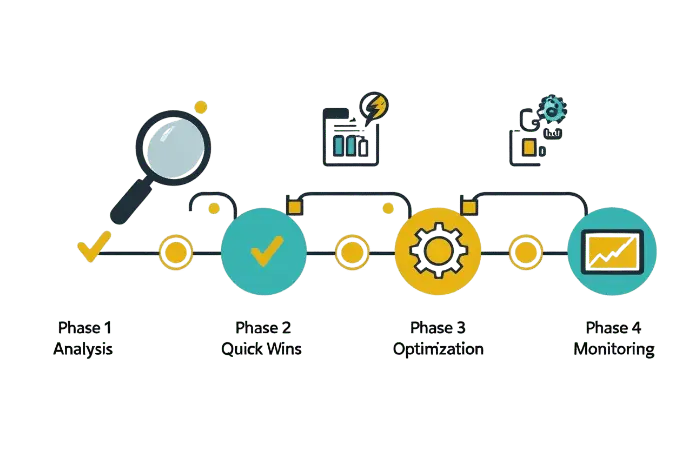
Here’s your step-by-step plan to identify and fix WordPress plugin performance issues:
Phase 1: Analysis (Day 1)
- Run a comprehensive performance analysis using an AI-powered tool
- Document your current performance scores and core web vitals
- Identify the top 3 problematic plugins from the analysis results
- Create a backup of your site before making changes
Phase 2: Quick Wins (Week 1)
- Enable compression on your server (can improve performance by 60-80%)
- Optimize JavaScript loading by adding async/defer attributes
- Minify and combine CSS files from multiple plugins
- Remove unused plugins that aren’t providing value
Phase 3: Deep Optimization (Week 2-3)
- Replace heavy plugins with lightweight alternatives
- Optimize database queries and clean up plugin-related data
- Implement caching strategies for plugin-generated content
- Configure plugins properly to minimize resource usage
Phase 4: Monitoring (Ongoing)
- Set up regular performance monitoring using AI tools
- Test plugin updates in staging before applying to live site
- Review plugin necessity quarterly
- Stay informed about WordPress plugin performance issues best practices
Tools That Can Help You
While I recommend using my AI-powered WordPress Performance Analyzer for the most comprehensive analysis, here are other tools that can help:
For Performance Testing:
- Google PageSpeed Insights (free, but basic)
- GTmetrix (good for detailed waterfall analysis)
- WebPageTest (advanced performance testing)
For Plugin Analysis:
- Query Monitor (WordPress plugin for database analysis)
- P3 Profiler (plugin performance profiler)
- New Relic (comprehensive application monitoring)
For Optimization:
- WP Rocket (caching and optimization)
- Autoptimize (CSS/JS optimization)
- WP-Optimize (database cleanup)
But remember — these tools show you data. AI analysis shows you solutions.
What’s Next?
WordPress plugin performance issues are more common than most people realize, but they’re also completely solvable with the right approach.
The key is moving beyond basic speed tests to AI-powered analysis that can identify specific WordPress plugin performance issues and provide actionable solutions.
If you’re serious about WordPress performance, I’d recommend:
- Start with comprehensive AI analysis to understand your current situation
- Focus on the highest-impact changes first (usually compression and JavaScript optimization)
- Implement a regular monitoring routine to catch WordPress plugin performance issues early
- Stay educated about WordPress performance best practices
Want to see exactly which plugins are slowing down your site? Try my WordPress Performance Analyzer — it’s specifically designed to identify WordPress plugin performance issues and provide actionable recommendations.
You might also find my guides on fixing WordPress errors using AI and understanding SSL and HTTPS for WordPress helpful for overall site optimization.
Remember: every second counts when it comes to user experience and search rankings. Don’t let hidden WordPress plugin performance issues silently sabotage your WordPress site’s success.