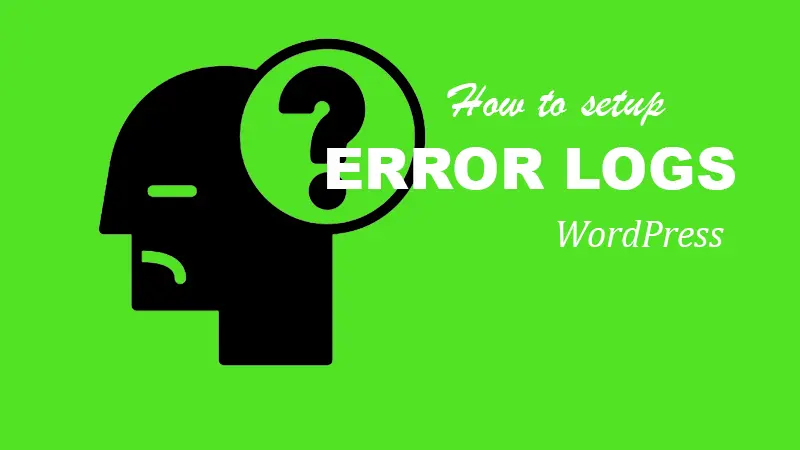What are WordPress error logs?
Why do you need WordPress error logs? As a WordPress newbie, you might find it difficult to diagnose many of the bugs in WordPress. WordPress error logs will make it easier for you to track and troubleshoot your website.
Error logs are files that contain information about any errors that have occurred on your site. This can be set up in your website’s wp-config file.
However, enabling error logging on your own WordPress site is relatively easy. This article will show you how to enable WordPress error logs.
How to create and use WordPress error logs
For this, you will have to add some code to your wp-config.php. That way, you can create a tool that can automatically find errors in script, plugin, or code on your website very efficiently. By doing this, you will be able to identify the problems on your website very quickly and thereby minimize the damage to your website and visitors’ experience as much as possible.
So how to do that?
Let’s see how to set up these error logs on your website. As mentioned before, you will have to enter a few lines of code in your wp-config.php file. But as always, get a copy of the wp-config.php file in advance. This copy will restore your wp-config.php file if we make a mistake. Because if something goes wrong with this file, your website will not work.
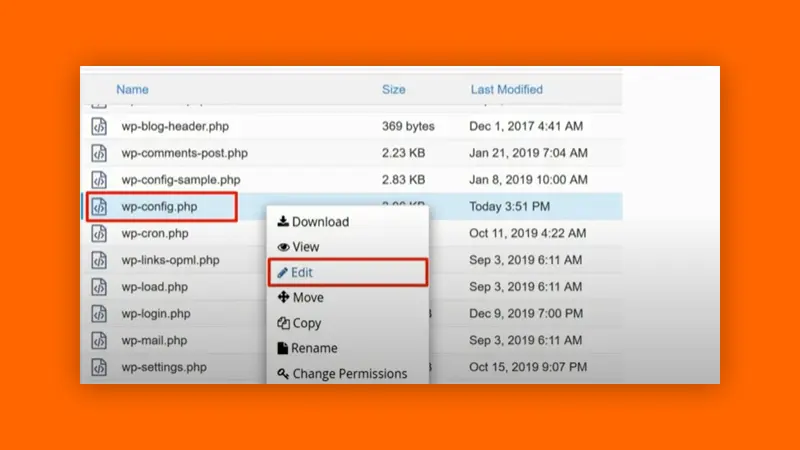
To do that, you have to go to your file manager. Right-click on your wp-config.php and make a copy. Change the name to config.php.backup.
Change the original value to the below values. You just have to change the value from false to true. Or delete the original and copy the below lines of code.
define( 'WP_DEBUG', true );
define( 'WP_DEBUG_LOG', true );
define( 'WP_DEBUG_DISPLAY', false );
@ini_set( 'display_errors', 0 );
Using WordPress error logs to troubleshoot problems.
Now let’s see how we can access this WordPress error log file.
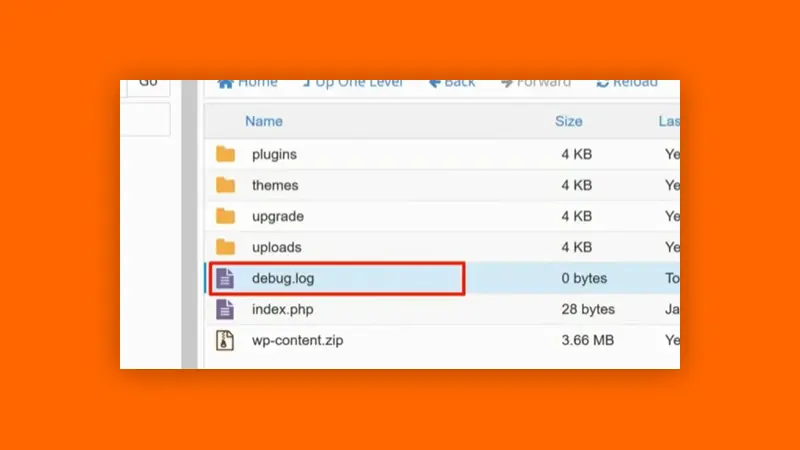
Enter the /wp-content/ folder to find and view your error log. There you will find the debug.log file very easily. You can view your WordPress notices, warnings, and errors by opening this file. By using this file, you will be able to identify your problem easily. If you are unaware of it, you can get help from WordPress. Also, our website often talks about WordPress-related problems, so you will be able to solve those problems through this website.
Conclusion
We believe that this may have informed you about how to create your WordPress error log. Because it is possible to maintain our website often without problems. Also, you should always make a backup of your website. For that, you can get the help of Wordfence or another backup plugin. Here you can inform us below about any problem you may have. Also, you will get a lot of knowledge by visiting my quora space.