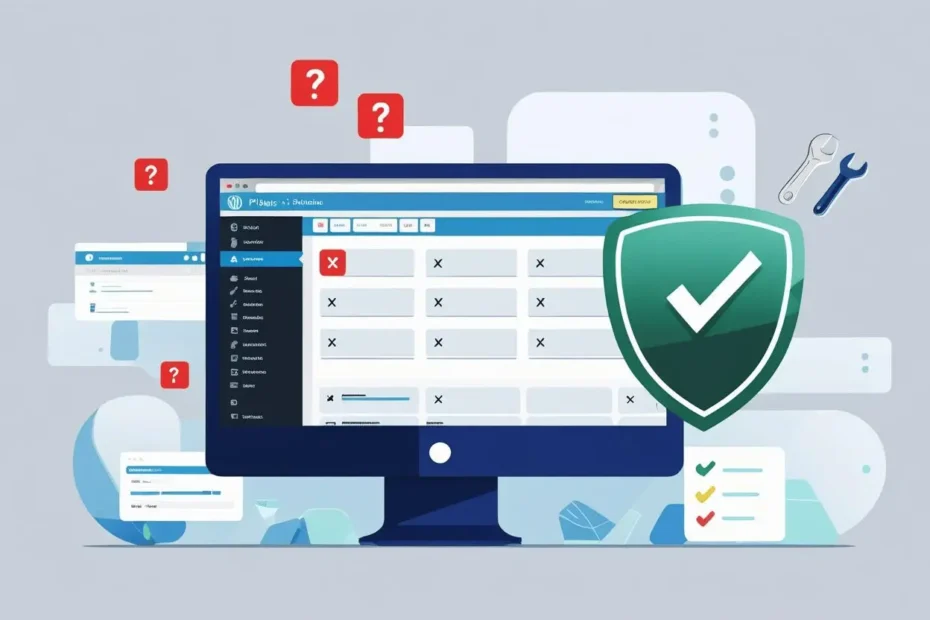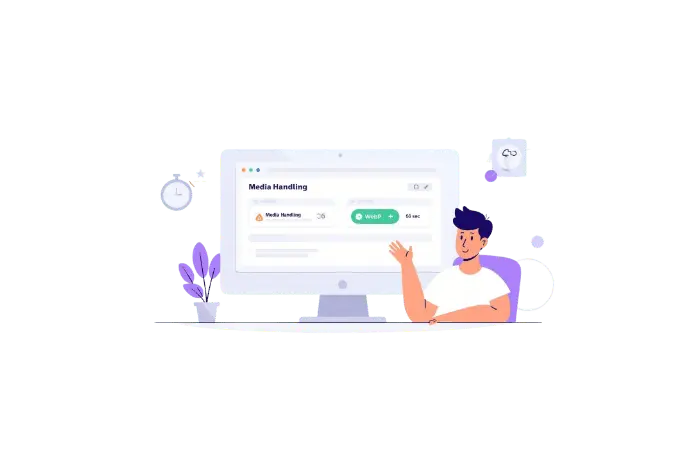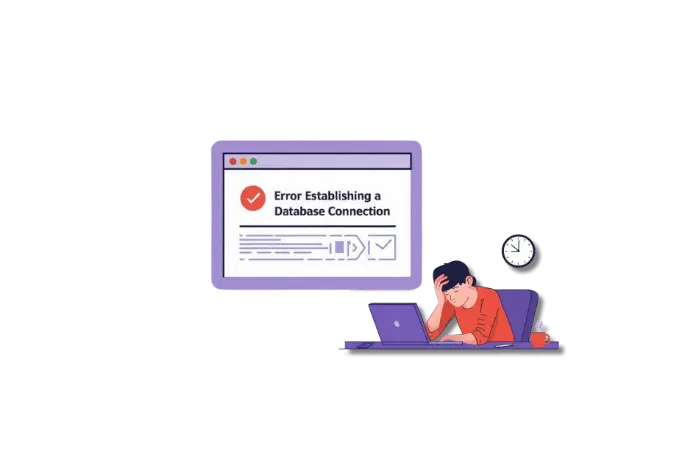You log into your WordPress dashboard to make a quick update, and suddenly notice something’s wrong. Your contact form plugin isn’t there. Your SEO plugin has disappeared. Half your essential plugins are missing from the dashboard with no explanation.
This is one of the most frustrating WordPress issues because it breaks your site’s functionality without warning. Your visitors might not see any problems, but behind the scenes, forms stop working, SEO features disappear, and your workflow grinds to a halt.
The good news? I’ve troubleshot this exact problem many times over 15+ years of WordPress development. There are usually simple fixes that take just a few minutes to implement.
Let me walk you through the exact troubleshooting process I use to get plugins back where they belong.
What Does “WordPress Plugins Disappearing Dashboard” Actually Mean?
When WordPress plugins disappear from your dashboard, you’ll notice one or more of these symptoms:
- Missing from Plugins page: Plugins you know are installed don’t show up in your Plugins → Installed Plugins list
- Broken functionality: Features powered by those plugins stop working (forms, sliders, SEO tools, etc.)
- No admin menu items: Plugin settings pages vanish from your WordPress sidebar
- Silent failures: No error messages – the plugins just aren’t there anymore
The tricky part? Your website might still look normal to visitors, but essential backend functionality breaks down.
Why WordPress Plugins Disappear From Dashboard (The Real Causes)
After troubleshooting WordPress sites, I’ve found these are the most common reasons plugins vanish:
1. User Permission Issues (40% of cases)
If you’re not logged in as an Administrator, WordPress hides the plugins menu. This happens often on multi-author sites or when working as a client on someone else’s website.
2. Plugin Conflicts (30% of cases)
One misbehaving plugin can cause others to disappear. I once saw a poorly coded gallery plugin hide every other plugin on the site.
3. Caching Problems (15% of cases)
Browser cache or WordPress caching plugins can show you an outdated version of your dashboard where plugins appear missing.
4. Corrupted Plugin Files (10% of cases)
Failed updates, server issues, or file permission problems can corrupt plugin files, making them unreadable to WordPress.
5. Security Breaches (5% of cases)
In rare cases, malware or hackers can remove or hide plugins as part of an attack on your site.
Note: I always start with the simplest fixes first. Nine times out of ten, it’s a permissions or caching issue that takes 2 minutes to resolve.
Complete Step-by-Step Fixes for WordPress Plugins Disappearing Dashboard
Method 1: Check Your WordPress User Permissions
Time needed: 2 minutes
Difficulty: Beginner
This is where I always start because it’s the most common cause.
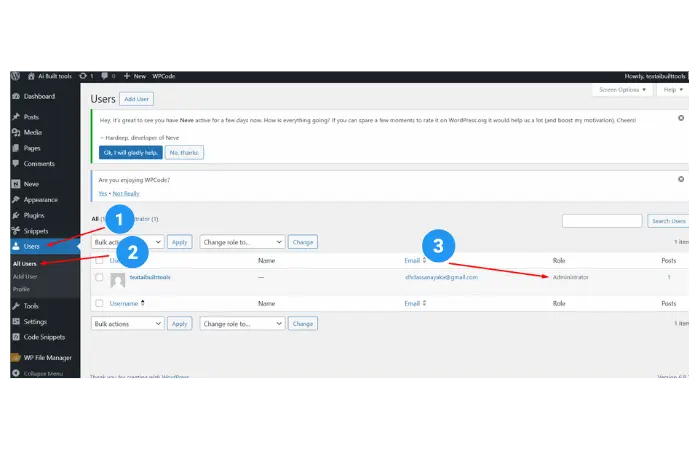
- Check your current user role:
- Go to Users → All Users in your WordPress dashboard
- Find your username and check the “Role” column
- You need “Administrator” role to see and manage plugins
- If you’re not an Administrator:
- Contact the site owner or another admin to upgrade your role
- OR ask them to check if plugins are visible from their admin account
- If you ARE the administrator:
- Your user role isn’t the problem – move to Method 2
Quick test: Try accessing yoursite.com/wp-admin/plugins.php directly. If you get a “You do not have sufficient permissions” error, this confirms it’s a user role issue.
Method 2: Deactivate All Plugins to Find Conflicts
Time needed: 5-10 minutes
Difficulty: Beginner
Plugin conflicts are sneaky. One bad plugin can hide all the others.
Via WordPress Dashboard (if you can access it):
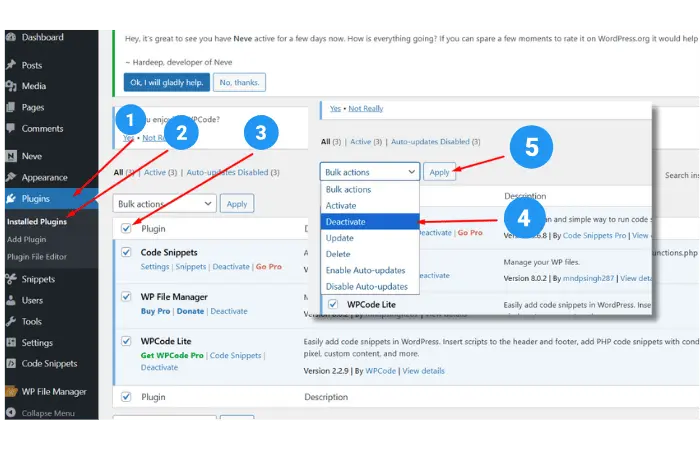
- Go to Plugins → Installed Plugins
- Check the box at the top to select all plugins
- Choose Deactivate from the “Bulk Actions” dropdown
- Click Apply
- Refresh your plugins page – do the missing plugins appear now?
- If yes, reactivate plugins one by one to find the troublemaker
Via FTP/File Manager (if locked out of dashboard):
- Connect to your site via FTP or cPanel File Manager
- Navigate to
/wp-content/plugins/ - Rename the entire
pluginsfolder toplugins-disabled - Create a new empty folder called
plugins - Check your dashboard – the plugins page should now be empty but accessible
- Move plugins to the plugins folders back one by one from
plugins-disabledto test each one
If you’re having trouble identifying the conflicting plugin, you can use tools like the WordPress Plugin Finder to help research and compare plugins before installation.
Method 3: Clear Browser and WordPress Cache
Time needed: 3-5 minutes
Difficulty: Beginner
Sometimes you’re looking at a cached version of your dashboard that doesn’t reflect current reality.
Clear Browser Cache:
Google Chrome:
- Click the three-dot menu (⋮) in the top right
- Select More tools → Clear browsing data
- Choose “Cached images and files”
- Select “All time” for the time range
- Click Clear data
Firefox:
- Press
Ctrl + Shift + Delete - Choose “Cache” in the items to clear
- Select “Everything” for time range
- Click Clear Now
Safari:
- Go to Safari → Preferences → Privacy
- Click Manage Website Data
- Click Remove All
Clear WordPress Cache:
If you use a caching plugin like WP Rocket, WP Super Cache, or W3 Total Cache:
- Find the caching plugin in your admin toolbar or dashboard
- Look for “Clear Cache,” “Purge Cache,” or “Flush Cache” option
- Click it to clear all cached files
For WP Rocket: Settings → WP Rocket → Clear Cache
For Bluehost users: Hover over “Caching” in the top toolbar → Purge All
Pro tip: I always clear both browser AND WordPress cache when troubleshooting. It takes an extra minute but saves time in the long run.
Method 4: Check File Permissions and Plugin Integrity
Time needed: 5-10 minutes
Difficulty: Intermediate
If plugins are installed but not showing up, the files might be corrupted or have wrong permissions.
Check Plugin Files via FTP:
- Connect to your site via FTP or File Manager
- Navigate to
/wp-content/plugins/ - Look for your missing plugin folders – are they there?
- Check if the main plugin file exists (usually named the same as the folder)
- Verify file permissions:
- Folders: 755 or 750
- PHP files: 644 or 640
Fix Permission Issues:
If permissions are wrong:
- Right-click the plugin folder in your FTP client
- Select “File Permissions” or “CHMOD”
- Set folders to 755 and files to 644
- Apply to subfolders and files
Reinstall Corrupted Plugins:
If plugin files are missing or corrupted:
- Download a fresh copy of the plugin from WordPress.org
- Delete the corrupted plugin folder via FTP
- Upload the fresh plugin files
- Reactivate the plugin in your dashboard
Method 5: Scan for Malware and Security Issues
Time needed: 10-15 minutes
Difficulty: Beginner
When plugins disappear suddenly with no obvious cause, it could be a security breach.

Using Wordfence Security Plugin:
- Install and activate Wordfence Security (free version works fine)
- Go to Wordfence → Scan
- Click Start New Scan
- Wait for the scan to complete (usually 5-10 minutes)
- Review any malware or suspicious files found
- Use Wordfence to clean infected files
Using Sucuri Security:
- Install Sucuri Security plugin
- Go to Sucuri → Malware Scan
- Run a comprehensive scan
- Follow cleanup instructions for any threats found
Manual Security Check:
- Check your Users → All Users for unknown admin accounts
- Review recently modified files in your hosting control panel
- Look at your error logs for suspicious activity
- Change all passwords (WordPress admin, FTP, hosting)
When I suspect a security issue: I immediately run a Wordfence scan and check the site’s error logs. If malware is found, I clean it first before troubleshooting the missing plugins – sometimes they come back automatically after cleanup.
Method 6: Fix Database Issues
Time needed: 10-15 minutes
Difficulty: Advanced
Sometimes the WordPress database gets corrupted, causing plugin information to disappear.
Database Repair via WordPress:
- Add this line to your
wp-config.phpfile:define('WP_ALLOW_REPAIR', true); - Visit:
yoursite.com/wp-admin/maint/repair.php - Click Repair Database or Repair and Optimize Database
- Remove the line from
wp-config.phpwhen done
Check Plugin Data in Database (via phpMyAdmin):
- Access phpMyAdmin from your hosting control panel
- Select your WordPress database
- Find the
wp_optionstable - Look for rows where
option_name= ‘active_plugins’ - Check if your missing plugins are listed in the
option_value
⚠️ Warning: Always backup your database before making any changes. One wrong move can break your entire site.
Method 7: Nuclear Option – Fresh WordPress Installation
Time needed: 30-45 minutes
Difficulty: Advanced
When all else fails, sometimes you need to start fresh while preserving your content.
What you’ll need:
- Full site backup
- FTP access
- Fresh WordPress download
Steps:
- Backup everything: Database + all files
- Download fresh WordPress from WordPress.org
- Keep these folders/files:
/wp-content/(themes, plugins, uploads)wp-config.php.htaccess
- Replace everything else with fresh WordPress files
- Test your site – plugins should now appear normally
This is my last resort, but it works 100% of the time when file corruption is the issue.
Advanced Prevention Tips
Regular Backups: I use UpdraftPlus to backup my sites daily. When plugins disappear, I can restore from a working backup in minutes.
Staging Sites: Test plugin updates on a staging site first. I use WP Staging to clone sites before making changes.
Plugin Monitoring: Wordfence monitors file changes and alerts me if plugins are modified or deleted unexpectedly.
User Role Management: Only give Administrator access to people who absolutely need it. Use Editor or Author roles for content creators.
Smart Plugin Selection: Before installing new plugins, research them thoroughly. Use tools like the WordPress Plugin Finder to compare options and check compatibility. This prevents many conflict issues before they start.
When to Call for Professional Help
Sometimes you need expert eyes on the problem. Consider professional WordPress support if:
- Multiple fixes haven’t worked
- You’re seeing repeated plugin disappearances
- You suspect a security breach but can’t find the source
- You’re not comfortable with FTP or database access
- The site is business-critical and downtime is costly
I’ve helped dozens of clients recover from missing plugin situations. Sometimes it takes a combination of fixes, or there’s an underlying server issue that needs hosting provider intervention.
Summary: Getting Your WordPress Plugins Back
Here’s my tried-and-tested approach to fixing WordPress plugins disappearing from dashboard:
- Start simple: Check user permissions (2 minutes)
- Test for conflicts: Deactivate all plugins temporarily (5 minutes)
- Clear all cache: Browser + WordPress caching (3 minutes)
- Check files: Verify plugin files and permissions via FTP (10 minutes)
- Security scan: Run malware detection tools (15 minutes)
- Database repair: Fix corrupted WordPress database (15 minutes)
- Fresh install: Nuclear option when all else fails (45 minutes)
Pro tip: Document which method worked for your site. Plugin disappearance often happens for the same reason if it happens again.
The key is working through these systematically. Don’t skip steps or jump ahead – I’ve seen too many people create bigger problems by rushing to complex solutions first.
Most of the time, missing plugins come back with Methods 1-3. The advanced fixes are for stubborn cases or when there’s underlying corruption.
Got your plugins back? Great! Now set up regular backups so you’re prepared if this happens again. Your future self will thank you.
Need more WordPress troubleshooting help? Check out my other guides on fixing WordPress memory limit errors and resolving plugin conflicts. Got a question about this fix? Drop a comment below – I read and respond to every one.
Frequently Asked Questions
Can automatic WordPress updates cause plugins to disappear?
Yes, but it’s uncommon. Failed automatic updates can corrupt plugin files or cause compatibility conflicts that make plugins disappear. Always backup before major WordPress updates.
Will deactivating plugins delete my plugin settings?
No. Deactivating plugins keeps all settings intact. Only deleting a plugin removes its settings and data (though some plugins store data separately that persists even after deletion).
Why do plugins disappear only from the dashboard but still work on the front-end?
This usually indicates a user permission issue or dashboard-specific caching problem. The plugin files are intact and functional, but WordPress isn’t displaying them in the admin area due to role restrictions or cached admin pages.
Can my web hosting provider automatically remove plugins?
Some managed WordPress hosts automatically disable or remove plugins that pose security risks or performance issues. Check with your hosting provider’s support team if you suspect this happened.
How do I prevent plugins from disappearing in the future?
Set up regular automated backups, use a staging site for testing updates, monitor file changes with security plugins, and limit Administrator access to trusted users only. Regular maintenance and monitoring prevent most plugin disappearance issues.