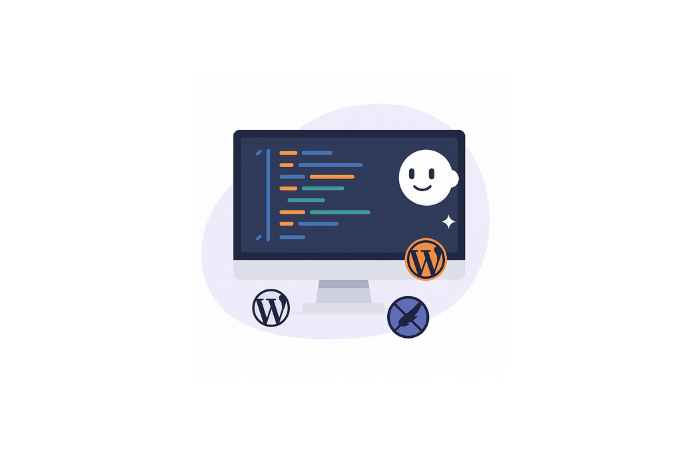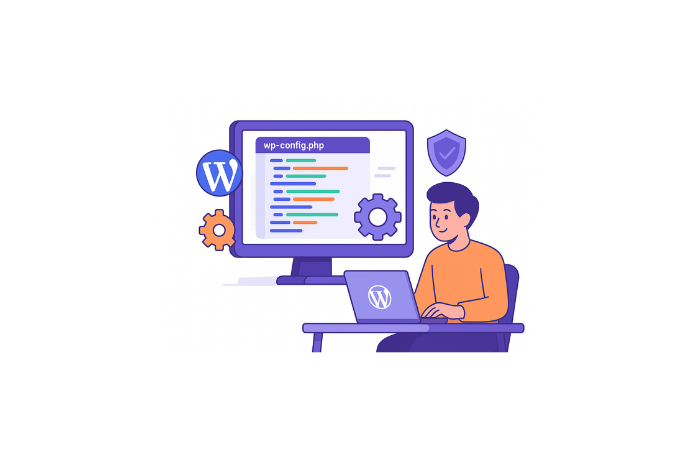Here’s something I never tell anyone: I hate page builders.
There, I said it.
Elementor, Divi, Beaver Builder—they’re all fine tools. But they add bloat, slow down your site, and lock you into a subscription just to move a button 10 pixels to the left.
Last month, I rebuilt the hero section for WP Error Expert (my AI tool that fixes WordPress errors). The old one wasn’t converting. Visitors would land, scroll for 3 seconds, and bounce.
I knew I needed a redesign, but I wasn’t about to install Elementor and deal with another $60/year subscription.
Instead, I used Claude AI to generate the entire code for me—complete hero section with headline, CTA button, trust indicators, and a modern gradient background—then pasted it into the free Code Snippets plugin.
Total time: 8 minutes.
Total cost: $0.
Result: A professional Hero Section that actually converts.
Let me show you exactly how to add custom code to WordPress without touching your theme files, without hiring a developer, and without any page builder bloat.
Why I Stopped Using Page Builders (And What I Use Instead)
Look, page builders are great for designers who want drag-and-drop control. But here’s what nobody tells you:
Page builders slow down your site. Elementor alone can add 500KB+ of CSS and JavaScript to every page—even pages that don’t use it. If you’ve dealt with WordPress performance issues or 500 internal server errors, you know speed matters.
They lock you in. Switch themes? Your entire design breaks. Cancel your subscription? Half your features disappear.
They’re overkill. Most of us just need to add a hero section, a CTA block, or some custom styling. Installing a 2MB plugin for that is like buying a bulldozer to plant a flower.
The better way: Use the Code Snippets plugin to add custom code directly to WordPress, and let Claude AI write the code for you.
- No theme file editing
- No subscriptions
- Full control over your code
- Lightweight and fast
This is how I build everything now. And it’s exactly how I rebuilt my hero section in 8 minutes.
What Is the Code Snippets Plugin? (And Why You Need It)
The Code Snippets plugin is a free WordPress plugin with 1+ million active installs. It lets you add PHP, CSS, JavaScript, and HTML to your site without editing your theme’s functions.php file.
Why this matters:
- If you edit
functions.phpand make a mistake, your site breaks - If you update your theme, all your custom code disappears
- Code Snippets keeps everything safe, organized, and easy to turn on/off
Think of it like this: instead of modifying your car’s engine, you’re adding a plug-and-play accessory that you can remove anytime.
What you can build with Code Snippets:
- Custom hero sections
- Landing page elements
- Custom styling without CSS bloat
- Shortcodes for reusable content
- Custom functionality without full plugins and more.
I use Code Snippets on every site I build. It’s the first plugin I install after WordPress.
The Problem I Was Trying to Solve
My WP Error Expert homepage had a hero section that looked… okay. But “okay” doesn’t convert visitors.
Here’s what was wrong:
❌ Generic headline that didn’t immediately explain what the tool does
❌ Multiple CTAs competing for attention (classic mistake)
❌ No trust indicators or social proof
❌ Bland white background that looked like every other WordPress site
❌ No clear path from problem → solution → action
The result? People landed, got confused about what the tool did, and left.
I needed a hero section that did one thing well: explain the value in 3 seconds and get people to click.
What I Wanted in My New Hero Section
I simplified everything down to the essentials:
Problem Statement: “WordPress error? Don’t know how to fix it?”
Solution: “Paste error → Get AI solution in seconds”
One Clear CTA: “Try it free now” button
Trust Line: “10,000+ errors solved”
Modern Design: Blue-to-purple gradient (feels like an AI tool)
That’s it. No feature lists, no distractions, no secondary CTAs.
If you’ve ever looked at WordPress 404 errors or database connection problems and felt overwhelmed, you know the power of instant clarity. That’s what I wanted my hero section to deliver.
https://youtu.be/yYfh9Z0vwGU
How to Add Custom Code to WordPress Using Claude AI (Step-by-Step)
Step 1: The Exact Prompt I Used (Copy This!)
Here’s the prompt I gave Claude AI. You can copy this and customize it for your own hero section (Created by Mr Hasan):
Your task is to create a complete and working "Hero section" WordPress code snippet that I can paste directly into the Code Snippets plugin on my WordPress site.
What I Want This Snippet To Do:
Hero section Get attention + one action (click CTA)
Problem: "WordPress error? Don't know how to fix it?"
Solution: "Paste error → Get AI solution in seconds"
Action: "Try it free now" button
Hero section elements (final list):
- Headline
- Subheadline (1 line)
- CTA button
- Trust line (1 line: "10,000+ errors solved")
- Visual (screenshot/demo)
- Background design
Requirements:
- The code should be self-contained
- Focus on making it functional first. I will ask for polishing/optimization later.
- If you want to call an API, don't use ajax, call it from JS using "await fetch"
Shortcode & CSS Naming Rules:
- Prefix all shortcodes with wp-error-hero to avoid naming conflicts.
- If the snippet includes CSS, prefix all class names with wp-error-hero to avoid conflict with the site's theme.
Before generating any code, ask me several clarifying questions to ensure you fully understand what I want. Then generate the full, working snippet only — no explanation or extra text.Why this prompt works:
- Clear deliverable — WordPress code snippet for Code Snippets plugin
- Specific elements — Headline, CTA, trust line, design
- Technical requirements — Self-contained, no conflicts
- Naming conventions — Prevents theme conflicts
- Clarifying questions — Claude asks before generating (critical!)
Step 2: Claude Asks Clarifying Questions (Answer These!)
When I pasted this prompt into Claude AI (free version works fine), it didn’t just spit out code immediately.
Instead, Claude asked me:
- “What URL should the CTA button link to?”
- “Do you want me to include the visual/screenshot in the code, or will you add it separately?”
- “What’s your preferred color scheme for the gradient?”
- “Should this be mobile-responsive by default?”
This is important. Claude’s clarifying questions ensure the code actually fits your needs. Don’t skip this step.
I answered:
- CTA links to
/wp-error-expert/ - I’ll add the screenshot separately via WordPress media
- Blue-to-purple gradient
- Yes, fully mobile-responsive
Step 3: Claude Generates the Complete Code
Once I answered, Claude generated a full, working code snippet:
✅ PHP shortcode function (creates Paste your error message, get instant AI-powered solutions. No developer needed.
shortcode)Fix Any WordPress Error in Seconds with AI
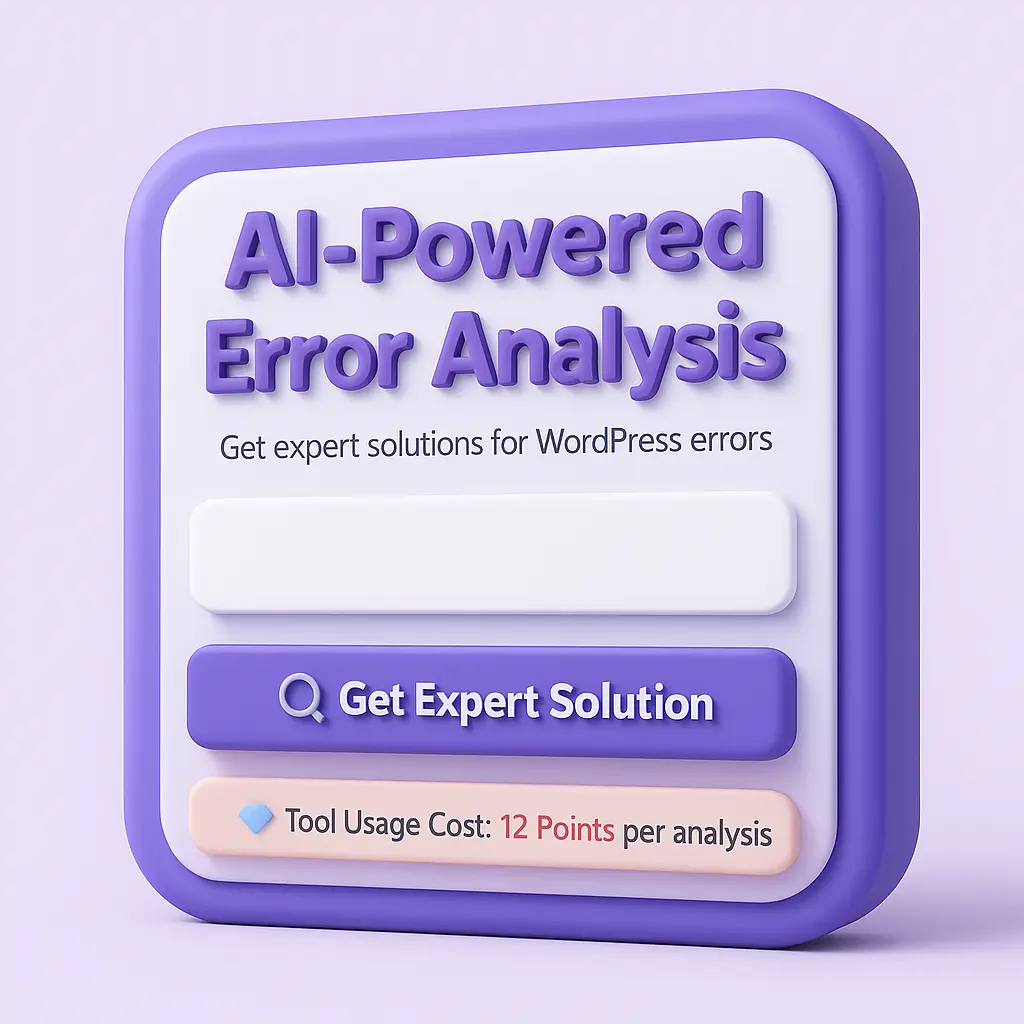
✅ Inline CSS (scoped with wp-error-hero prefix to avoid theme conflicts)
✅ HTML structure (headline, subheadline, CTA, trust line)
✅ Responsive design (mobile-first approach)
The code was clean, self-contained, and ready to paste into WordPress.
My Note: This is why I love using AI for WordPress customization. Claude doesn’t just give you generic code—it generates production-ready snippets tailored to your exact needs. If you’re dealing with WordPress installation problems or want to automate fixes, AI can help with that too.
Step 4: Install the Code Snippets Plugin (If You Don’t Have It)
If you don’t already have the Code Snippets plugin installed:
- Go to Plugins → Add New in your WordPress dashboard
- Search for “Code Snippets”
- Install and activate (it’s free, 1+ million active installs)
This plugin lets you add PHP, CSS, JavaScript, and HTML to your site without editing theme files.
Why Code Snippets is better than editing functions.php:
- ✅ Mistakes won’t break your site
- ✅ Code survives theme updates
- ✅ Easy to activate/deactivate snippets
- ✅ Organized in one central location
Step 5: Add the Code to Code Snippets Plugin
- In WordPress admin, go to Snippets → Add New
- Name the snippet: “Hero Section – WP Error Expert”
- Paste the entire code Claude generated
- Set “Run snippet” to “Everywhere” (or “Only on Front End”)
- Auto Insert: OFF (we want manual control via shortcode)
- Save and Activate
That’s it. The code is now live on your site, ready to use with a shortcode.
Step 6: Add the Shortcode to Your Homepage
- Go to Pages → Edit Homepage
- Add a Shortcode block (Gutenberg/Block Editor)
- Paste: WordPress error? Don't know how to fix it?
Fix Any WordPress Error in Seconds with AI
Paste your error message, get instant AI-powered solutions. No developer needed.
Try Free Now✓ Solved 10,000+ errors ✓ Free forever ✓ No signup required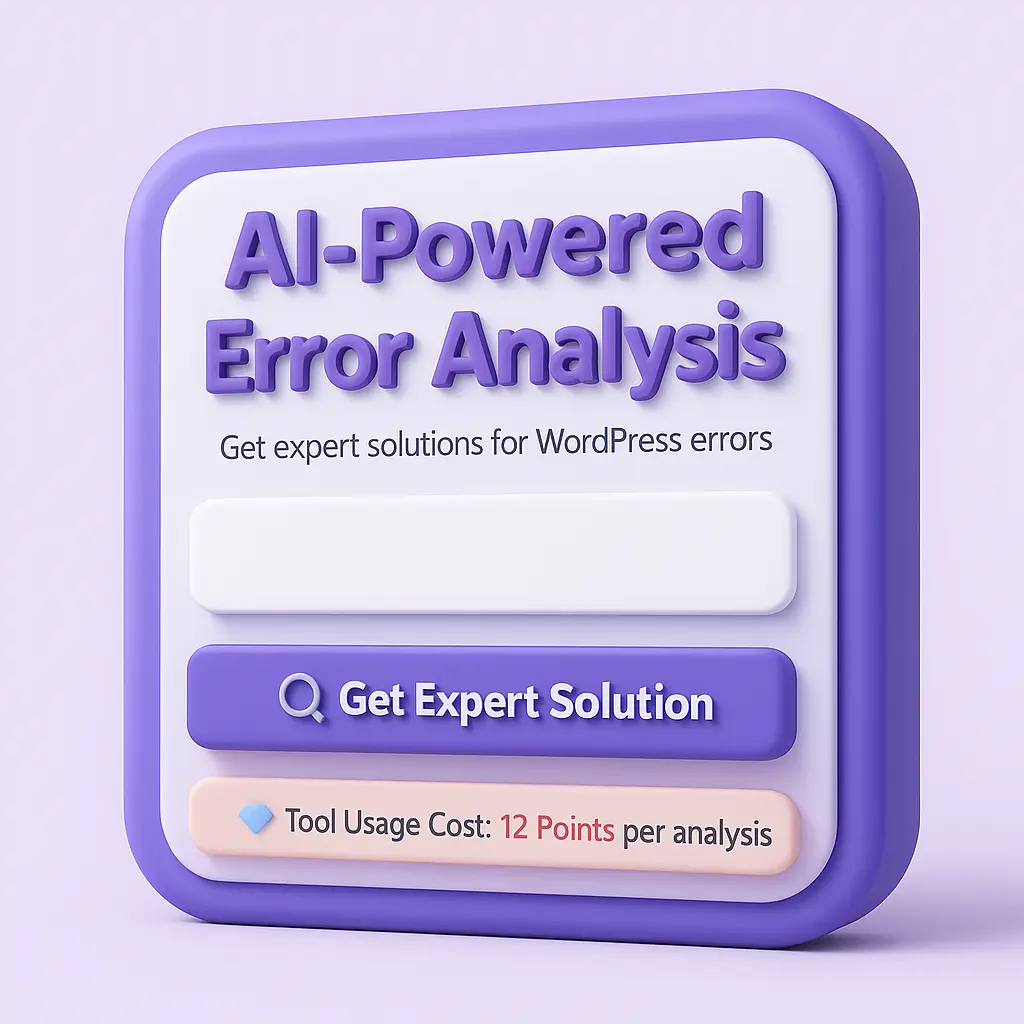
- Update/Publish the page
Refresh your homepage—boom, there’s your new hero section.
The Result: A Hero Section That Converts (No Page Builder Required)
Here’s what my final hero section includes:
✅ Bold headline — Explains what the tool does in 5 seconds
✅ Clear subheadline — Shows the solution in one line
✅ One big CTA button — No competing actions
✅ Trust indicator — “10,000+ errors solved” builds credibility
✅ Modern gradient background — Looks like a professional AI product
✅ Fully responsive — Looks great on mobile and desktop
Best part? It’s just one shortcode. You can:
- Move it anywhere on your site
- Duplicate it for different pages
- Edit the code once and update it everywhere
Why This Method Beats Page Builders
I’ve used Elementor, Divi, and every other major page builder. Here’s why I prefer this approach:
1. No Bloat
Page builders load hundreds of KB of CSS and JavaScript you don’t need. This method only loads the exact code you use.
2. No Subscriptions
Elementor Pro costs $59/year. This? Free. Forever.
3. Full Control
You own the code. Want to tweak something? Edit the snippet. No fighting with a page builder’s interface.
4. Theme-Independent
Switch themes? Your hero section stays intact. No broken layouts. No redesigns.
5. Speed
Lightweight code = faster page load times. Critical for WordPress performance.
If you’ve ever dealt with fatal errors or mixed content warnings caused by page builder conflicts, you know how frustrating plugin bloat can be. This method avoids all of that.
How to Customize This for Your Own WordPress Site
The beauty of this approach? You can adapt it for any WordPress customization you need.
Want a Different Design?
Modify the Claude AI prompt:
- Change the problem/solution statements
- Adjust the color scheme
- Add/remove elements (testimonials, demo videos, trust badges)
Want Multiple Hero Sections?
- Create different snippets with unique prefixes (
wp-hero-services,wp-hero-pricing) - Use different shortcodes for different pages
Want to A/B Test Headlines?
- Create two versions of the snippet
- Test conversions with a WordPress A/B testing plugin
WordPress Code Snippets Plugin Tutorial: Common Questions
“Do I need coding knowledge to do this?”
Nope. If you can copy/paste and follow instructions, you can do this. Claude AI generates the code—you just paste it into the Code Snippets plugin and add the shortcode to your page.
“What if I want to change the headline later?”
Edit the snippet in Code Snippets. Find the headline text in the code, change it, save. The shortcode updates automatically everywhere you’ve used it.
“Can I use this with any WordPress theme?”
Yes! The code is scoped with unique class names (wp-error-hero) so it won’t conflict with your theme’s styles. I’ve tested this with default WordPress themes, Astra, GeneratePress, and custom themes—works every time.
“What if something breaks?”
If you run into issues, check out my guide on enabling WordPress error logs—it’ll help you debug any problems. You can also deactivate the snippet instantly in Code Snippets without affecting your site.
“Is this better than using Gutenberg blocks?”
For simple content, Gutenberg is fine. But for custom functionality with specific design requirements, custom code gives you way more control. Plus, it’s faster and doesn’t require any plugins beyond Code Snippets.
Real-World Use Cases for Custom WordPress Code
Once you learn how to add custom code to WordPress using this method, here are other things you can build:
Landing Page Elements
- Features section
- Pricing tables
- FAQ accordions
- Testimonial carousels
Custom Styling
- Unique button designs
- Custom fonts and colors
- Special hover effects
- Dark mode toggles
Functionality
- Custom shortcodes for reusable content
- Form enhancements
- Custom navigation menus
- WordPress error handling
E-commerce Tweaks
- Custom product displays
- Special checkout messages
- Trust badges
- WooCommerce customizations
The Code Snippets plugin handles all of these without touching your theme files.
Next Steps: Build Your Complete Landing Page with AI
This hero section was just the beginning. In my next tutorial, I’m building the complete landing page:
- Features section (with icons and descriptions)
- How it works (step-by-step visual)
- Pricing/CTA block
- Footer with social proof
All using the same method—Claude AI generates the code, Code Snippets plugin manages it.
Want to follow along? Here’s what to do:
- Try the hero section prompt I shared above with Claude AI
- Install Code Snippets plugin if you haven’t already
- Experiment with the code—change colors, headlines, CTAs
- Check out my other AI tools at ceeveeglobal.com/tools—I’ve built free tools for content creation and WordPress management
Related WordPress Guides:
- How to Fix WordPress 404 Errors
- Resolving Database Connection Errors
- Fixing 500 Internal Server Errors
- Troubleshooting Publishing Failed Errors
- Understanding 301 Redirects
Final Thoughts: WordPress Customization Without the Bloat
Look, I’m not anti-page-builder. If you love Elementor, use it. But if you’re like me and want:
✅ Fast-loading pages
✅ Full control over your code
✅ No subscriptions
✅ Theme-independent customizations
Then this method is perfect.
I rebuilt my WP Error Expert hero section in 8 minutes using Claude AI and the Code Snippets plugin. It converts better, looks more professional, and didn’t cost me a dime.
Start simple. Build fast. Learn by doing.
That’s how I’ve always approached WordPress development, and it works.
Your Turn: Try This Method
If you try this method, I want to hear about it. Drop a comment below and let me know:
- What did you build?
- Did Claude AI’s code work on the first try?
- What issues did you run into?
And if you get stuck, I’m here to help—just leave your question below and I’ll walk you through it.
Thanks for reading. Now go build something that converts.
Frequently Asked Questions
How do I add custom code to WordPress without breaking my site?
Use the Code Snippets plugin instead of editing your theme’s functions.php file. Code Snippets provides a safe environment for custom code, and you can deactivate snippets instantly if something goes wrong. Always test code on a staging site first.
What’s the best WordPress code snippets plugin for beginners?
The Code Snippets plugin is the best option with 1+ million active installs. It’s free, beginner-friendly, and supports PHP, CSS, JavaScript, and HTML. The WPCode plugin is another excellent alternative.
Can Claude AI write WordPress code for me?
Yes! Claude AI can generate complete WordPress code snippets, including hero sections, custom functionality, and styling. Use specific prompts with clear requirements and answer Claude’s clarifying questions for best results.
Do I need a page builder for WordPress customization?
No. You can build custom WordPress layouts using Claude AI to generate code and the Code Snippets plugin to implement it. This approach is faster, lighter, and gives you more control than page builders like Elementor or Divi.
Will custom code snippets slow down my WordPress site?
No, if implemented correctly. Custom code snippets using the Code Snippets plugin are typically much lighter than page builders. They only load the exact code you need, unlike page builders that load hundreds of KB of unused CSS and JavaScript.