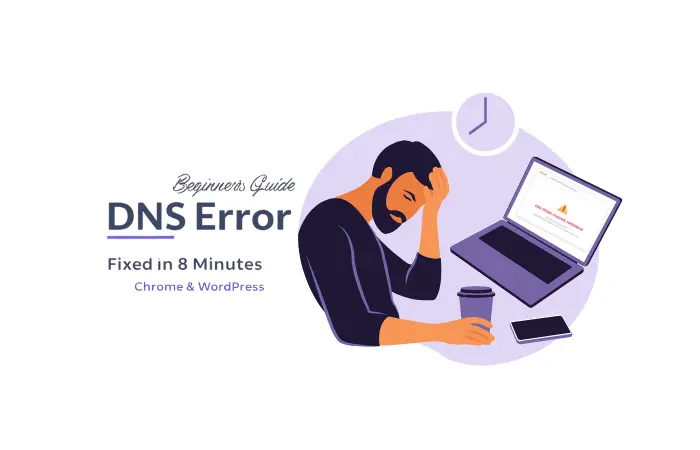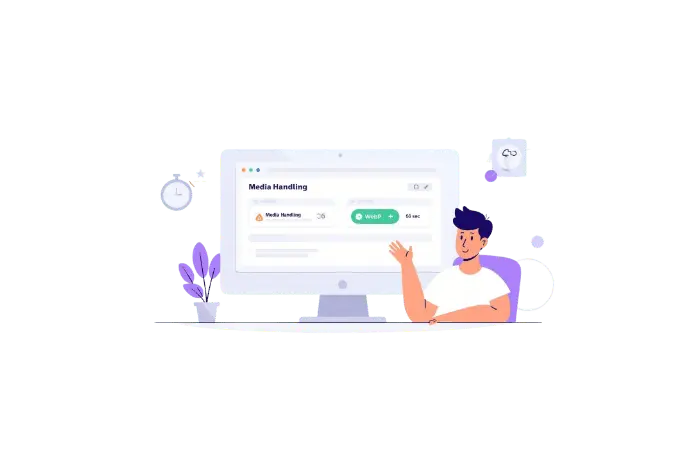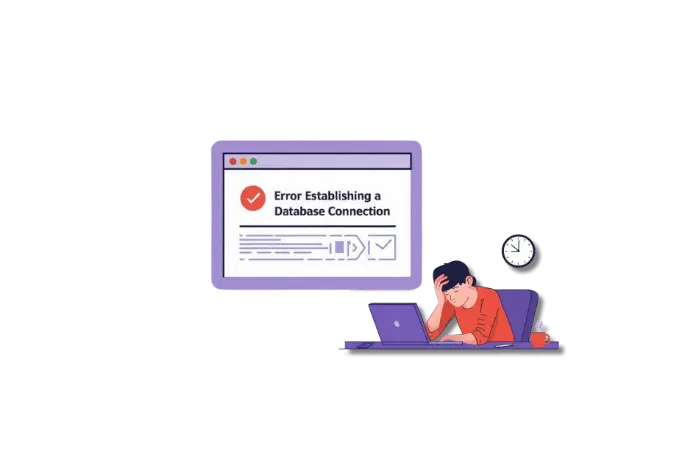One night, I was finalizing a WordPress client’s e-commerce launch when DNS_PROBE_FINISHED_NXDOMAIN hit me like a brick wall.
The client’s preview site was working fine an hour earlier. Now? Nothing. Just that cryptic error message staring back at me, mocking my IT experience.
But here’s what changed everything: Instead of spending hours troubleshooting blindly, I used AI-powered DNS analysis tools alongside my usual manual fixes. Result? Fixed in 8 minutes flat.
Today, I’m sharing my complete 2025 approach — combining cutting-edge AI diagnosis with bulletproof manual methods. No more guessing games.
What DNS_PROBE_FINISHED_NXDOMAIN Really Means (No Technical Jargon)
Think of DNS as your internet’s personal translator. When you type “ceeveeglobal.com,” DNS converts that friendly name into a computer address (like 192.168.1.1) so your browser knows where to go.
DNS_PROBE_FINISHED_NXDOMAIN is Chrome’s way of saying: “I tried to translate that website name, but it doesn’t exist in my dictionary.”
The NXDOMAIN part literally means “Non-Existent Domain” — but that’s misleading. The domain usually exists; there’s just a communication breakdown somewhere.
Why This Error Is Different from Others
Unlike 500 Internal Server errors or 404 page not found errors, this one makes you question reality. Is the website even real?
Common symptoms:
- “This site can’t be reached” message in Chrome
- Works on your phone but not computer (or vice versa)
- Some websites load fine, others don’t
- Sometimes adding “www” helps, sometimes it doesn’t
My Real-World Insight 💡
After fixing this error for dozens of clients, I’ve noticed 90% of cases fall into three buckets: corrupted DNS cache, ISP DNS server issues, or network configuration conflicts. The trick is identifying which bucket you’re in fast.
The Modern Problem: Why Manual Troubleshooting Isn’t Enough Anymore
Here’s what most tutorials won’t tell you: DNS errors in 2025 are more complex than they were 5 years ago.
Why traditional methods often fail now:
- CDN Complexity: Websites use multiple content delivery networks
- IPv6 Conflicts: Mixed IPv4/IPv6 environments create confusion
- Regional DNS Variations: Different servers return different results
- Security Layer Interference: VPNs, firewalls, and security software block legitimate requests
This is where AI-powered diagnosis becomes a game-changer.
Method 1: AI-Powered DNS Diagnosis (My New Secret Weapon)
Before touching any settings, I now use AI tools to understand what’s actually broken. Here are my go-to tools:
AI DNS Lookup Analysis
What I use: DNSai.com or AI DNSLookup
How to use it:
- Enter the problematic domain
- Let AI analyze DNS records from multiple global locations
- Check the AI-generated diagnosis
What the AI tells you:
- Which DNS servers are responding vs. failing
- Regional variations in DNS responses
- Specific error codes and their meanings
- Recommended next steps based on your situation
Real Example: How AI Saved Me 2 Hours
The Problem: Client’s WordPress staging site showed DNS_PROBE_FINISHED_NXDOMAIN, but the live site worked fine.
Traditional approach: Would’ve taken 2+ hours checking every possible cause.
AI approach: DNSai immediately flagged that the staging subdomain wasn’t propagated to European DNS servers. Fixed by updating the staging DNS records.
Time saved: 1 hour 52 minutes.
Method 2: The Quick Win – Smart DNS Cache Management
Windows Users – The Complete Flush Method
ipconfig /flushdns
ipconfig /registerdns
ipconfig /release
ipconfig /renew
netsh winsock reset
Mac Users – The Advanced Clear
sudo dscacheutil -flushcache
sudo killall -HUP mDNSResponder
sudo killall mDNSResponderHelper
Linux Users – Systemd Method
sudo systemd-resolve --flush-caches
sudo systemctl restart systemd-resolved
sudo systemctl restart NetworkManager
Android/Mobile Users
- Settings → Wi-Fi → Long-press your network
- Forget Network → Reconnect with password
- Or use Settings → Apps → Chrome → Storage → Clear Cache
Method 3: Strategic DNS Server Switching (The Game Changer)
Instead of randomly trying DNS servers, here’s my strategic approach:
Tier 1: Ultra-Fast DNS Servers (Try These First)
- Cloudflare:
1.1.1.1and1.0.0.1(fastest globally) - Google:
8.8.8.8and8.8.4.4(most reliable)
Tier 2: Alternative Reliable Servers
- Quad9:
9.9.9.9and149.112.112.112(security-focused) - OpenDNS:
208.67.222.222and208.67.220.220
How to Change DNS Servers Properly
Windows 10/11:
- Settings → Network & Internet → Properties
- Click Edit next to DNS server assignment
- Choose Manual → IPv4 → On
- Add your preferred DNS servers
- Save → Restart browser
Mac:
- System Settings → Network → Select your connection
- Details → DNS → + button
- Add:
1.1.1.1,1.0.0.1,8.8.8.8,8.8.4.4 - OK → Apply
Router-Level Change (Affects All Devices):
- Type
192.168.1.1or192.168.0.1in browser - Login to router admin panel
- Find DNS Settings or WAN Settings
- Change Primary DNS to
1.1.1.1, Secondary to8.8.8.8 - Save & Reboot router
Method 4: Advanced Browser-Specific Fixes
Chrome Deep Clean
1. Navigate to: chrome://net-internals/#dns
2. Click "Clear host cache"
3. Go to: chrome://net-internals/#sockets
4. Click "Flush socket pools"
5. Go to: chrome://settings/clearBrowserData
6. Select "All time" → Check "Cached images and files"
7. Clear data → Restart Chrome
Chrome Experimental Features Reset
1. Go to: chrome://flags/
2. Click "Reset all" at the top
3. Restart Chrome
4. Test your problematic website
Firefox DNS Reset
1. Type: about:config in address bar
2. Search: network.trr.mode
3. Set value to: 0 (disables DNS over HTTPS temporarily)
4. Restart Firefox → Test site → Re-enable if needed
Method 5: Network Configuration Deep Dive
IPv6 Interference Fix
Many DNS issues stem from IPv4/IPv6 conflicts. Here’s my systematic approach:
Windows:
- Control Panel → Network and Sharing Center
- Change adapter settings → Right-click your connection
- Properties → Uncheck Internet Protocol Version 6 (TCP/IPv6)
- OK → Test website
Mac:
- System Settings → Network → Advanced
- TCP/IP → Set Configure IPv6 to Off
- Apply → Test
VPN/Proxy Interference Check
# Windows - Check for proxy settings
netsh winhttp show proxy
# Disable Windows proxy temporarily
netsh winhttp reset proxy
Hosts File Cleanup
Windows: Navigate to C:\Windows\System32\drivers\etc\hosts Mac/Linux: Edit /etc/hosts
What to look for:
- Lines starting with
127.0.0.1followed by websites - IP addresses pointing to domains you’re trying to access
- Remove suspicious entries (backup the file first)
Method 6: Advanced Troubleshooting for Persistent Cases
DNS Propagation Check
Use tools like whatsmydns.net to check if DNS records are consistent globally:
- Enter your domain
- Select record type (A, CNAME, MX)
- Check results from different countries
- Inconsistent results = DNS propagation issue
Router Firmware Issues
Signs your router might be the problem:
- Multiple devices show the same error
- Restarting router temporarily fixes it
- Router admin panel shows DNS errors
Quick router diagnostic:
- Connect directly to modem (bypass router)
- Test problematic website
- If it works, router needs firmware update or reset
ISP DNS Server Problems
How to identify ISP issues:
- Use mobile data to test same website
- If mobile works but WiFi doesn’t → ISP problem
- Call ISP or switch to public DNS servers
Method 7: WordPress-Specific DNS Troubleshooting
SSL Certificate Conflicts
WordPress sites often have DNS issues after SSL installation:
Check SSL status:
# Using SSL Labs (online tool)
# Or via browser: Look for mixed content warnings
Fix SSL-related DNS issues:
- Check mixed content errors
- Verify SSL certificate covers all subdomains
- Update WordPress URL settings if needed
CDN Configuration Issues
Common CDN DNS problems:
- Cloudflare proxy status conflicts
- CDN not pointing to correct origin server
- Regional CDN server failures
Quick CDN diagnostic:
- Temporarily disable CDN
- Test direct server access
- If it works, troubleshoot CDN settings
Method 8: Using AI for Ongoing DNS Monitoring
Automated DNS Health Monitoring
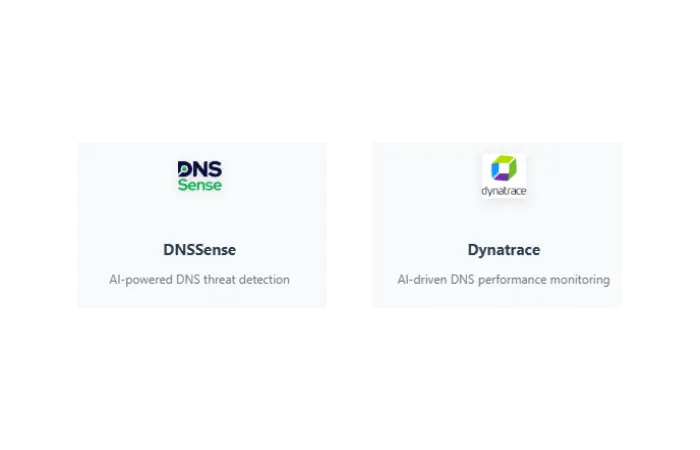
Tools I recommend:
- DNSSense: AI-powered DNS threat detection
- Dynatrace: AI-driven DNS performance monitoring
- Custom scripts: Using APIs for automated checks
Setting Up DNS Alerts
import dns.resolver
import smtplib
import time
from datetime import datetime
from email.mime.text import MIMEText
def check_dns_health(domain):
try:
result = dns.resolver.resolve(domain, 'A')
return True, str(result[0])
except Exception as e:
return False, str(e)
def send_alert(domain, error):
try:
msg = MIMEText(f"DNS failure for {domain}: {error}")
msg['Subject'] = f'DNS Alert: {domain} is down'
msg['From'] = 'your-email@gmail.com'
msg['To'] = 'alert@yourdomain.com'
server = smtplib.SMTP('smtp.gmail.com', 587)
server.starttls()
server.login('your-email@gmail.com', 'your-app-password')
server.send_message(msg)
server.quit()
except Exception as e:
print(f"Failed to send alert: {e}")
def monitor_dns():
domain = "example.com" # Replace with your domain
while True:
success, result = check_dns_health(domain)
if not success:
print(f"{datetime.now()}: DNS failed for {domain}")
send_alert(domain, result)
else:
print(f"{datetime.now()}: DNS healthy for {domain}")
time.sleep(900) # 15 minutes = 900 seconds
if __name__ == "__main__":
monitor_dns()
Prevention Strategy: Avoiding Future DNS Errors
DNS Hygiene Checklist (Weekly)
- [ ] Check DNS record consistency across regions
- [ ] Monitor DNS query response times
- [ ] Verify backup DNS servers are functional
- [ ] Review and update TTL values appropriately
- [ ] Test website access from different networks
WordPress-Specific Prevention
- [ ] Monitor WordPress error logs for DNS-related warnings
- [ ] Keep DNS records synchronized with hosting changes
- [ ] Use reliable hosting providers with good DNS infrastructure
- [ ] Implement DNS monitoring for critical subdomains
AI-Powered Monitoring Setup
- Choose monitoring tool: DNSSense, Dynatrace, or custom solution
- Set thresholds: Response time > 1000ms, error rate > 1%
- Configure alerts: Email, Slack, or SMS notifications
- Regular review: Weekly reports on DNS performance
When to Call for Professional Help
Contact your hosting provider when:
- All methods fail after 2+ hours of troubleshooting
- Multiple users report the same issue
- Problem affects your main business domain
- DNS changes you made aren’t propagating after 48 hours
Contact a DNS specialist when:
- Complex multi-domain setups fail
- CDN integration causes persistent issues
- Enterprise-level DNS architecture needs review
Red flags that indicate serious problems:
- Intermittent access issues across different networks
- DNS poisoning or security-related warnings
- Sudden DNS failures after server migrations
My Complete DNS Error Action Plan (Copy This)
Step 1: Quick Wins (5 minutes)
- Check domain spelling in browser
- Try accessing with/without “www”
- Test on mobile data vs. WiFi
- Clear browser cache and try again
Step 2: AI Diagnosis (3 minutes)
- Run domain through DNSai or similar tool
- Check global DNS propagation status
- Review AI-generated recommendations
Step 3: DNS Cache Management (2 minutes)
- Flush DNS cache on your device
- Restart network adapter
- Test problematic site
Step 4: DNS Server Switch (2 minutes)
- Change to Cloudflare (1.1.1.1) or Google (8.8.8.8)
- Apply changes system-wide
- Restart browser and test
Step 5: Advanced Fixes (10 minutes)
- Reset browser network settings
- Check hosts file for conflicts
- Disable IPv6 temporarily
- Test with VPN disabled
Step 6: Network-Level Troubleshooting (10 minutes)
- Restart router/modem
- Test direct modem connection
- Check router firmware updates
- Contact ISP if pattern suggests their DNS issues
Wrapping Up: Your DNS Troubleshooting Arsenal
The DNS_PROBE_FINISHED_NXDOMAIN error isn’t scary once you have the right approach:
- Start with AI diagnosis — saves hours of blind troubleshooting
- Use strategic DNS server switching — don’t just try random servers
- Apply comprehensive cache clearing — browsers hide DNS data everywhere
- Check network configurations systematically — IPv6, proxies, VPNs
- Monitor proactively — catch issues before users complain
The combination of AI-powered analysis with proven manual methods is unbeatable. I’ve cut my DNS troubleshooting time by 70% using this approach.
Pro Tip 💡
I keep a bookmarked folder called “DNS Emergency Kit” with links to DNSai, whatsmydns.net, and my go-to DNS servers. When DNS errors hit, I don’t waste time remembering tools — I just open the folder and execute.
Having trouble with other WordPress errors? Check out my guides on fixing 500 errors, resolving 404 issues, or handling database connection problems.
And if you found this approach helpful, try my AI-powered WordPress Error Analysis tool — it can diagnose most WordPress issues in under 30 seconds.
Please drop a comment below and let me know which method worked for you. I love hearing about real-world DNS victories! 🎯
Frequently Asked Questions
What does DNS_PROBE_FINISHED_NXDOMAIN mean in simple terms?
It means your computer tried to find a website’s address but couldn’t locate it. Like trying to call a phone number that doesn’t exist, even though it might actually exist but there’s a connection problem.
Why does this error happen only on some websites?
Different websites use different DNS servers and configurations. Your browser might successfully reach one website’s DNS server but fail to reach another’s due to network routing, server overload, or configuration differences.
Can AI really help fix DNS errors faster?
Yes, significantly. AI tools can instantly check your domain across multiple global DNS servers, identify propagation issues, spot configuration problems, and recommend specific fixes. This eliminates the guesswork that makes manual troubleshooting time-consuming.
Is DNS_PROBE_FINISHED_NXDOMAIN a security threat?
No, it’s not inherently dangerous. It’s a connectivity issue, not a security breach. However, if you’re seeing this error for legitimate websites you regularly visit, it could indicate DNS hijacking or network interference worth investigating.
How often should I change my DNS servers?
You don’t need to change DNS servers regularly unless you’re experiencing persistent issues. I recommend switching to reliable public DNS servers (like Cloudflare or Google) if your ISP’s DNS servers are slow or unreliable.
Why do some websites work with “www” but not without?
This indicates incomplete DNS configuration. The website owner may have set up DNS records for “www.example.com” but not for “example.com” (or vice versa). It’s a common configuration oversight, not a problem on your end.
Can WordPress plugins cause DNS_PROBE_FINISHED_NXDOMAIN errors?
Yes, certain plugins that modify URLs, handle redirects, or integrate with external services can cause DNS issues. CDN plugins, security plugins, and caching plugins are common culprits. Try deactivating plugins systematically if you suspect plugin interference.
How long does DNS propagation typically take?
DNS changes can take anywhere from 5 minutes to 48 hours to propagate globally, though most changes complete within 2-6 hours. TTL (Time To Live) settings and individual DNS server caching policies affect propagation speed.